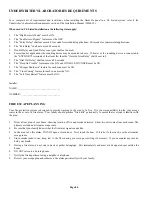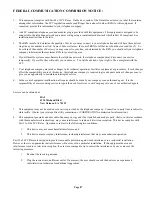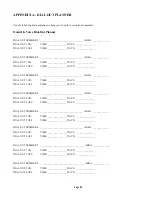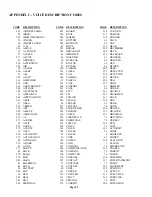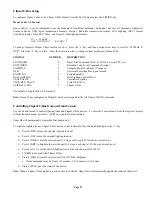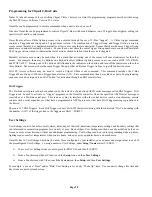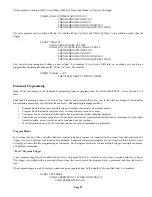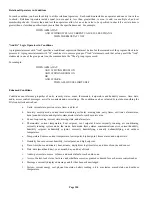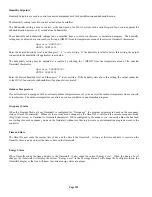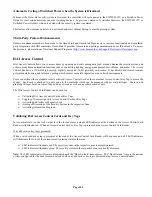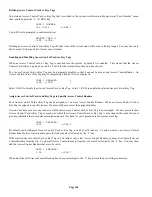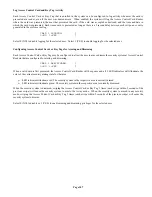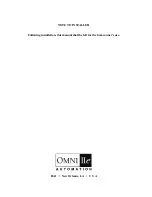Page 98
Programming for Clipsal C-Bus Units
Note:
To take advantage of the controlling Clipsal C-Bus s devices via Omni IIe programming, programs must be written using
the HAI PC Access Software, Version 3.2 or later.
Omni IIe can be programmed to execute commands when a unit is turned on or off.
Likewise, Omni IIe can be programmed to control Clipsal C-Bus switches and dimmers (on, off, toggle, dim, brighten, setting to a
specific level) and to control scenes.
Omni IIe also allows C-Bus lighting scenes to be activated through the use of C-Bus “triggers”. A C-Bus trigger command
contains a Trigger/Scene Group and a Trigger/Scene Action. The combination of Trigger Group and Trigger Action is used to
create scenes that may be considered mutually exclusive or scenes that are unrelated. Scenes that share the same Trigger Group
number are considered mutually exclusive. Scenes that do not share the same Trigger Group number are considered unrelated.
The Trigger Action is used to indicate what set of actions should be taken when the scene is triggered.
Mutually exclusive scenes may be used when it is desired that activating one of the scenes will cancel indicators for the other
scenes. For example, there may be buttons on a keypad to select different lighting scenes in a room, such as OFF, ON, READ,
and WATCH TV. Pressing one of the buttons will illuminate the indicator on the button and turn off the indicators on the other
three buttons. These scenes share the same Trigger Group, but have different Trigger Actions to specify the desired scene.
HAI PC Access software may be used to create a Clipsal C-Bus scene command. This command includes the C-Bus
Trigger/Scene Group (1-254) and Trigger/Scene Action (1-32). This command may then be included as part of a programming
sequence or can be assigned to an HAI “button” for activation through an HAI user interface.
HAI Triggers
The Pro-Link serial protocol has been enhanced by the inclusion of predefined ASCII serial messages called HAI Triggers. HAI
Triggers can be used to activate or “trigger” programs in the Omni IIe controller when the specified ASCII serial message is
received over a Pro-Link serial port. This is an easy way to interface with other serial devices (such as touchscreens, remote
controls with a serial expander, etc.) that have a programmable ASCII protocol or that have HAI Trigger messages predefined in
the device.
There are 127 HAI Triggers. Each HAI Trigger consists of ASCII characters starting with the characters “HAI” and ending with
the number (1-127) of the trigger; hence, the triggers are HAI1 – HAI127.
User Settings
User Settings consist of numbers, levels, times, dates, days of the week, durations, temperature settings, and humidity settings that
can referenced in automation programs for a variety of uses. Each of these User Settings can then be easily modified by the user
from a console or touchscreen, without any additional programming. User Settings can be used for programming wake-up times,
lighting scenes, comfort temperatures when you are home, asleep, or away, sprinkler times, and much more.
Omni IIe has 10 User Settings which may be used. Once configured by your installer, you can name and assign values to each of
the preconfigured User Settings. To assign names to User Settings, under
Setup | Names
select 9 (USET).
¾
To access User Settings from a console, press
6
(STATUS), and then
9
(USET):
¾
From a Touchscreen without Video, touch the
Setup
icon, and then
User Settings
.
¾
From a Touchscreen with Video, touch the
System
icon, then
Setup
, and then
User Settings
.
For example, a use of a “Time” and/or “Date” User Setting is for a daily “Wake Up” time. You can easily change this time and
days from a console or touchscreen.
Summary of Contents for OMNI IIe
Page 2: ...Copyright 2001 2009 Home Automation Inc All Rights Reserved ...
Page 116: ......
Page 117: ......