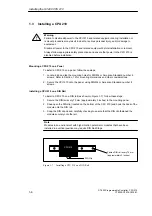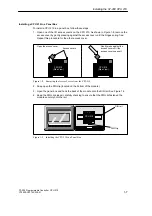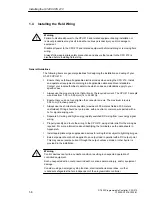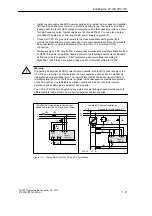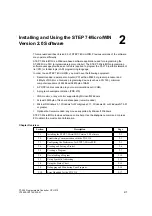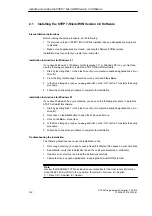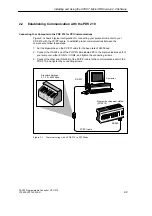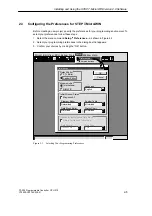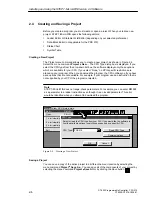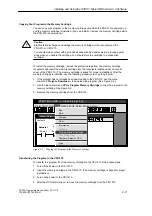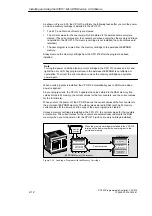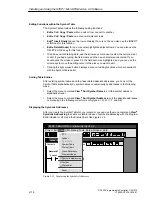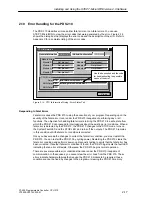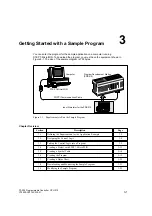2-5
S7-200 Programmable Controller, CPU 210
C79000-G7076-C235-01
2.3
Configuring the Preferences for STEP 7-Micro/WIN
Before creating a new project, specify the preferences for your programming environment. To
select your preferences, follow these steps:
1. Select the menu command Setup
"
Preferences... as shown in Figure 2-3.
2. Select your programming preferences in the dialog box that appears.
3. Confirm your choices by clicking the “OK” button.
✂
Preferences
Cancel
OK
English
STL Editor
Ladder Editor
Default Editor
International
SIMATIC
Mnemonic Set
Program Editor
Initial Window States
Language
Data Block Editor
Maximize All
Symbol Table
Status Chart
Project Edit View CPU Debug Tools Setup Window Help
Setup
Preferences...
Communications...
Normalized
Minimized
Minimized
Minimized
Options for an Uploaded Data Block
Data Format
Retain Format and Comments
Data Size
Hexadecimal
Byte
Figure 2-3
Selecting Your Programming Preferences
Installing and Using the STEP 7-Micro/WIN Version 2.0 Software
Summary of Contents for Simatic S7-200 CPU 210
Page 10: ...x S7 200 Programmable Controller CPU 210 C79000 G7076 C235 01 Contents ...
Page 116: ...A 16 S7 200 Programmable Controller CPU 210 C79000 G7076 C235 01 CPU 210 Data Sheets ...
Page 126: ...F 2 S7 200 Programmable Controller CPU 210 C79000 G7076 C235 01 CPU 210 Order Numbers ...
Page 138: ...Index 12 S7 200 Programmable Controller CPU 210 C79000 G7076 C235 01 Index ...