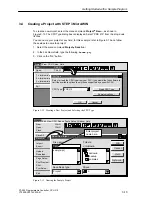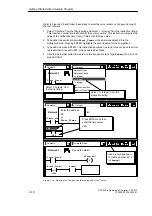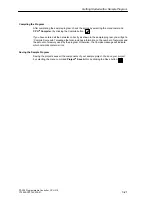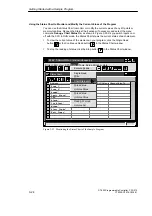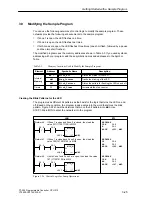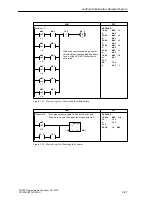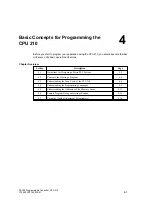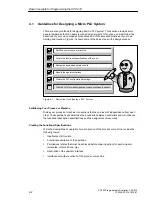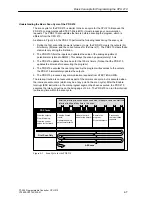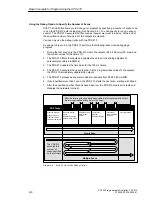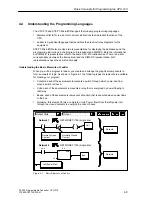3-25
S7-200 Programmable Controller, CPU 210
C79000-G7076-C235-01
3.9
Modifying the Sample Program
You can use the following networks of control logic to modify the sample program. These
networks provide the following enhancements to the sample program:
S
If Zone 1 is open, the LED flashes one time.
S
If Zone 2 is open, the LED flashes two times.
S
If both zones are open, the LED flashes three times (one short flash, followed by a pause
and then two short flashes).
The modified program uses the memory addresses shown in Table 3-3. If you used symbolic
addressing with your program, add these symbolic names and addresses to the Symbol
Table.
Table 3-3
Memory Locations Used to Modify the Sample Program
Element
Address
Symbolic Name
Description
Internal
M0.7
Blink_Bit
Stores the status for the LED
Internal
Memory
MW1
Step_Counter
Tracks the blinking of the LED
Memory
MW3
Blink_Pattern
Stores the pattern for flashing the LED on and off
Timers
T1
Blink_Timer
Increments the step counter
Creating the Blink Patterns for the LED
The program uses different bit patterns as the basis for the logic that turns the LED on and
off. Based on the condition, the program loads a value into the word that stores the blink
pattern. Figure 3-24 shows the networks that move the bit patterns into
MW3
. Use
STEP 7-Micro/WIN to enter the networks into the program.
NETWORK
LDN
I0.0
A
I0.1
MOVW
+231, MW3
LAD
STL
Network 6
I0.1
I0.0
/
If Zone 1 is open and Zone 2 is closed, then load the
value 231 (1110011100) in MW3
MOV_W
EN
IN
OUT
+231
MW3
Network 7
I0.1
/
I0.0
MOV_W
EN
IN
OUT
+165
MW3
Network 8
I0.1
/
I0.0
/
MOV_W
EN
IN
OUT
+167
MW3
If Zone 1 is closed and Zone 2 is open, then load the
value 165 (1010010100) in MW3
If both Zone 1 and Zone 2 are open, then load the value
167 (1110010100) in MW3
NETWORK
LD
I0.0
AN
I0.1
MOVW
+165, MW3
NETWORK
LDN
I0.0
AN
I0.1
MOVW
+167, MW3
Figure 3-24 Control Logic for Lamp Operations
Getting Started with a Sample Program
Summary of Contents for Simatic S7-200 CPU 210
Page 10: ...x S7 200 Programmable Controller CPU 210 C79000 G7076 C235 01 Contents ...
Page 116: ...A 16 S7 200 Programmable Controller CPU 210 C79000 G7076 C235 01 CPU 210 Data Sheets ...
Page 126: ...F 2 S7 200 Programmable Controller CPU 210 C79000 G7076 C235 01 CPU 210 Order Numbers ...
Page 138: ...Index 12 S7 200 Programmable Controller CPU 210 C79000 G7076 C235 01 Index ...