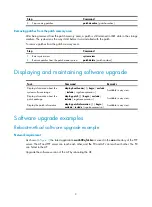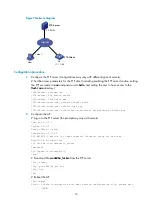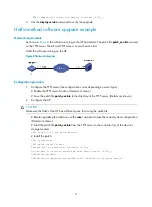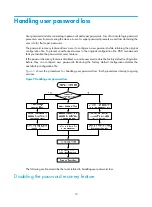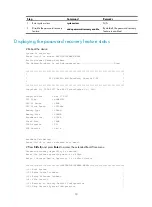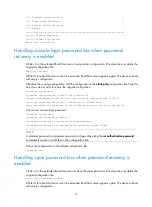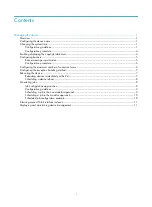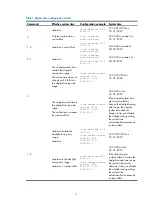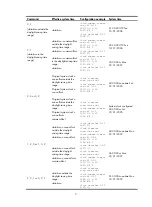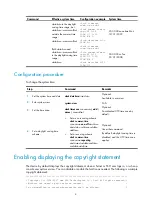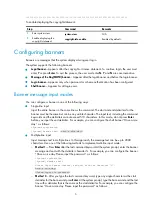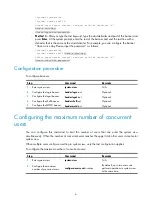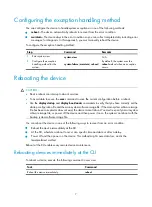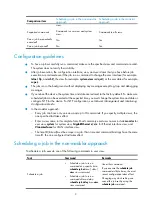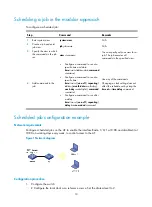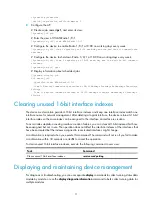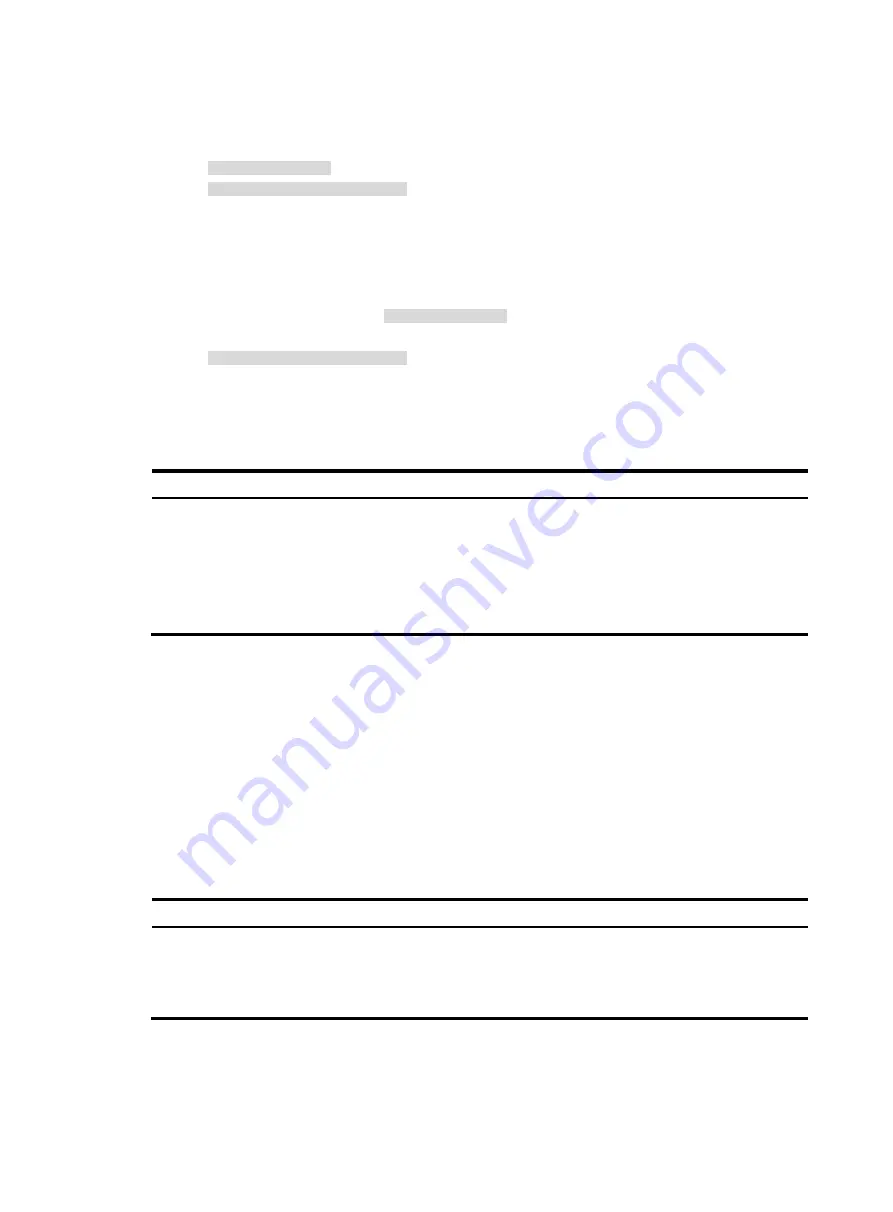
6
<System> system-view
[System] header shell A
Please input banner content, and quit with the character 'A'.
Have a nice day.
Please input the password.A
{
Method 3
—After you type the last keyword, type the start delimiter and part of the banner and
press
Enter
. At the system prompt, enter the rest of the banner and end the last line with a
delimiter that is the same as the start delimiter. For example, you can configure the banner
"Have a nice day. Please input the password." as follows:
<System> system-view
[System] header shell AHave a nice day.
Please input banner content, and quit with the character 'A'.
Please input the password.A
Configuration procedure
To configure banners:
Step Command
Remarks
1.
Enter system view.
system-view
N/A
2.
Configure the login banner.
header login
text
Optional.
3.
Configure the legal banner.
header legal
text
Optional.
4.
Configure the shell banner.
header shell
text
Optional.
5.
Configure the MOTD banner.
header motd
text
Optional.
Configuring the maximum number of concurrent
users
You can configure this command to limit the number of users that can enter the system view
simultaneously. When the number of concurrent users reaches the upper limit, other users cannot enter
system view.
When multiple users configure a setting in system view, only the last configuration applies.
To configure the maximum number of concurrent users:
Step Command
Remarks
1.
Enter system view.
system-view
N/A
2.
Configure the maximum
number of concurrent users.
configure-user count
number
By default, up to two users can
perform operations in system view
at the same time.