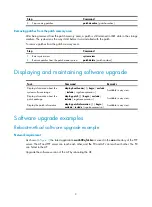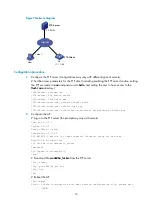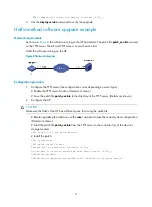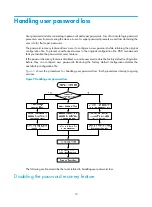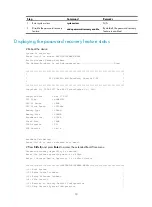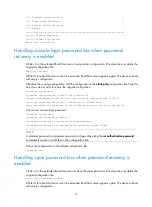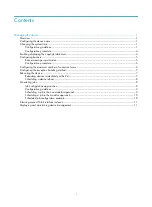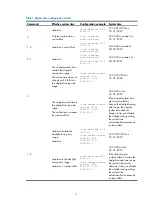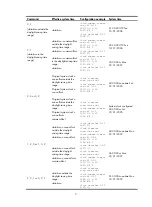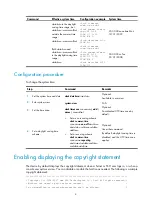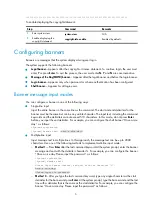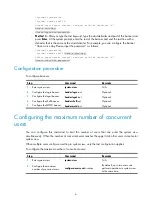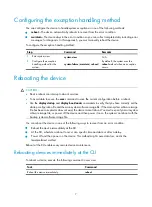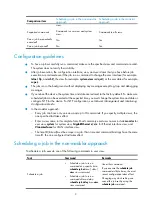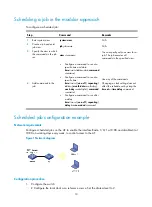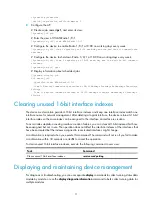7
Configuring the exception handling method
You can configure the device to handle system exceptions in one of the following methods:
•
reboot
—The device automatically reboots to recover from the error condition.
•
maintain
—The device stays in the error condition so you can collect complete data, including error
messages, for diagnosis. In this approach, you must manually reboot the device.
To configure the exception handling method:
Step Command
Remarks
1.
Enter system view.
system-view
N/A
2.
Configure the exception
handling method for the
system.
system-failure
{
maintain
|
reboot
}
By default, the system uses the
reboot
method when an exception
occurs.
Rebooting the device
CAUTION:
•
Device reboot can interrupt network services.
•
To avoid data loss, use the
save
command to save the current configuration before a reboot.
•
Use the
display startup
and
display boot-loader
commands to verify that you have correctly set the
startup configuration file and the main system software image file. If the main system software image
file has been corrupted or does not exist, the device cannot reboot. You must re-specify a main system
software image file, or power off the device and then power it on so the system can reboot with the
backup system software image file.
You can reboot the device in one of the following ways to recover from an error condition:
•
Reboot the device immediately at the CLI.
•
At the CLI, schedule a reboot to occur at a specific time and date or after a delay.
•
Power off and then power on the device. This method might cause data loss, and is the
least-preferred method.
Reboot at the CLI enables easy remote device maintenance.
Rebooting devices immediately at the CLI
To reboot a device, execute the following command in user view:
Task Command
Reboot the device immediately.
reboot