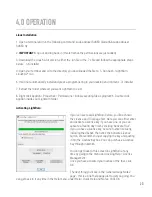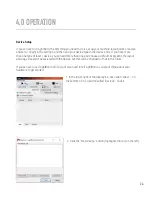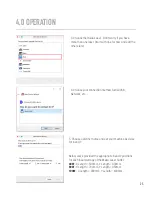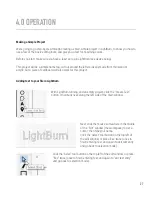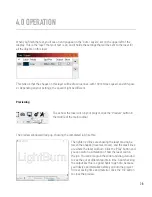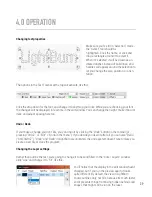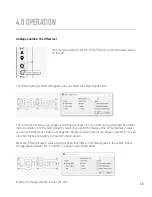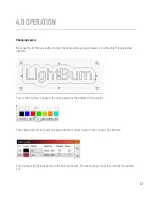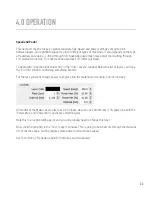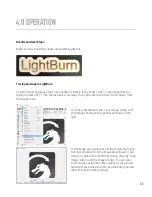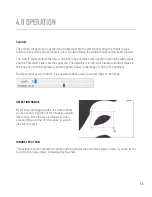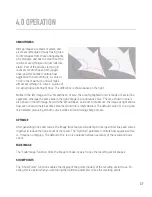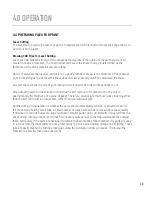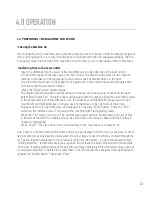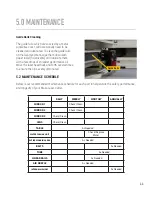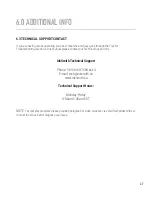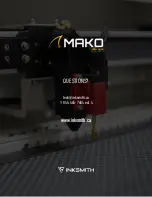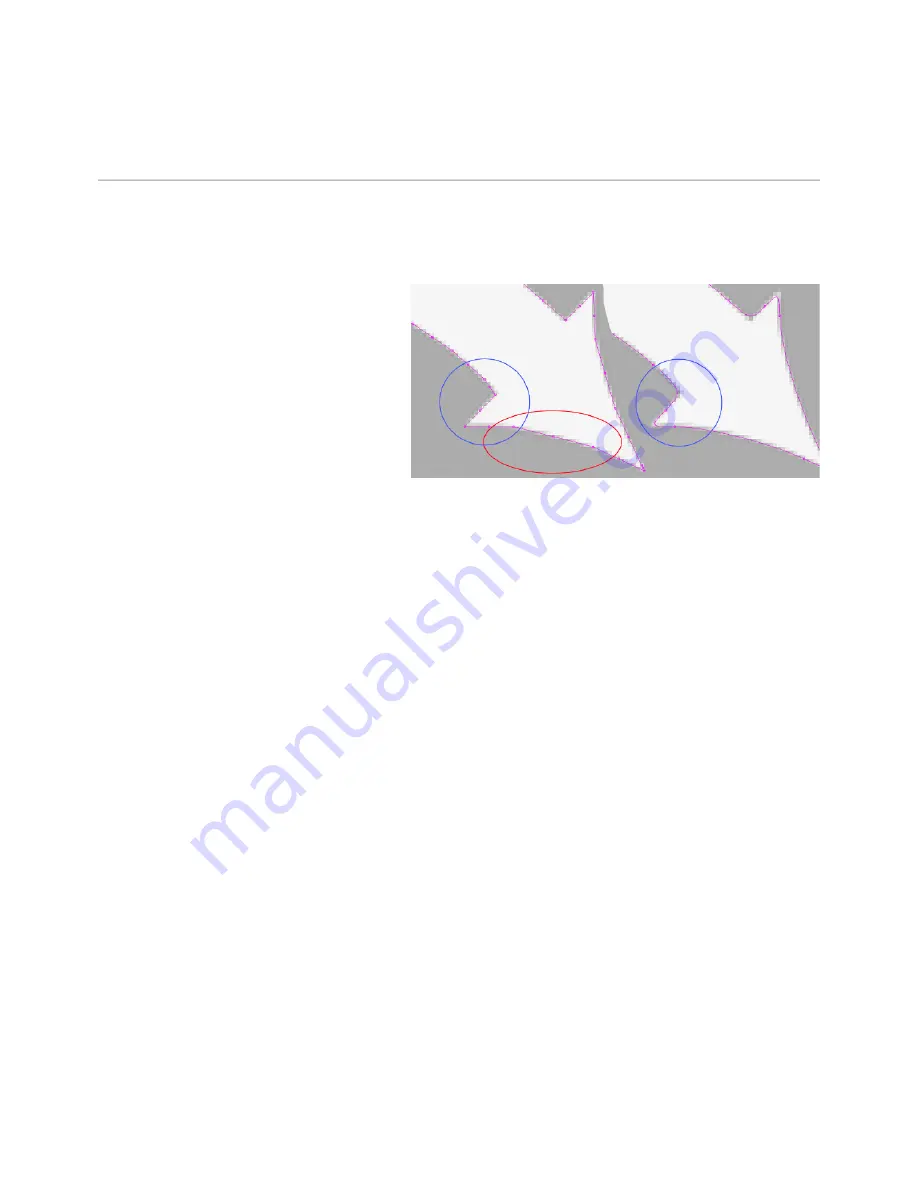
4.0 OPERATION
SMOOTHNESS
Bitmap images are made of pixels, and
pixels are rectangles. Image tracing tries
to infer shapes from these arrangements
of rectangles, and has to smooth out the
results or everything would just look like
stairs. Part of the process is trying to
recover smooth shapes from jagged
lines, and this number controls how
aggressive the smoothing is. A value of
1.333 is the maximum, and will make
almost everything into curves. A value of
0.0 will produce all straight lines. The difference is shown above on the right.
Notice in the left image, with a “Smoothness” of zero, the area highlighted in red is made of several line
segments, whereas the same area in the right image is a continuous curve. The area shown in blue is
also sharp in the left image, but with the “Smoothness” value set to maximum, the image at right shows
how even sharp corners become smoothed, and this is rarely desired. The default value of 1.0 is a good
mix between producing smooth curves while still maintaining sharp corners.
OPTIMIZE
After generating lines and curves, the image trace feature will attempt to merge similar lines and curves
together to reduce the node count of the result. The “Optimize” parameter controls how aggressive this
is. 0 means no merging. The default of 0.2 is a nice balance between accuracy of the result and node
count.
FADE IMAGE
The “Fade Image” function, dims the image to make it easier to see the resulting vector shapes.
SHOW POINTS
The “Show Points” function enables the display of the points (nodes) of the resulting vector trace. En-
abling this is useful when you are tuning the Optimize parameter to see the resulting points.
37