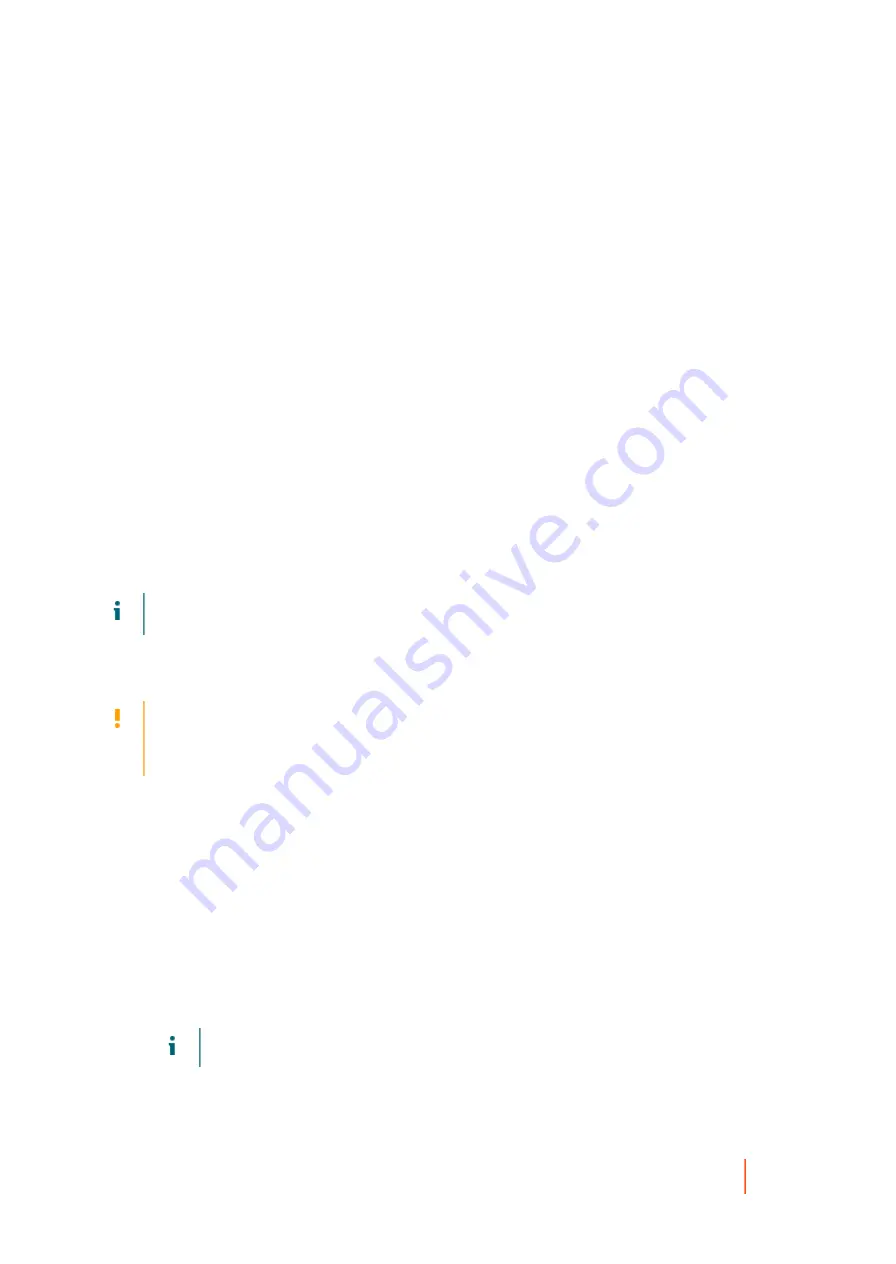
DL4300 Appliance
Verifying the bare metal restore from the command line
365
df
2. If the restored volume is not mounted, then skip to
. If the restored volume is mounted, unmount it by
typing the following command and then pressing Enter:
umount <mount point>
3. Run a file system check on the restored volumes by typing the following command and then press Enter:
fsck -f <volume>
If the fsck returns clean, the file system is verified.
4. Mount the appropriate volumes once again by typing the following command in format
mount <volume>
<folder>
, and then press Enter.
For example, if the volume path is prod/sda1 and the folder you want to mount to is mnt, then type the
following and then press Enter:
mount /dev/sda1 /mnt
Parent topic
Using the command line to make a restored Linux machine bootable
Once you complete a clean file system check on the restored volume, you must create bootable partitions.
GNU Grand Unified Bootloader (GRUB) is a boot loader that allows administrators to configure which operating
system or specific kernel configuration is used to start the system. After a BMR, the configuration file for GRUB
must be modified so that the machine uses the appropriate universally unique identifier (UUID) for the root
volume. Before this step you must mount the root and boot volumes, and check the UUIDs for each. This ensures
that you can boot from the partition.
NOTE:
This procedure applies to Linux machines that use GRUB1 or GRUB2. When using this procedure,
ensure that the boot partition is healthy and protected.
GRUB or GRUB2 is typically installed with Linux operating systems. You can perform this procedure using the
version that comes with your Linux distribution. If a version of GRUB is not installed, you will have to re-install the
default version appropriate for your Linux distribution.
CAUTION:
When you boot a restored Linux machine for the first time after a BMR, Rapid Recovery takes a
base image of the restored machine. Depending on the amount of data on the machine, this process takes
more time than taking an incremental snapshot. For more information about base images and incremental
snapshots, see
Understanding protection schedules
This task is a step in
Performing a bare metal restore for Linux machines
. It is part of the process for
bare metal restore from the command line
.
Perform the task below to create bootable partitions using the command line.
1. You must mount the root volume first and then the boot volume. Mount each restored volume by using the
following commands:
a. To mount the root volume, type the following command and then press Enter:
mount /<restored volume[root]> /mnt
For example, if /dev/sda2 is the root volume, then type mount /dev/sda2 /mnt and then press Enter.
b. To mount the boot volume, type the following command and then press Enter:
mount /<restored volume[boot]> /mnt/boot
For example, if /dev/sda1 is the boot volume, then type mount /dev/sda1 /mnt/boot and then press
Enter.
NOTE:
Some system configurations may include the boot directory as part of the root volume.
2. If the volume size is increasing — that is, if the destination volume on the new Linux machine is larger than
the volume was in the recovery point — then you must delete any existing bitmap data files.
3. Obtain the Universally Unique Identifier (UUID) of the new volumes by using the
blkid
command. Type
the following and then press Enter:
















































