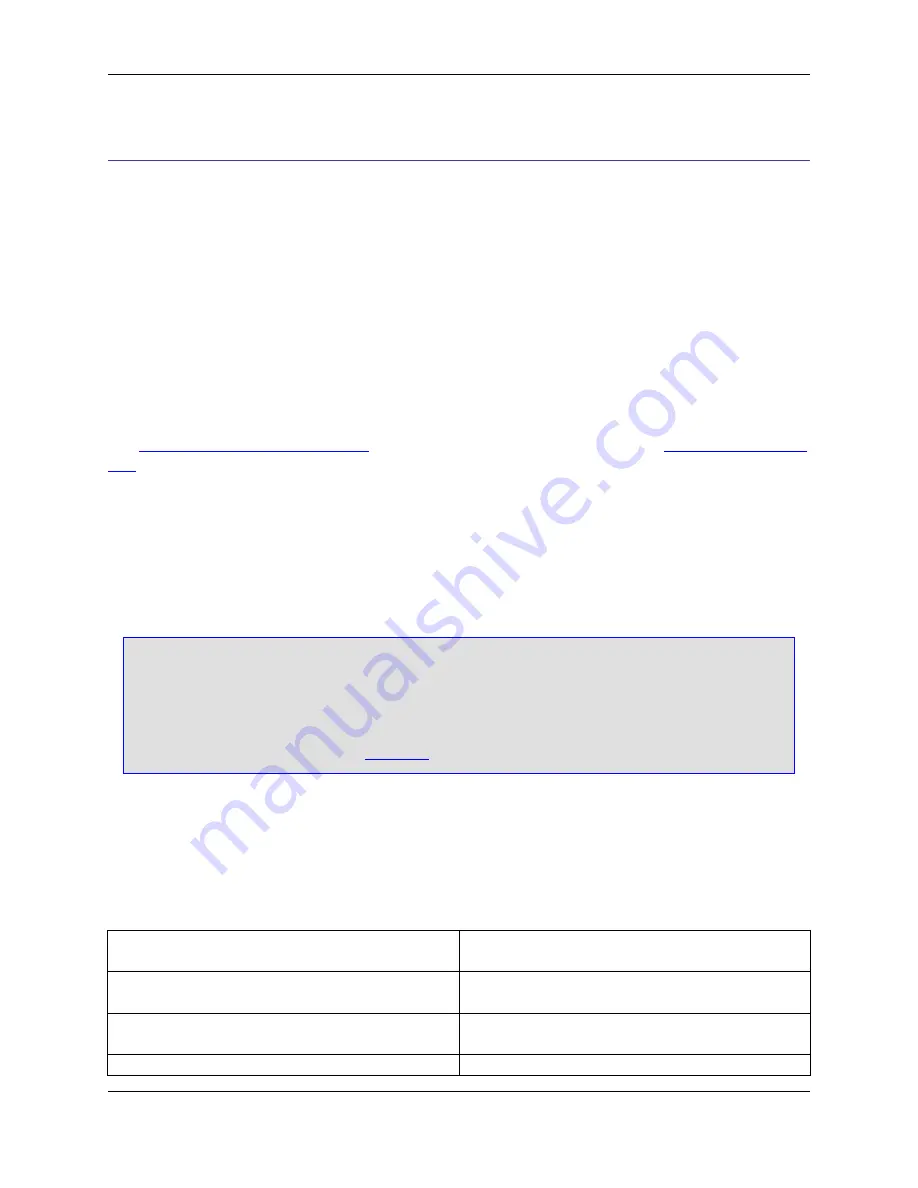
Using the Mouse and Keyboard
SlickEdit
®
Core provides four ways to launch operations: commands, menu items, key bindings, and but-
tons. For example, to launch the Open dialog box in order to open a file, you could use any of the follow-
ing methods:
• Type the
gui_open
command on the SlickEdit command line.
• Click
File
→
Open File
.
• Press the key binding
F7
or
Ctrl
+
O
.
The command forms the basis of each method. As you can see, commands are often bound to more than
one key sequence. They can also be bound to mouse events, including the spin wheel. Key bindings are
the fastest and most efficient means of executing operations.
See
The SlickEdit Core Command Line
for more information about commands, and
Key and Mouse Bind-
ings
for more information about bindings.
Key Shortcuts in Text Boxes
Key shortcuts for text operations (such as Cut, Copy, and Paste) can be used inside of all text boxes with-
in SlickEdit
®
Core (including the command line).
Tip
The CUA emulation contains the shortcuts
Ctrl
+
X
,
Ctrl
+
C
, and
Ctrl
+
V
for Cut, Copy, and Paste,
respectively. If you are not using the CUA emulation, by default, these key bindings still work in-
side of text boxes. To deactivate this feature, from the main menu, click
Window
→
Preferences
,
expand
SlickEdit
and click
General
in the tree, then double-click the
General
setting. On the
General Options dialog, select the
More Tab
, then clear the option
CUA Text Box
.
Text Box Editing Keys
The table below contains a list of the key shortcuts (based on the CUA emulation) that can be used inside
the command line and other text boxes within SlickEdit Core.
Table 3.3. Text Box Editing Key
Key or Key Sequence
Operation
Insert
Insert mode toggle
Spacebar
Expand partially-typed parameter or insert a space
Key Shortcuts in Text Boxes
35
Summary of Contents for Corev3.3 for Eclipse
Page 1: ...Think Slick Corev3 3 for Eclipse...
Page 2: ......
Page 3: ...SlickEdit Core v3 3 for Eclipse...
Page 5: ......
Page 6: ......
Page 14: ...xii...
Page 20: ...xviii...
Page 22: ...xx...
Page 23: ...Chapter 1 Introduction 1...
Page 41: ...Chapter 3 User Interface 19...
Page 61: ...Chapter 4 User Preferences 39...
Page 80: ...BODY BODY HTML HTMLEOF Restoring Settings on Startup 58...
Page 82: ...60...
Page 83: ...Chapter 5 Context Tagging 61...
Page 97: ...Chapter 6 Editing Features 75...
Page 124: ...Code Templates 102...
Page 238: ...Figure 6 49 Test Parsing Configuration Example 1 C Refactoring 216...
Page 241: ...Figure 6 51 Test Parsing Configuration Example 3 Reviewing Refactoring Changes 219...
Page 250: ...228...
Page 251: ...Chapter 7 Language Specific Editing 229...
Page 328: ...306...
Page 329: ...Chapter 8 Tools and Utilities 307...
Page 350: ...328...
Page 351: ...Chapter 9 Macros and Macro Programming 329...
Page 360: ...338...
Page 361: ...Chapter 10 SlickEdit Core Dialogs 339...
Page 375: ...Find and Replace View 353...
Page 491: ...Chapter 11 Appendix 469...
Page 567: ......
Page 568: ......
















































