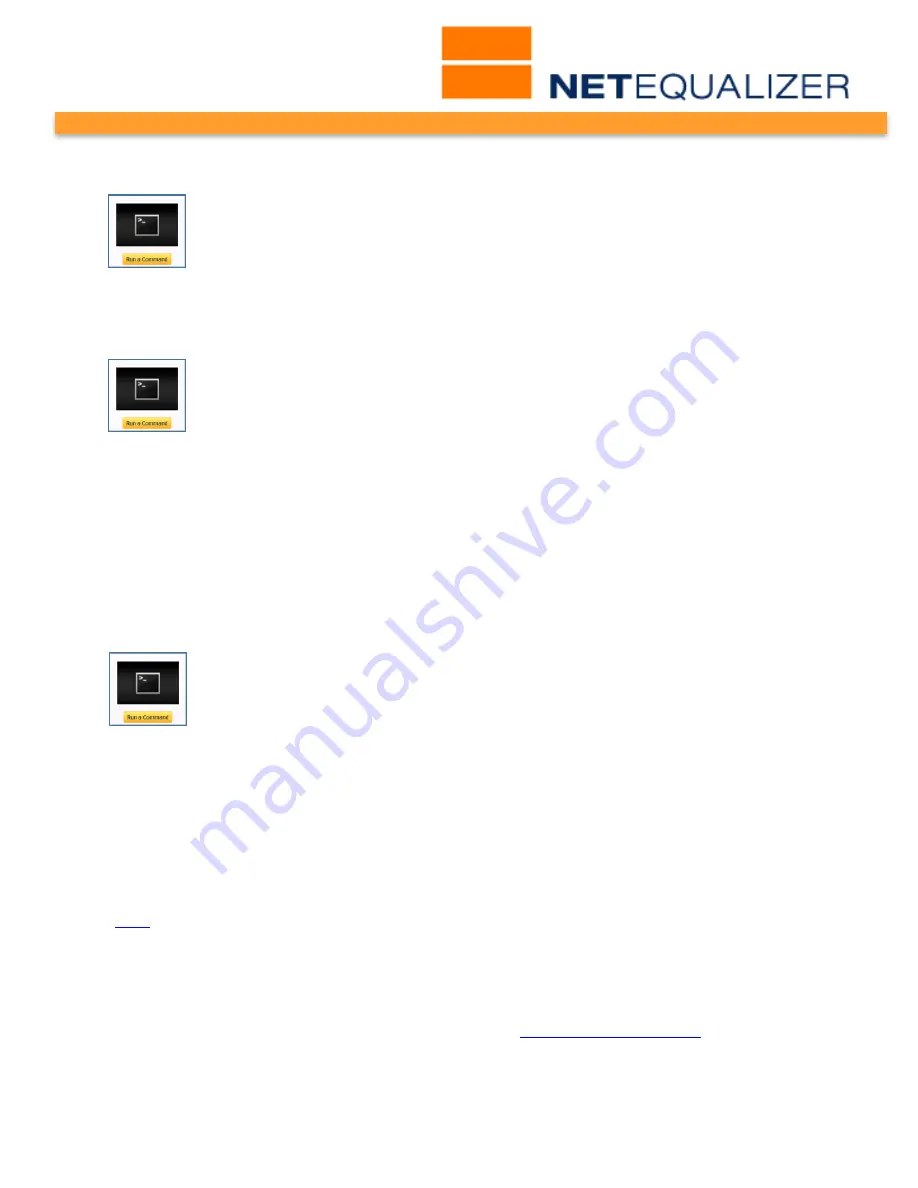
User Guide
APconnections, Inc. // 303.997.1300 // www.netequalizer.com
Page 104 of 120
rev. 20170131
© 2014-2017 APconnections, Inc. All Rights Reserved
version 8.4
getting your expected bandwidth - you might be getting more or less.
From the Maintenance and Reference menu,
Click on -> Maintenance -> [Run a
Command].
To start up the speedtest logging routine:
Type in:
nohup /art/speedtest 1 24 1 3600 1>/dev/null 2>&1 &
Blank screen will come up when command is processed.
Click on Back Arrow to return to Run a Command and then Close the window.
Once you do this and wait at least an hour (we recommend that you run this during peak),
you will be able to run the following:
From the Maintenance and Reference menu,
Click on -> Maintenance -> [Run a
Command]
Type in:
cat /tmp/speedlog
You will see something like:
Bandwidth Speed Test Warning Thu May 5 08:01:56 MDT 2011, expecting a min
speed of 102400, peak reached only 46098
This is dependent on what you have set for Bandwidth Up (TRUNK_UP) and Bandwidth
Down (TRUNK_DOWN). Sometimes it will have a warning and sometimes the message will
be different. In this example, maximum bandwidth should have been 102400 and only
46098 was achieved (45% of expected bandwidth). If this test was run during peak hours,
either your pipe is not saturated or you would contact your bandwidth provider to find out
why you are not able to access all of your promised bandwidth.
Click on Back Arrow to return to Run a Command and then Close the window.
To stop the process you run the following:
From the Maintenance and Reference menu,
Click on -> Maintenance -> [Run a
Command]
Type in:
ps ax
Look for a line like:
20167 ? SN 0:00 /usr/bin/perl -I -w /art/speedtest 1 24 1
3600
Then you need to stop the process. Type in:
kill 20167
where 20167 is the process number
of the line you found.
If you want to verify that the process is NOT still running, run
ps ax
again and look for it.
How to Test Bandwidth Limiting Rules
(
back
)
Because NetEqualizer
adjusts to traffic over several seconds
, attempts to set limits on short
traffic bursts will have limited affect. NetEqualizer is designed to allow short bursts of traffic
through. For most users, allowing these bursts is the desired effect. Short bursts have
relatively little effect on overall traffic and should be given priority.
When you do your initial testing on Bandwidth Limits (
bandwidth limiting rules
), use file
transfers that persist for more than 15 seconds to allow NetEqualizer to come to a steady
rate of data transfer.
















































