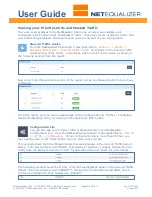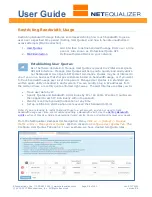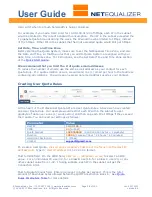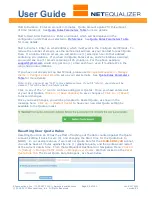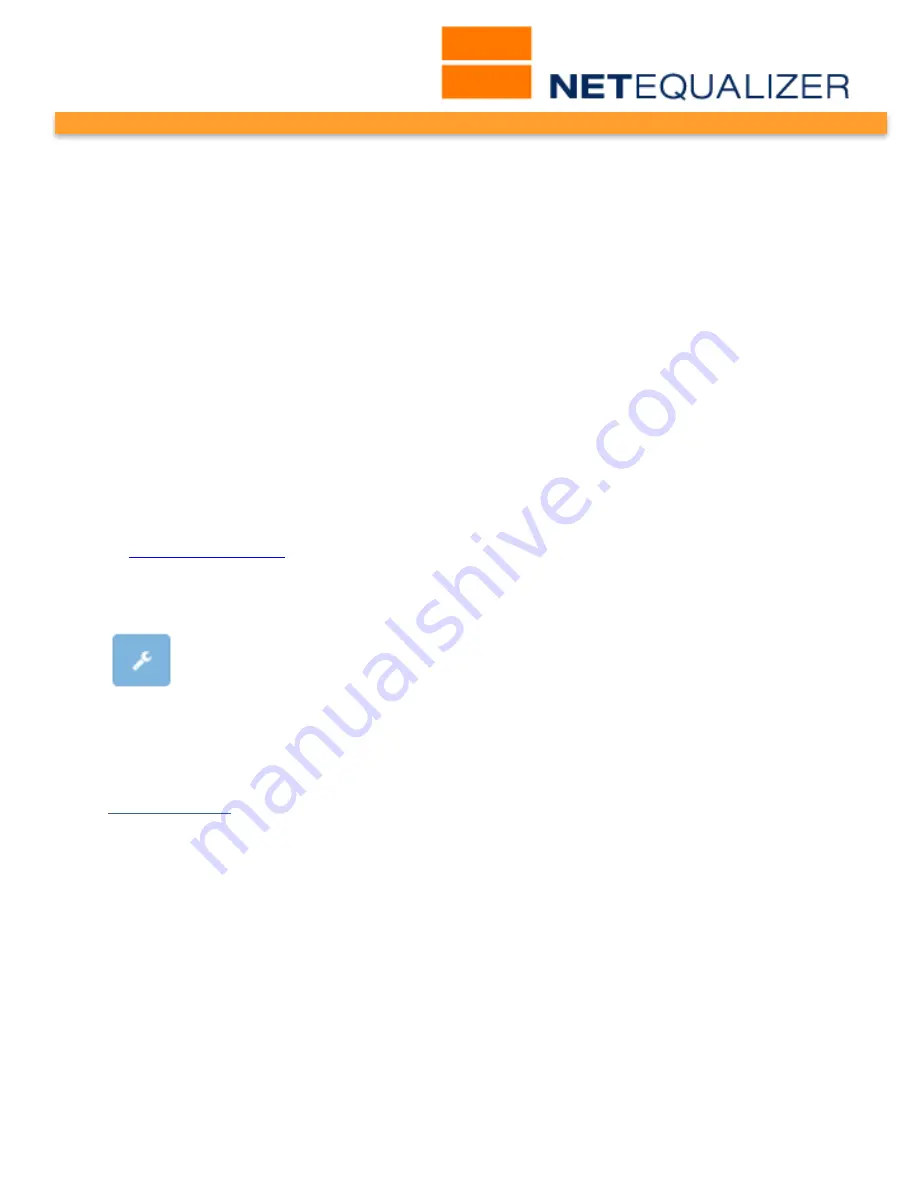
User Guide
APconnections, Inc. // 303.997.1300 // www.netequalizer.com
Page 53 of 120
rev. 20170131
© 2014-2017 APconnections, Inc. All Rights Reserved
version 8.4
Creating a Masked Host
To create a Masked Host,
click on your computer’s TAB to put the focus into the Host IP
address field.
Type in:
Host IP address
in 11.22.33.44 format.
TAB to CIDR field. On the CIDR field,
Click on -> [dropdown arrow]
to select a CIDR
value. For an individual IP, use /32, for a Class B use /16, for a Class C use /24, or any
other subnet value from 1-32. If using subnets, each IP in the subnet will get the
Connection Limit.
Click on -> “Absolute” or “Paired” radio butto
to define the Mask Type. Used Paired to
only ignore traffic between paired mask hosts. Use Absolute to ignore all traffic to or
from the masked host.
Note: In 8.4, you must use “tab” to move between rows. If you hit “return”, your data will be
cleared. This will be fixed in a future release.
Click on any of the “+” icons (circled in blue) to continue adding Masked Hosts. Once
you have entered all of your masks,
Click on -> [Save Changes]
to save changes or
Click on -> [Reset]
to discard changes.
VLAN Masking
In
Software Update 5.8
, we expanded our masking feature to enable you to create VLAN
Masks, using VLAN IDs. Our new VLAN Masking feature enables you to designate
entire
local
VLANs
that you want masked from Equalizing. To implement this feature, follow the
instructions below.
From the Maintenance and Reference Menu,
Click on -> Maintenance -> [Run a
Command].
To create a VLAN Mask
(also known as VLAN Exclusion):
Type in:
/sbin/brctl vlanexclusion my #
This will exclude this VLAN ID (#) and store this VLAN # in the VLAN Exclusion Table. To
control what the VLAN Exclusion Table does:
Type in:
/sbin/brctl vlanflag my [0,1,2,3]
[0,1,2,3] Values
0 = Turn off the feature (VLAN Masking is off).
1 = Mask all VLAN IDs in the table (
the specified VLANs are NOT equalized
).
2 = Mask all VLAN IDs EXCEPT what is in the table (
the specified VLANs ARE equalized
).
3 = Clear out the table and turn off the feature.
Note: Three (3) is different than 0 because zero (0) just turns off the feature without clearing the
table. If you used zero (0) and then set it to 1 again, the members would stay the same.
Modifying a Masked Host
As of Software Update 8.4, we provide you with the ability to modify your Masked Hosts,
using the Configure Masked Hosts screen. Additionally, you can make multiple edits at
once, and then
Click on -> [Save Changes]
to save changes or
Click on -> [Reset]
to
discard. In our example below, we updated the CIDR on the second Masked Host from /24
to a /22. The CIDR field turns yellow, showing that we have updated a field but not saved
it.