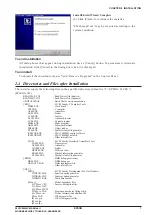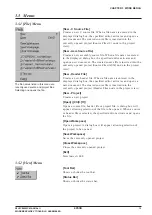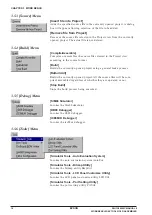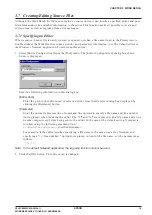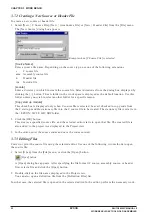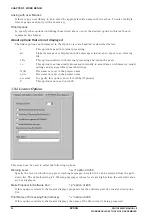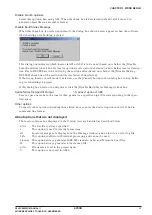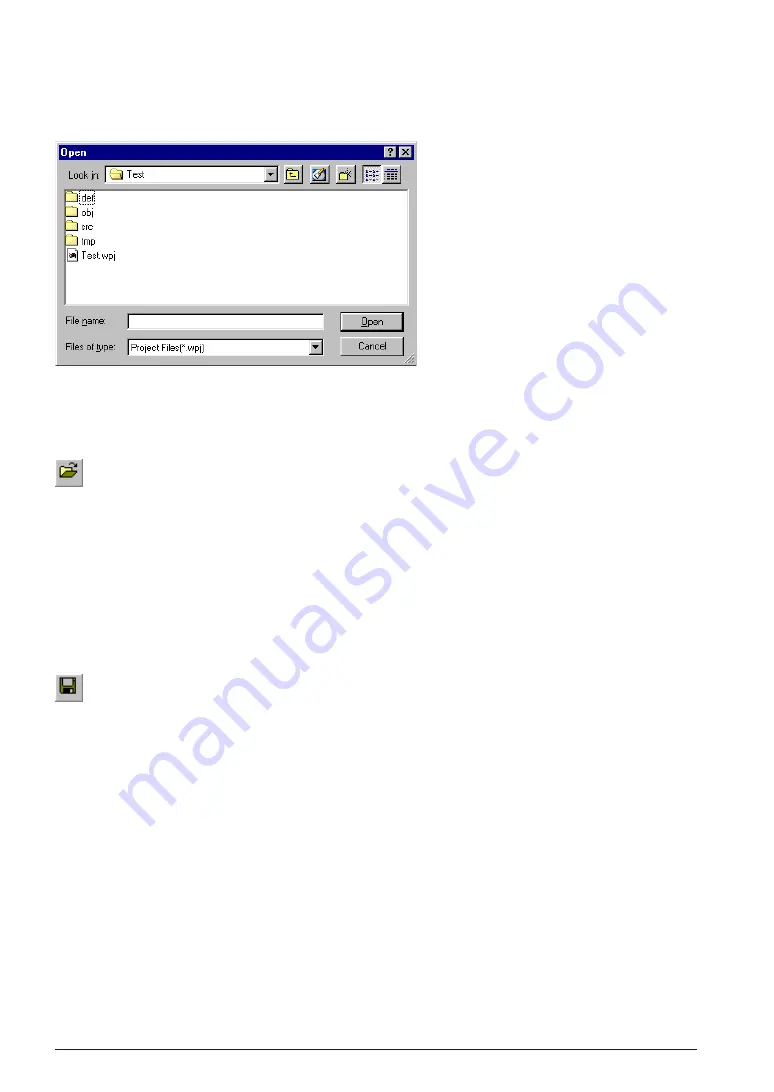
CHAPTER 3 WORK BENCH
18
EPSON
S5U1C88000C MANUAL II
WORKBENCH/DEV TOOLS/OLD ASSEMBLER
3.6.5 Opening and Closing a Project
To open a project, select [Open Workspace] from the [File] menu.
A dialog box appears allowing selection of a project file.
The work bench allows only one project to be opened at a time. So if a project has been opened, it will be
closed when another project is opened. At this time, a dialog box appears to select whether the current
project file is to be saved or not if it has not already been saved after a modification.
The project file can also be opened by selecting [Open] from the [File] menu or clicking the [Open] button.
[Open] button
In this case, choose the file type as Project Files (
*
.wpj) in the file open dialog box.
To close the currently opened project file, select [Close Workspace] from the [File] menu. At this time, a
dialog box appears to select whether the current project file is to be saved or not if it has not already been
saved after a modification. If [Yes] (save) is selected in this dialog box, all the modification items includ-
ing file configuration and tool settings will be saved.
3.6.6 Saving the Project
To save the currently edited project file, select [Save Workspace] from the [File] menu or click the [Save
Project] button.
[Save Project] button
In addition, if one of the following operations is performed before the project is saved, a dialog box is
displayed to prompt for save confirmation. This allows the project to be saved here.
• Open the project (by selecting the project with [Open Workspace] or [Open] from the [File] menu)
• Close the project ([Close Workspace] on the [File] menu)
• Create a new project ([New | Project] on the [File] menu)
• Compile or assemble ([Compile/Assemble] on the [Build] menu)
• Build ([Build] on the [Build] menu)
• Rebuild ([ReBuild All] on the [Build] menu)