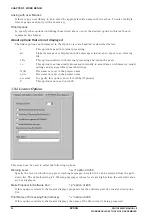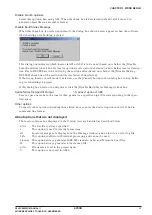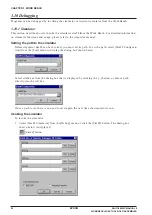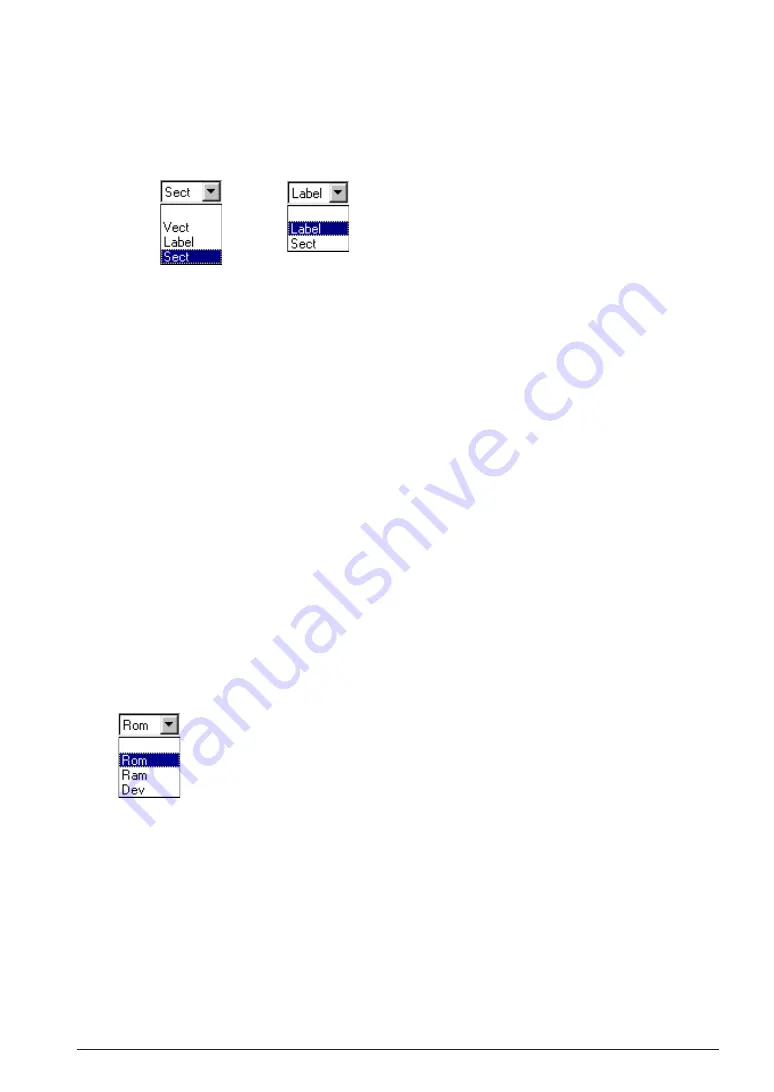
CHAPTER 3 WORK BENCH
S5U1C88000C MANUAL II
EPSON
35
WORKBENCH/DEV TOOLS/OLD ASSEMBLER
[Add Symbol (Rom/Ram)] – Defining and deleting symbols
To define symbols in [Add Symbol (Rom/Ram)], follow the procedure described below.
1. Click the [Addr] cell on a blank line, and enter an address in it.
2. Enter a symbol in [Name].
3. Click the [Kind] cell to display a pulldown list similar to the one shown below. Select the type of
item to be located from this list.
(Rom)
(Ram)
4. When three cells are filled in, click the [Enter] key and a blank line will be added below.
5. Repeat the above procedure until you enter all sections, etc. to be located.
When sections of the same kind are to be located at contiguous addresses, you need only specify
[Addr] for the first section and can omit those for the second and subsequent sections. [Name] and
[Kind] cannot be omitted. If the kind of section is different from the immediately preceding section
that you have set, you must enter [Addr] for that section. Otherwise, the line that you are setting
has no effect and you cannot go to the next line. The sections generated by the compiler require
special caution with respect to the difference in kind.
The addresses need not be entered in descending or ascending order.
The definition files are updated for what you have entered or selected when you start building (or
rebuilding) a project, saving a project, or quitting wb88.
To delete the addresses set in [Add Symbol (Rom/Ram)]:
1. Delete all contents of [Addr], [Name] and [Kind] on the address line you want to delete (by using
the [Backspace] or [Delete] key and selecting blank for [Kind]).
2. When three cells have been blanked, click the [Enter] key.
The line will be deleted, with subsequent lines moved up.
[Add External Memory] – Defining and deleting external memory
For systems that have ROM or RAM, or such external devices as an LCD controller connected to the
external bus, you need to assign addresses and set the size of memory or the device in [Add External
Memory].
1. Click the [Addr] cell on a blank line, and enter an address in it.
2. Click the [Mem] cell to display a pulldown list similar to the one shown below. Choose the type of
external memory from this list.
3. Enter the size of external memory in [Size].
4. When three cells are filled in, click the [Enter] key and a blank line will be added below.
5. Repeat the above procedure until defining all the external memory and devices required.
The addresses need not be entered in descending or ascending order.
The definition files are updated for what you have entered or selected when you start building (or
rebuilding) a project, saving a project, or quitting wb88.
To delete the external memory definitions set in [Add External Memory]:
1. Delete all contents of [Addr], [Mem] and [Size] on the line you want to delete (by using the
[Backspace] or [Delete] key and selecting blank for [Mem]).
2. When three cells have been blanked, click the [Enter] key.
The line will be deleted, with subsequent lines moved up.