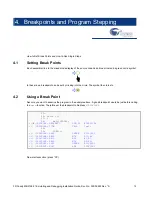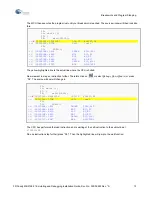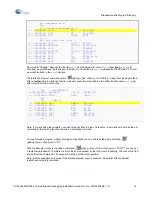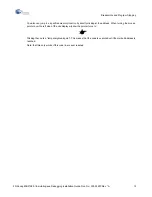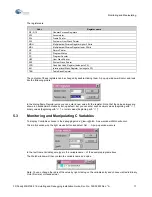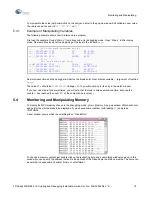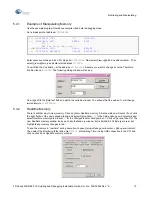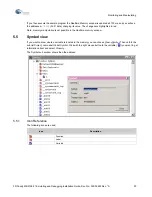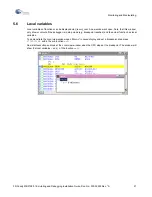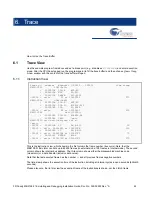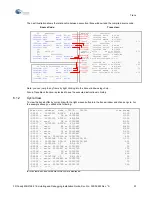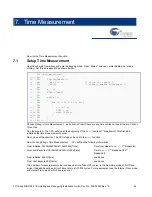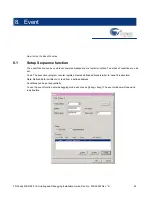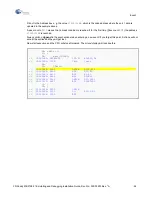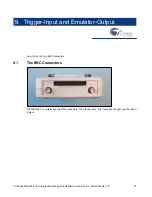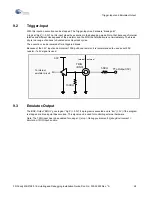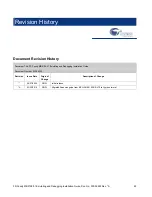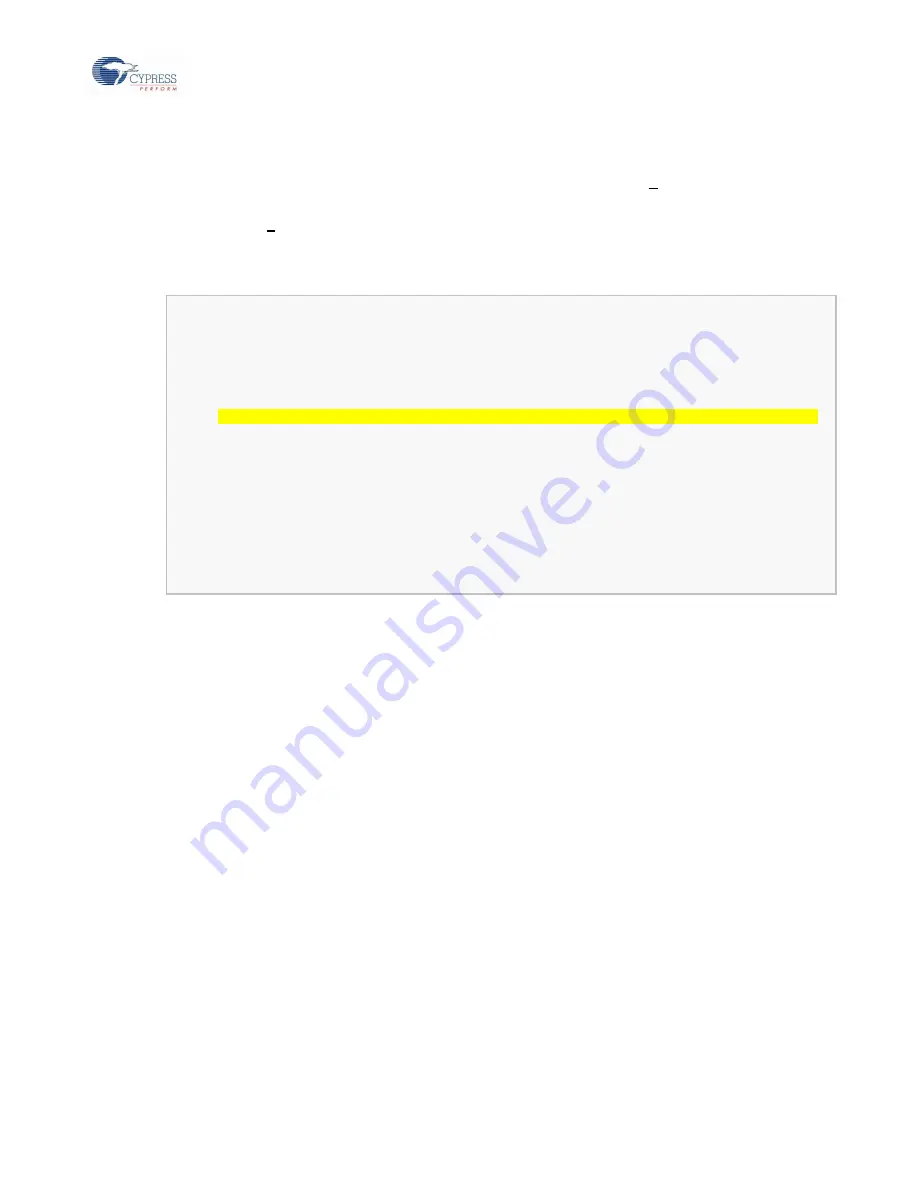
Event
FR Family MB2198-01 Emulating and Debugging Installation Guide, Doc. No. 002-05223 Rev. *A
26
Fill out in the Address box e. g. the value
H’000C01E8
, which is the code address where the port 1 data is
updated in the example above.
A pass count of
D’1
means, that a break condition is reached, if for the first time (
Pass count
= =1) the address
H’000C01E8
is reached.
Always click on
Append
in the event window when entering a new event! If you forget this point, Softune will not
accept the entries and they will get lost.
Now start execution and the CPU will stop afterwards. The
mixed display
will look like this:
26: while (1)
27: {
28:
wait(20000);
=>
(
)
000C01E2: 9B044E20 LDI:20 #04E20,R4
=>
(
)
000C01E6: D7DB CALL \wait
29:
30:
PDR1++;
=>
(
)
000C01E8: 0A01 DMOVB @001,R13
.
=>
(
)
000C01EA: 8BD0 MOV R13,R0
=>
(
)
000C01EC: A410 ADD #1,R0
=>
(
)
000C01EE: 8B0D MOV R0,R13
=>
(
)
000C01F0: 1A01 DMOVB R13,@001
=>
(
)
000C01F2: E0F7 BRA 000C01E2
31: }
32: }
=>
(
)
000C01F4: 9F90 LEAVE
=>
(
)
000C01F6: 0781 LD @R15+,RP
=>
(
)
000C01F8: 9720 RET
Summary of Contents for MB2147-01
Page 10: ......
Page 11: ...FUJITSU LIMITED DSU FR EMULATOR MB2198 01 HARDWARE MANUAL ...
Page 12: ......
Page 20: ...viii ...
Page 22: ...x ...
Page 56: ...34 CHAPTER 2 CONNECTION METHOD ...
Page 64: ...42 CHAPTER 3 OPERATION METHOD ...
Page 66: ......
Page 76: ...54 APPENDIX B User System Specifications ...
Page 78: ......
Page 92: ......