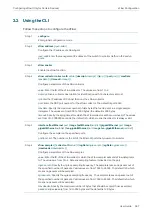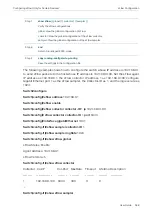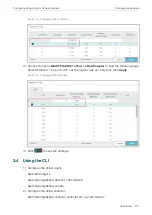User Guide
956
Mirroring Traffic
Mirroring
Note:
•
The member ports of an LAG cannot be set as a destination port or source port.
•
A port cannot be set as the destination port and source port at the same time.
1.2 Using the CLI
Follow these steps to configure Mirroring.
Step 1
configure
Enter global configuration mode.
Step 2
monitor session
session_num
destination interface { fastEthernet
port
| gigabitEthernet
port
| ten-gigabitEthernet
port
}
Enable the port mirror function and set the destination port.
session_num:
The monitor session number. It can only be specified as 1.
port
: The destination port number. You can specify only one destination port for the mirror
session.
Step 3
monitor session
session_num
source { cpu
cpu_numbr
| interface { fastEthernet
port-list
| gigabitEthernet
port-list
| ten-gigabitEthernet
port-list
| port-channel
port-channel-id
}}
mode
Configure ports or LAGs as the monitored interfaces.
session_num
: The monitor session number. It can only be specified as 1.
cpu_number:
The CPU number. It can only be specified as 1.
port-list:
List of source ports. It is multi-optional.
mode
: The monitor mode. There are three options:
rx
,
tx
and
both
:
rx
: The incoming packets of the source port will be copied to the destination port.
tx
: The outgoing packets of the source port will be copied to the destination port.
both
: Both of the incoming and outgoing packets on source port can be copied to the
destination port.
Note:
You can configure one or more source interface types (ports, LAGs and the CPU) according
to your needs.
Step 4
show monitor session
Verify the Port Mirror configuration.
Step 5
end
Return to privileged EXEC mode.
Step 6
copy running-config startup-config
Save the settings in the configuration file.
The following example shows how to copy the received and transmitted packets on port
1/0/1,2,3 and the CPU to port 1/0/10.
Switch#configure
Switch(config)#monitor session
1
destination interface gigabitEthernet
1/0/10
Summary of Contents for JetStream T2600G-28TS
Page 264: ...Configuring VLAN VPN Configuration Examples User Guide 235 Figure 4 2 Create VLAN 100 ...
Page 265: ...User Guide 236 Configuring VLAN VPN Configuration Examples Figure 4 3 Create VLAN 200 ...
Page 268: ...Configuring VLAN VPN Configuration Examples User Guide 239 Figure 4 7 Creating VLAN 100 ...
Page 275: ...User Guide 246 Configuring VLAN VPN Configuration Examples Figure 4 11 Create VLAN 100 ...
Page 276: ...Configuring VLAN VPN Configuration Examples User Guide 247 Figure 4 12 Create VLAN 200 ...
Page 277: ...User Guide 248 Configuring VLAN VPN Configuration Examples Figure 4 13 Create VLAN 1050 ...
Page 280: ...Configuring VLAN VPN Configuration Examples User Guide 251 Figure 4 18 Creating VLAN 100 ...
Page 859: ...User Guide 830 Configuring ACL Configuration Example for ACL Figure 3 18 Configuring Rule 3 ...
Page 874: ...Configuring ACL User Guide 845 ...
Page 975: ...Part 33 Monitoring Traffic CHAPTERS 1 Traffic Monitor 2 Appendix Default Parameters ...