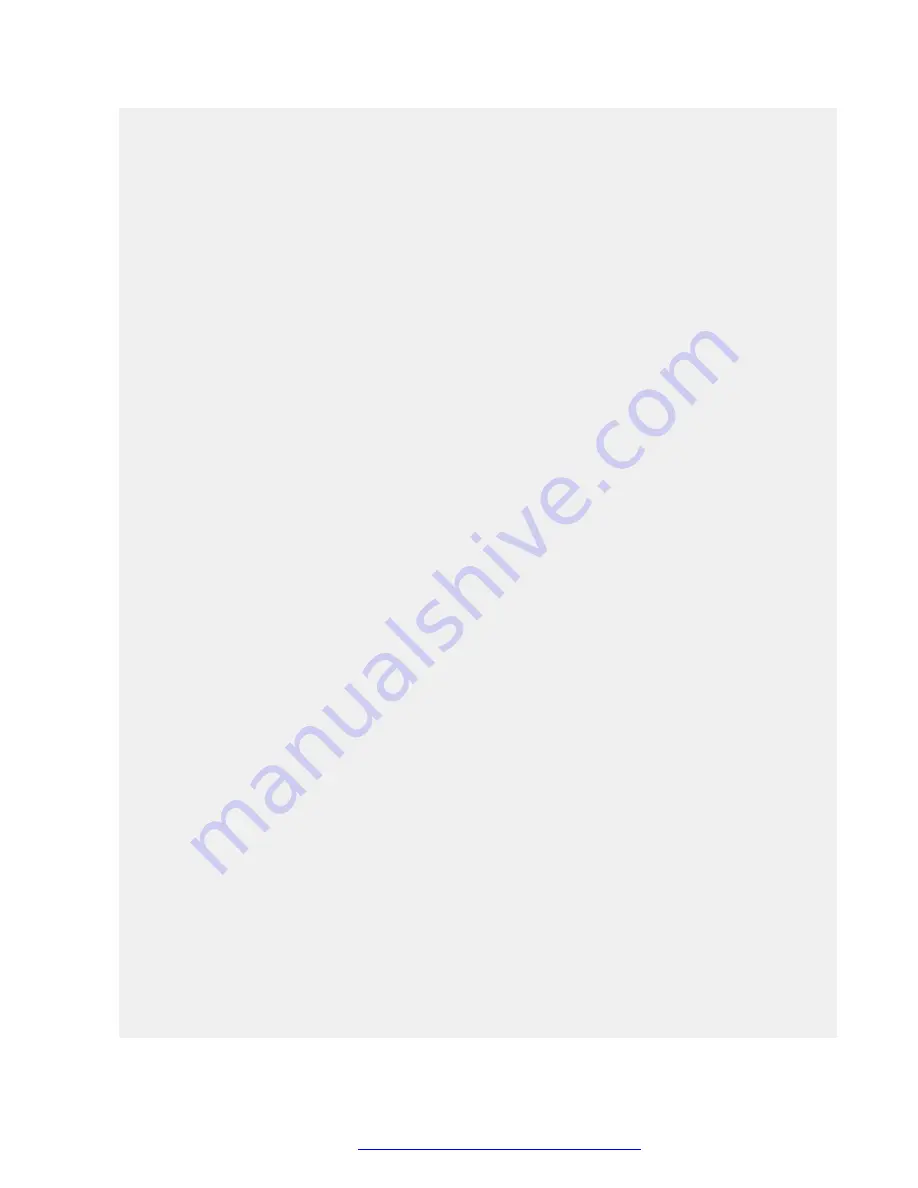
sys volmgt --status
- Logical volumes on the system are referenced using their Linux file system
mount points, such as /var/log/Avaya and /media/data, with the exception
of the volume containing Linux swap, which has no mount point. The Linux
swap volume is referenced using "swap".
- Sizes are specified in base 2 units rather than base 10 (SI) units. For
example, 1g = 1 GiB = 1024 x 1024 x 1024 bytes.
- Summary information is displayed in GiB, with a resolution of two decimal
places. When extending the sizes of LVM volumes, units can be specified
in mebibytes (m), gibibytes (g), or tebibytes (t).
- Due to file system overhead allocation by the Linux kernel, the size
of a file system will never exactly match the size as reported by
the LVM volume that contains that file system. To be certain that a file
system is fully extended to the size of the volume that contains it,
inspect the log file after issuing the extend operation as follows:
sys volmgt --monitor less
To perform such a check across all volumes:
sys volmgt --extend --all
sys volmgt --monitor less
The following arguments are supported by this script:
--help, -h
Terse help.
--hhelp, -hh
Verbose help (this help).
--version, -v
Prints the version of this script to stdout.
--status, -st
Prints the current status of this tool. Use this to determine
if there is a background operation in progress, or the results
of the last background operation.
--summary, -s
Prints a summary of disks, the LVM volumes contained on each disk,
and the file system contained in each LVM volume. Disk information
includes the size of the disk and the amount of free space
available for allocation to volumes on the disk. LVM volume
information includes the size of the LVM volume. File system
information includes the size of the Linux file system and the
current amount of space that is in use on that file system.
Due to file system overhead allocation by the Linux kernel, the
size of a file system will never exactly match the size as reported
by the LVM volume that contains that file system. Refer to the top of
this help information for more information.
--monitor [tail|less]
-m [tail|less]
Browse the log file for the latest extend operation. Specify "tail"
to use the tail browser. Specify "less" to use the less
browser, which allows scrolling and searching through the log file.
If neither is specified, the browser defaults to the tail browser.
Planning and preinstallation
October 2018
Deploying the Avaya Aura
®
Web Gateway
32
















































