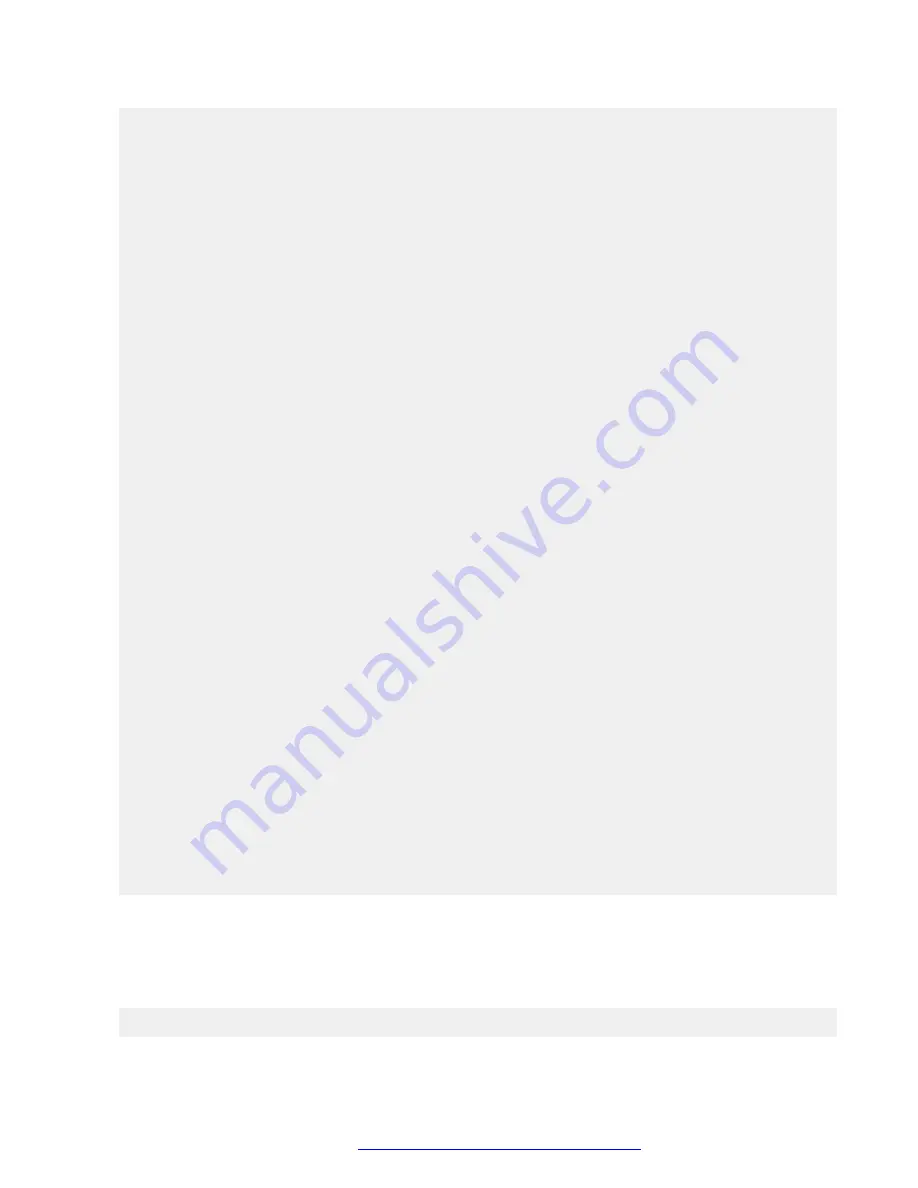
--logs
Generate a zip file in the current working directory that contains
all logs generated to date by this script.
--scan
Scan disks for newly available storage. Do this after increasing
the disk size of one of more disks. Once scanned, the newly
available space appears in the "Free" column in the "--summary"
output, and is now available for allocation to volumes on that disk.
A summary is printed after the scan to show the updated volume
information.
--extend <volume> [ <n>m | <n>g | <n>t --remaining ]--extend --all
The first form of the command operates on a single volume. If a size
is specified, then the LVM volume is extended by that size (step 1),
and the file system it contains is extended to use the new space
made available in that volume (step 2). If a size is not specfied,
then the file system contained in that volume is extended (i.e.,
step 2 only).
The "--all" form of the command is used to perform step 2 across
all volumes on the system.
For more information, see the examples at the top of this help.
If "--remaining" is specified for the size, then the specified
volume is extended with all remaining free space on that disk.
If a specific increment is provided, then the volume is extended
by that amount, reducing the amount of free space on the disk
by that amount. Specific sizes are in the form of a number
(e.g., "10", "10.5", or ".5") and a unit. Units are "m" for
mebibites, "g" for gibibytes", and "t" for tebibytes".
The smallest increment that can be specified is 100 MiB.
Example invocations:
sys volmgt --extend /var/log/Avaya 10g
sys volmgt --extend /var/log/Avaya 10.5g
sys volmgt --extend /var/log/Avaya 0.5g
sys volmgt --extend /var/log/Avaya .5g
sys volmgt --extend /var/log/Avaya 500m
sys volmgt --extend /var/log/Avaya --remaining
sys volmgt --extend /var/log/Avaya
--reset
Resets internal tracking data. Use this if this script is blocked
on an invalid background progress indication. This condition can
arise if a background operation was prematurely terminated due to,
for example, a system reboot. Verify that no background operations
are in progress prior to executing this command, through verification
of the process id as reported by the "--status" argument.
[admin@server4889csa ~]$
Partitioning examples: sys volmgt --summary
Avaya Aura
®
Web Gateway supports partitioning version 2.0.
The following example shows a summary of the information provided by this command for a
version 2.0 partitioned system:
[admin@server4950csa ~]$ sys volmgt -s
System layer commands
October 2018
Deploying the Avaya Aura
®
Web Gateway
33
















































