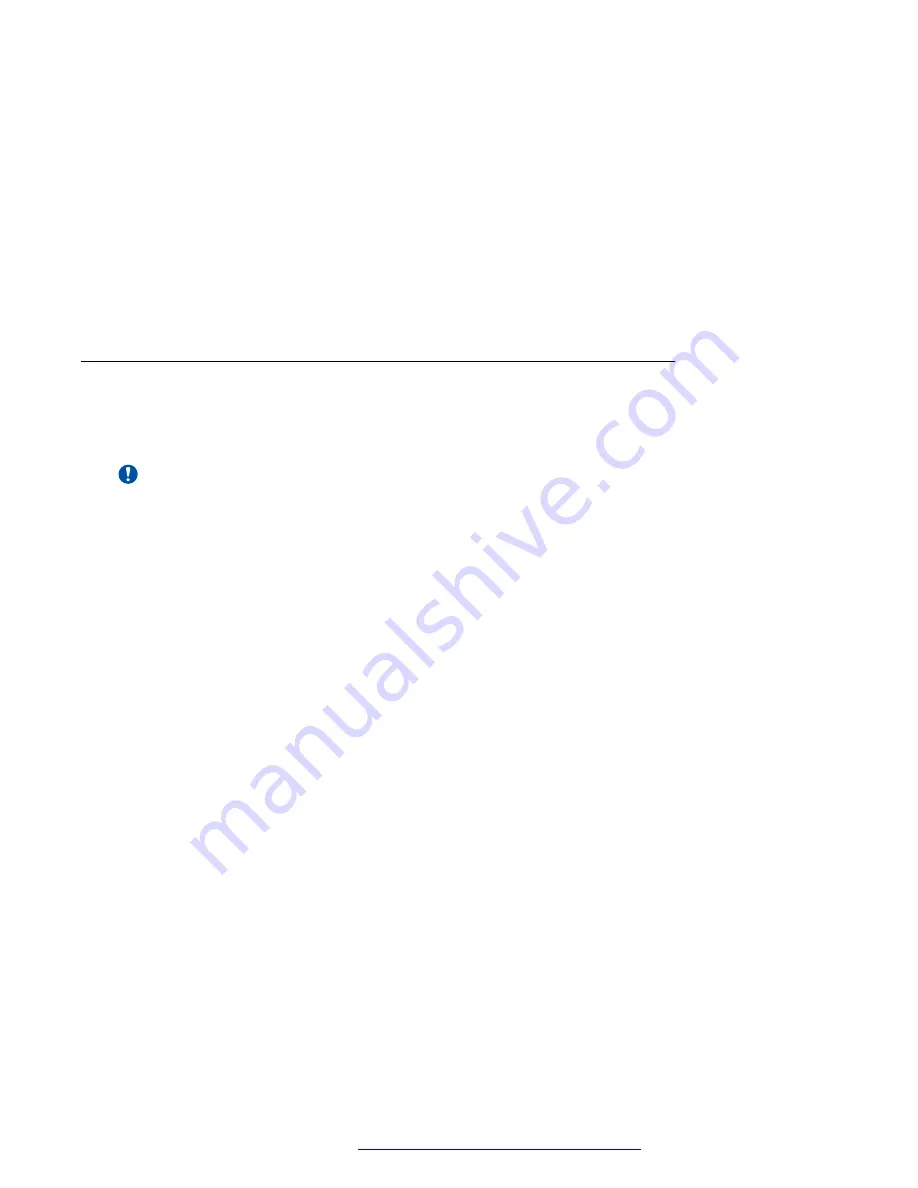
6. Sign in to the Amazon Web Services Management console.
7. Go to
Services
>
Compute
and then click
EC2
.
The system displays the EC2 Management Console page.
8. In the left navigation pane, click
IMAGES
>
AMIs
.
You can search the converted AMI with ImportTaskId. The system displays the newly
converted AMI ImageId in the AMI ID column.
Next steps
Create CloudFormation templates, which can be used to create a stack.
Creating CloudFormation templates
About this task
Use CloudFormation templates to create an AWS stack.
Important:
To create CloudFormation templates, use one of the following web browsers:
• Google Chrome
• Mozilla Firefox
Internet Explorer and Microsoft Edge are
not
supported.
Before you begin
Download the compressed artifact that contains the configuration files to your computer. Extract
the two CloudFormation generator HTML files from the compressed file.
Procedure
• To create a single-node CloudFormation template, do the following:
1. In your web browser, run the template generator by opening the
Single-Node-
Cloud-Template-Gen.html
file.
2. In
Product
, select the required application and profile size.
3. Click
Generate template
.
4. Save the file to your computer.
• To create a multi-node CloudFormation template, do the following:
1. In your web browser, run the template generator by opening the
Multi-Node-Cloud-
Template-Gen.html
file.
2. In
Product
, select the required application and profile size.
3. In
Number of nodes
, set the number of servers required for the cluster.
4. In
Number of subnets
, set the number of subnets required for the cluster.
Initial setup for VMware and AWS deployments
October 2018
Deploying the Avaya Aura
®
Web Gateway
52















































