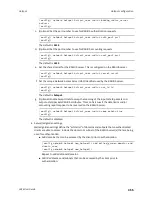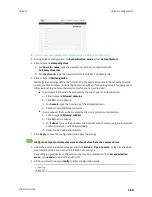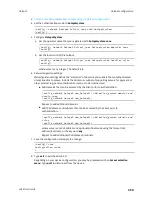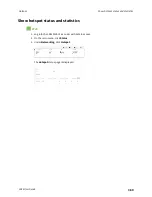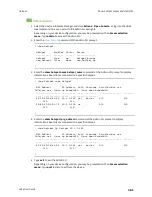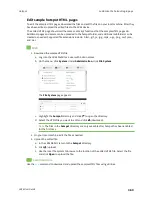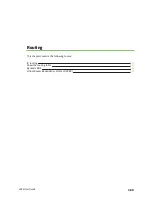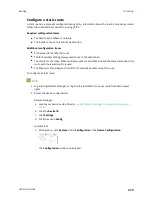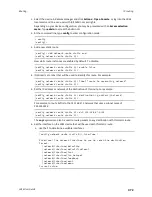Hotspot
Customize the hotspot login page
LR54 User Guide
365
1. Upload your custom HTML file to the LR54 device's filesystem:
a. Log into the LR54 WebUI as a user with Admin access.
b. On the menu, click
System
. Under
Administration
, click
File System
.
The
File System
page appears.
c. Highlight the
hotspot
directory and click
to open the directory.
d. Click
(upload).
e. Browse to the location of the HTML file on your local machine. Select the file and click
Open
to upload the file.
2. Configure the hotspot to use your custom HTML file:
a. On the menu, click
Network
>
Hotspot
.
b. Click the name of the appropriate hotspot to expand.
c. Ensure that
Login page source
is set to
Local
.
d. For
Login page
, type the name of your custom HTML file.
e. Click
Apply
to save the configuration and apply the change.
Command line
1. Select the device in Remote Manager and click
Actions
>
Open Console
, or log into the LR54
local command line as a user with full Admin access rights.
Depending on your device configuration, you may be presented with an
Access selection
menu
. Type
admin
to access the Admin CLI.
2. Use the
command to upload the edited file from your local machine the the LR54 device.
For example:
> scp host 192.168.4.1 user admin remote /home/admin/temp/ local
/etc/config/hotspot/custom.html to local
3. Configure the hotspot to use your custom HTML file:
a. Type
config
to change to configuration mode:
> config
(config)>