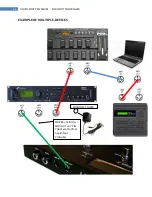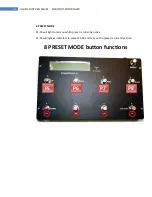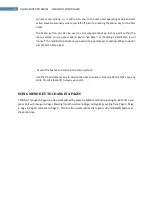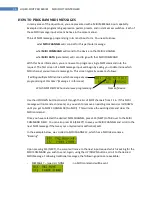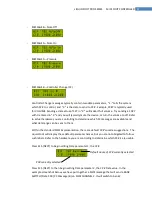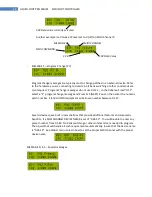36
LIQUID-FOOT PRO SERIES MIDI FOOT CONTROLLER
HOW TO PROGRAM MIDI MESSAGES
In many areas of the Liquid-Foot, you are presented with a MIDI MESSAGE input capability.
Examples include programming expression pedals, presets, and instant access switches. Each of
these MIDI message input screens behave in the same manner.
Think of MIDI message programming in its most basic form. You need to know:
what
MIDI CHANNEL
will I control for this particular message
what
MIDI COMMAND
will I send to the device on that MIDI CHANNEL
what
MIDI DATA
(parameter) will I send to go with that MIDI COMMAND
With this basic information, you are now set to program a single MIDI command into the
request. The first screen of a MIDI message input will begin by asking you to determine which
MIDI channel you will send a message to. This screen typically appear as follows:
If editing multiple MIDI entries; which message are we
programming at this time? (message 1 in this case)
Which MIDI DEVICE Channel are we programming?
Name of device
Use the UP/DOWN buttons to scroll through the list of MIDI channels from 1-16. If this MIDI
message will not send a command, or, you wish to remove an existing command, scroll DOWN
until you get to MIDI CHANNEL 00 (No MIDI). This will erase the existing data and clear the
MIDI command.
Once you have selected the desired MIDI CHANNEL, press S15 (NEXT) to TAB over to the MIDI
COMMAND FIELD. You can also press S16 (SELECT) to save your MIDI CHANNEL and scroll to the
next MIDI message if that was your only desired modification/edit.
In the example below, we scrolled to MIDI CHANNEL 2, which has a MIDI device name
“Backing”.
Upon pressing S15 (NEXT), the cursor will move to the next input request which is asking for the
MIDI COMMAND you wish to send. Again, using the UP/DOWN buttons, scroll to the desired
MIDI Message. Following traditional messages, the following options are available:
-
MESSAGE 7 – (special)- NONE
; no MIDI command will be sent