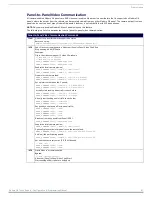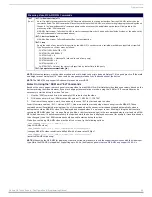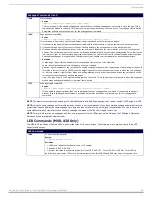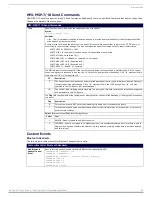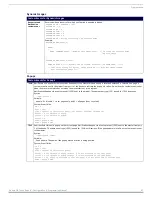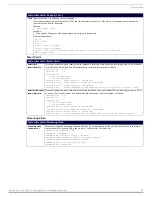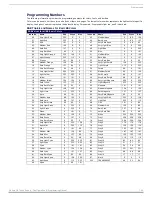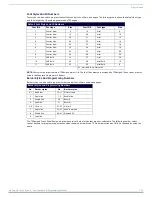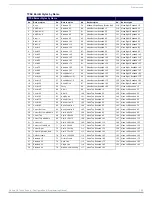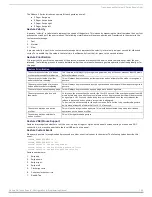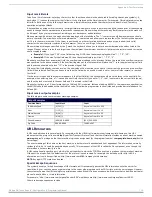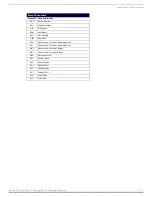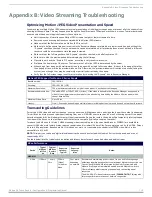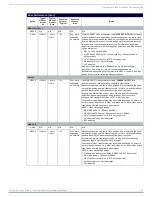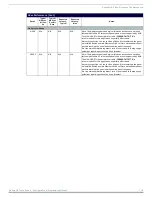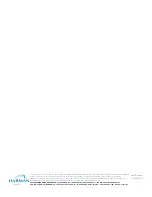Transitions and Gestures (X Series Panels Only)
103
Modero G4 Touch Panels - Configuration & Programming Manual
Transitions and Gestures (X Series Panels Only)
Overview
You can program Modero X Series touch panels using the commands in this section to perform a wide variety of operations using
Send Commands and variable text commands.
A device must first be defined in the NetLinx programming language with values for the Device: Port: System
(in all
programming examples -
Panel
is used in place of these values and represents all Modero panels).
NOTE:
Verify you are using the latest NetLinx Master and Modero firmware, as well as the latest version of NetLinx Studio and TPD4.
NOTE:
For more information on gestures and on designing touch panel pages, please refer to the TPDesign 4 online help, available at
www.amx.com.
Animated Transitions
Animated transitions are used to add motion and effects to the transition from one page to another on a panel. With existing panel
firmware, page flip transitions occur with the new page immediately drawing over the existing page on the screen. With animated
transitions, the old page is moved, faded, or overdrawn from the screen while the new page is drawn. These operations use the
OpenGL hardware accelerator to ensure smooth transitions.
Current panel firmware also supports animated buttons and popup page effects. This functionality is unchanged.
In all cases, once the transition is triggered, the old page is frozen. For example, if the old page had an animated button, the motion
on that button would stop as soon as the transition is triggered. In the case of motion on the new page, such as an animated
button or even a popup effect, this motion will operate even while the overall page itself is in motion as part of the transition.
Eighteen different classes of transitions are supported. Each transition class is described below. “Origins” refers to the side or
corner of the screen where a transition starts, and “Default” refers to where the transition will start unless otherwise selected. All of
the transition classes are commanded transitions. Once the transition is triggered, it proceeds to completion.
Transition Classes
Transition
Transition Description
Origins
Default
Slide
The current page slides off of the screen and the new page slides in until it completely
covers the screen and stops. There is no gap between pages, so if the page backgrounds
match, this effect can give the appearance of moving around on a canvas that is larger than
the physical screen size.
Top
Left
Right
Bottom
Right
Slide with bounce This is the same as a slide transition, but with a bounce effect added when the new page
reaches the edge of the screen across from where it originated.
Top
Left
Right
Bottom
Right
Black glass
The existing page appears to move away from the viewer and off to the side. As soon as it is
completely off the screen, the new page moves in and toward the viewer from the opposite
edge of the screen. Both the old and new pages have a reflection on the bottom that makes
it appear that the page is sliding along black reflective glass.
Left
Right
Right
Fade
The current page fades out while the new page fades in.
Center
Center
Door with fade
The new page moves over the existing page like a door with a hinge at the edge of the LCD.
In addition, the new page is semi-transparent, allowing the old page to be seen through
until the transition is finished, at which point the old page has faded away.
Top
Left
Right
Bottom
Right
Center door
with fade
This transition operates as above, except that the hinge point is at the center of the LCD
rather than the edge.
Top
Left
Right
Bottom
Right
Zoom In
The new page appears from the center of the panel and expands outward.
Center
Center
Zoom Out
The new page appears from the outside edges of the panel and contracts inward to the
center.
Center
Center
Implode
The new page collapses to the center of the panel.
Center
Center
Explode
The new page expands from the center of the panel.
Center
Center
Spin In
The new page spins inward to the center of the panel.
Center
Center
Spin Out
The new page spins outward from the center of the panel.
Center
Center
Waves
The new page waves, like a flag, from its origin to its programmed location.
Center
Center
Flip Card
The new page flips, like a playing card, from its origin to its programmed location.
Top
Left
Right
Bottom
Right