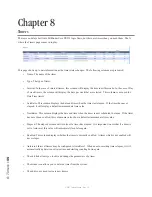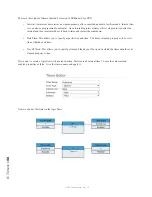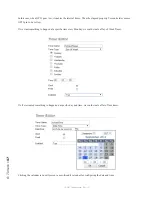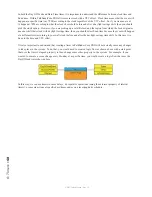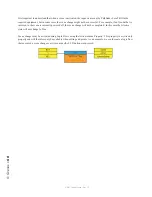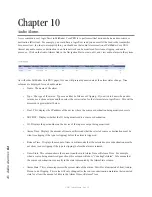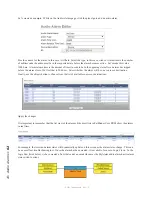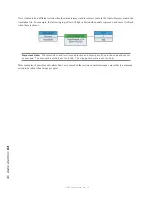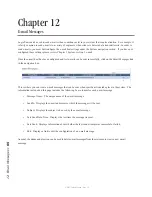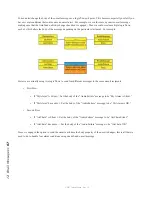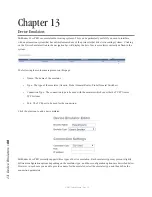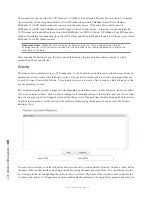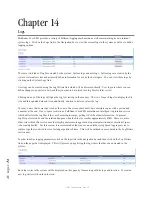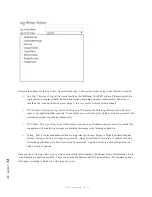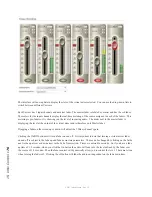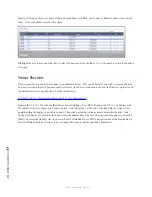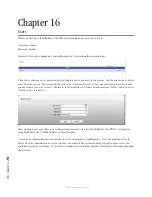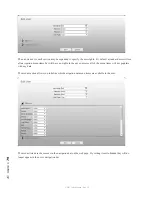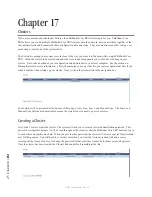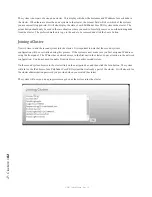13
: D
ev
ic
e E
m
ul
at
or
s •
69
© 2017 Telos Alliance - Rev 1.2
The connection type can either be TCP Client or TCP Listener. The primary difference between the two is whether
the system that will be using this emulator will establish the connection to Pathfinder Core PRO or whether
Pathfinder Core PRO should initiate the connection to the other device. If the other device will connect to
Pathfinder Core PRO, then Pathfinder Core PRO needs to listen for that device. In that case you should select the
TCP Listener option and define the port on which Pathfinder Core PRO will listen. If Pathfinder Core PRO needs to
initiate and maintain the connection, then select TCP Client and define the IP address and port of the device to which
Pathfinder Core PRO should connect.
Important Note: Pathfinder Core Pro does not have serial ports. If you need serial port control,
investigate serial-to-TCP converter solutions, or use Pathfinder’s Port Router application to bridge the
serial data to TCP data.
After selecting the Emulator Type, the lower part of this dialog will present options that are specific to which
emulator type has been selected.
Generic
The Generic device emulator is just a TCP connection. It can be used to send and receive custom messages from an
automation system or some other third party system. Generic device emulators have a write-only property that can
be used by Logic Flows called ToSend. This property allows you to create a flow to send any kind of data out of the
generic emulator you wish.
This emulator can also be used to trigger actions depending on what data comes into the emulator. In order to define
this, we can create watchers. Each watcher is looking for information coming to the emulator port, and if it sees that
data, it has a property called Triggered which will briefly get set to True each time the data being watched for arrives.
To define these watchers, use the section of the emulator editing dialog that appears when you select the Generic
Emulator Type.
To create a new watcher, click the Add button and select the newly created watcher from the list above. Then, define
the name of the watcher and the value being watched for using the name and value fields. You can edit any watcher
by clicking it in the list and updating the values in these two fields. The Name of the watcher is used to identify the
watcher in the system. It will appear as an object underneath the emulator in the Logic Flows property selection tree.