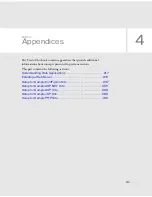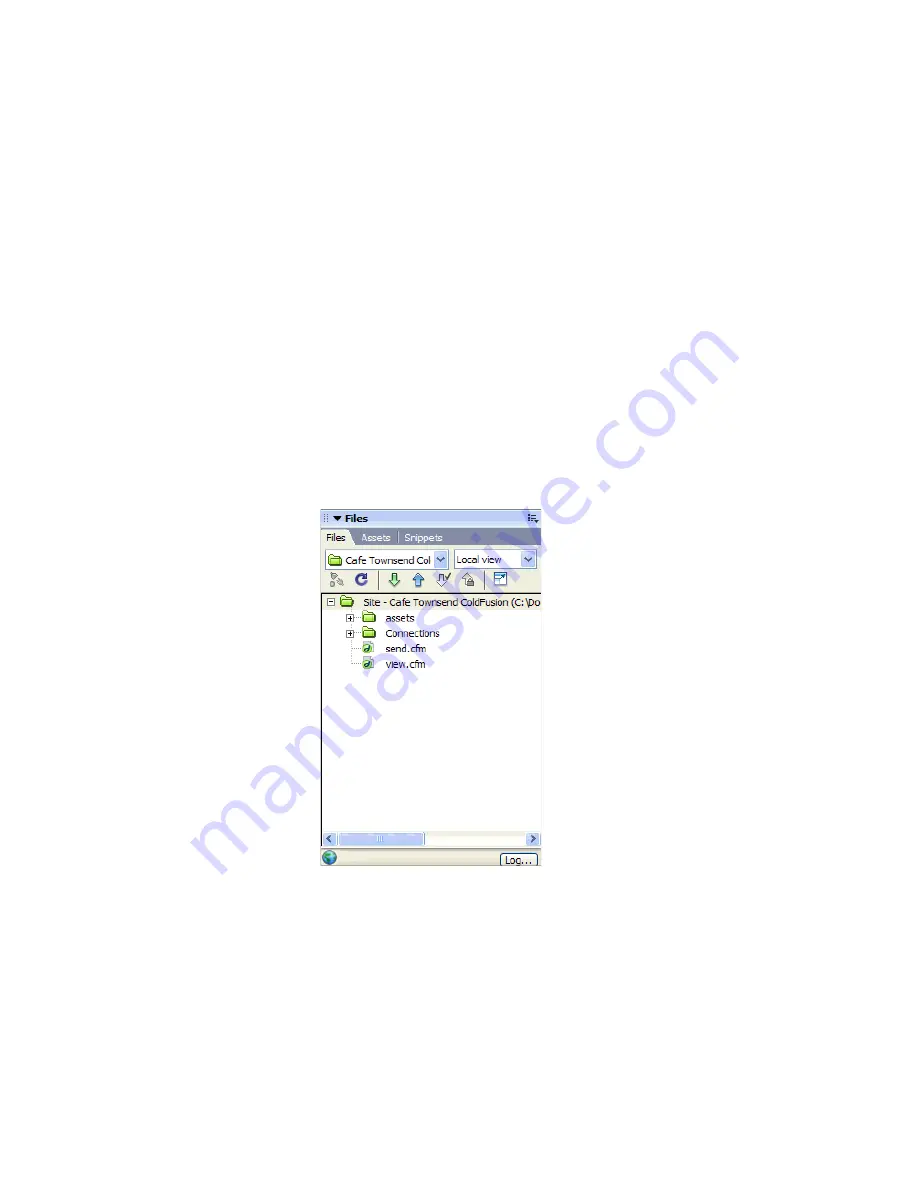
200 Tutorial: Developing a Web Application
Open a document to work in
A good starting point for developing a database application is to create a
page that lists records stored in the database. In the application you’re
building in this tutorial, you’ll create a dynamic web page that lists
information drawn from the customer comments table of the database.
Later, you’ll create another dynamic web page that lets a customer insert
comments or questions directly into the database.
Start by locating the documents you’ll work with as you create these pages.
1.
Select Window > Files to open the Files panel.
The Files panel opens.
2.
In the Site pop-up menu, select the Cafe Townsend site you defined
during the setup process.
For more information, see the setup chapters listed in
“Before you
begin” on page 198
.
3.
In the Files panel, double-click the file called view to open it.
The document opens in the Document window.
4.
If you are currently viewing the document in Code view, click Show
Design View (labeled “Design”) or Show Code and Design Views
(labeled “Split”) in the Document toolbar so that you can use the
provided screen shots as checkpoints while you complete the tutorial.
Summary of Contents for DREAMWEAVER 8-GETTING STARTED WITH...
Page 1: ...Getting Started with Dreamweaver...
Page 8: ...8 Contents...
Page 10: ......
Page 46: ...46 Dreamweaver Basics...
Page 48: ......
Page 128: ...128 Tutorial Formatting Your Page with CSS...
Page 136: ...136 Tutorial Publishing Your Site...
Page 138: ......
Page 189: ...Add a Repeat Region XSLT object 189 3 Select Insert XSLT Objects Repeat Region...
Page 196: ...196 Tutorial Displaying XML Data...
Page 216: ......
Page 230: ...230 Understanding Web Applications...
Page 236: ...236 Installing a Web Server...
Page 254: ...254 Setup for Sample ColdFusion Site...
Page 268: ...268 Setup for Sample ASP NET Site...
Page 284: ...284 Setup for Sample ASP Site...
Page 300: ...300 Setup for Sample JSP Site...
Page 320: ...320 Setup for Sample PHP Site...