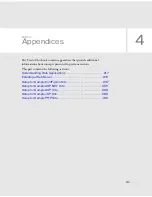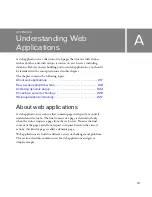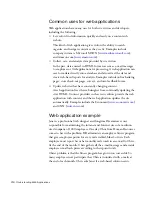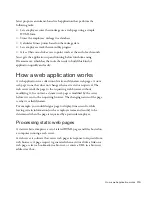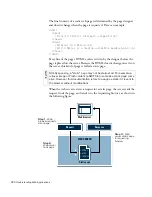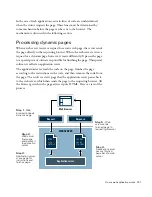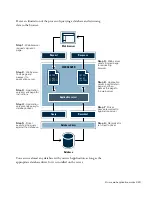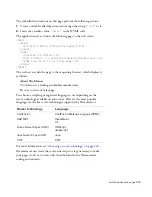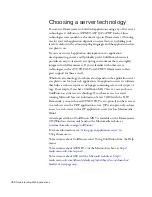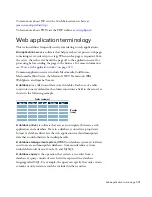212 Tutorial: Developing a Web Application
6.
Leave the Default Value field empty.
For some web applications, you would use this field to set initial text
for the field in order to let the user know what kind of information to
provide. In this case, the field label “First Name” makes clear that the
visitor is supposed to enter their first name.
The FIRST_NAME entry should look similar to the following
example when you are done:
7.
Repeat steps 3 through 6 for the LAST_NAME form field, with a label
of
Last Name
, displaying as a Text Field and submitting as Text.
8.
Repeat steps 3 through 6 for the EMAIL form field, with a label of
, displaying as a Text Field and submitting as Text.
9.
In the Form Fields list, select COMMENTS.
10.
In the Label field, enter
Comments
.
11.
Set the type of form object for the Comments form field by doing one
of the following:
■
If you are using ASP.NET, in the Display As pop-up menu, select
Text Area; in the Submit As pop-up menu, select VARCHAR.
■
If you are using a server technology other than ASP.NET, in the
Display As pop-up menu, select Text Area, and in the Submit As
pop-up menu, accept the default value Text.
Summary of Contents for DREAMWEAVER 8-GETTING STARTED WITH...
Page 1: ...Getting Started with Dreamweaver...
Page 8: ...8 Contents...
Page 10: ......
Page 46: ...46 Dreamweaver Basics...
Page 48: ......
Page 128: ...128 Tutorial Formatting Your Page with CSS...
Page 136: ...136 Tutorial Publishing Your Site...
Page 138: ......
Page 189: ...Add a Repeat Region XSLT object 189 3 Select Insert XSLT Objects Repeat Region...
Page 196: ...196 Tutorial Displaying XML Data...
Page 216: ......
Page 230: ...230 Understanding Web Applications...
Page 236: ...236 Installing a Web Server...
Page 254: ...254 Setup for Sample ColdFusion Site...
Page 268: ...268 Setup for Sample ASP NET Site...
Page 284: ...284 Setup for Sample ASP Site...
Page 300: ...300 Setup for Sample JSP Site...
Page 320: ...320 Setup for Sample PHP Site...