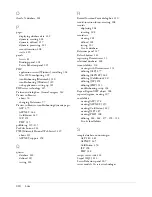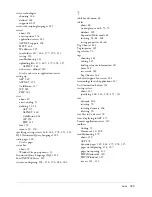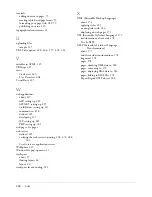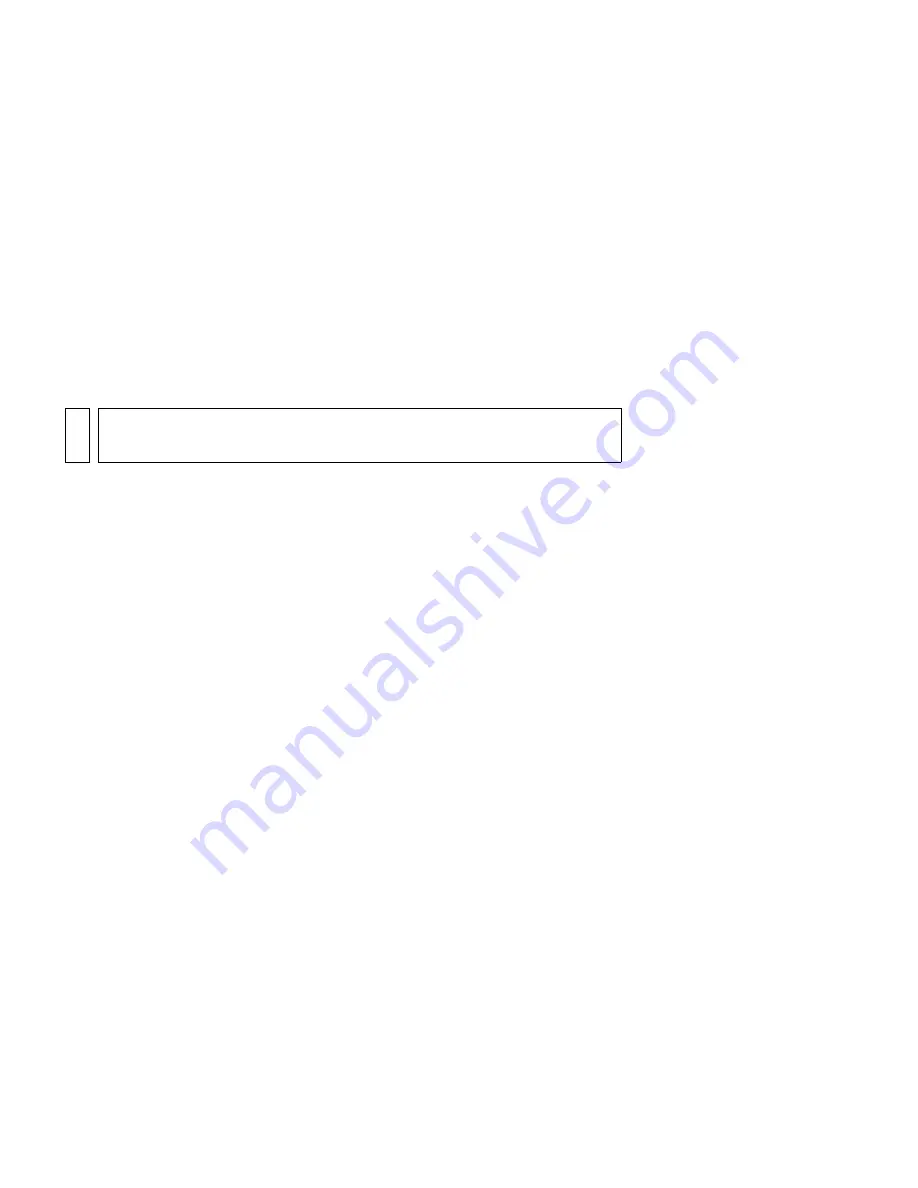
Defining a Dreamweaver site (PHP) 313
Defining a remote folder
After defining a local folder, define a web server folder as a Dreamweaver
remote folder.
To define the Dreamweaver remote folder:
1.
In the Advanced tab of the Site Definition dialog box, select Remote
Info from the Category list.
The Remote Info screen appears.
2.
In the Access pop-up menu, choose how you want to move your files to
and from the server: across a local network (the Local/Network option)
or using FTP.
3.
Enter the path or FTP settings to the web server folder you created in
“Creating a root folder (Windows)” on page 308
.
The folder may be on your hard disk or on a remote computer. Even if
you created the folder on your hard disk, that folder is still considered
to be the remote folder. The following example shows a possible
Remote Folder path if you chose Local/Network access and your
remote folder is on your Windows hard disk:
Remote Folder:
C:\Inetpub\wwwroot\MySampleApps
On the Macintosh, the folder might be as follows:
Remote Folder:
/Users/
your_user_name
/Sites/MySampleApps
For more information on FTP, see “Setting Remote options for FTP
access” in Using Dreamweaver Help.
Leave the Site Definition dialog box open. Next, define a folder to process
dynamic pages.
Specifying where dynamic pages can be
processed (PHP)
After defining the Dreamweaver remote folder, specify a folder to process
dynamic pages. Dreamweaver uses this folder to display dynamic pages and
connect to databases while you’re developing your application.
NO
T
E
There are other options in the Access pop-up menu, but this chapter
doesn’t cover them. For information about them, see
Using Dreamweaver
.
Summary of Contents for DREAMWEAVER 8-GETTING STARTED WITH...
Page 1: ...Getting Started with Dreamweaver...
Page 8: ...8 Contents...
Page 10: ......
Page 46: ...46 Dreamweaver Basics...
Page 48: ......
Page 128: ...128 Tutorial Formatting Your Page with CSS...
Page 136: ...136 Tutorial Publishing Your Site...
Page 138: ......
Page 189: ...Add a Repeat Region XSLT object 189 3 Select Insert XSLT Objects Repeat Region...
Page 196: ...196 Tutorial Displaying XML Data...
Page 216: ......
Page 230: ...230 Understanding Web Applications...
Page 236: ...236 Installing a Web Server...
Page 254: ...254 Setup for Sample ColdFusion Site...
Page 268: ...268 Setup for Sample ASP NET Site...
Page 284: ...284 Setup for Sample ASP Site...
Page 300: ...300 Setup for Sample JSP Site...
Page 320: ...320 Setup for Sample PHP Site...