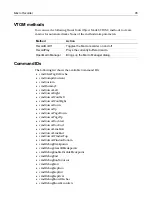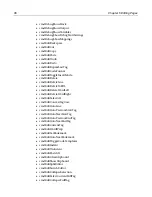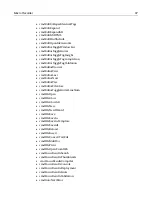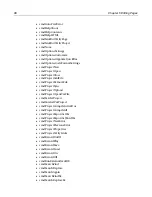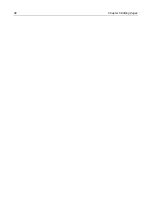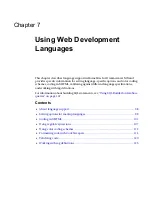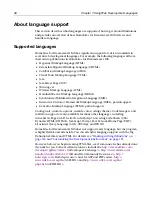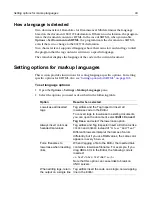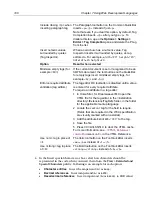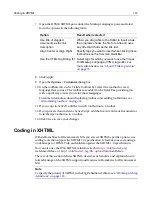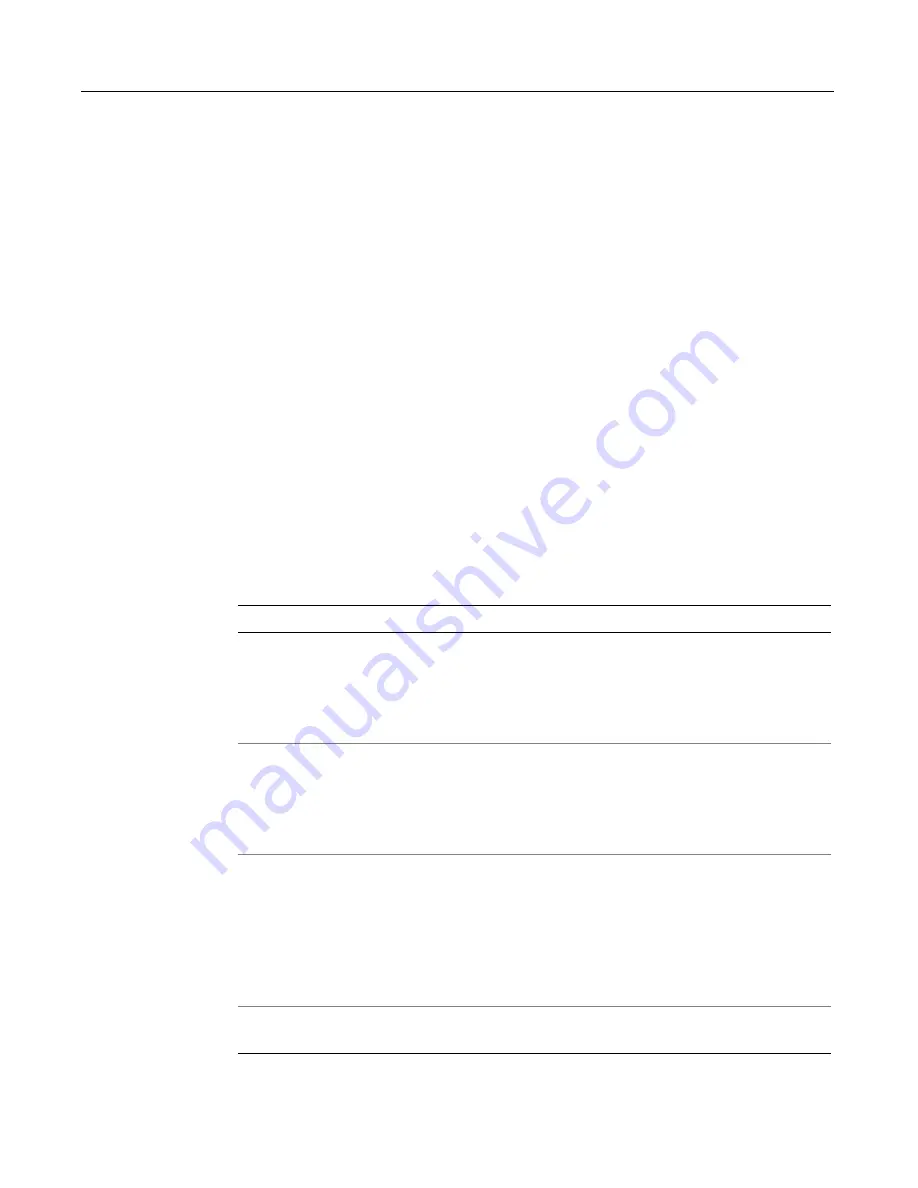
Setting options for markup languages
99
How a language is detected
On a document level, H for Dreamweaver MX determines the language
based on the document’s
DOCTYPE
declaration. If there is no declaration, the program
treats the document content as HTML. In the case of XHTML, when you enable
Options > Set Document as XHTML
, the program treats the document as XHTML,
even if there is no change to the
DOCTYPE
declaration.
On a character level, supported languages have their own start and end tags to alert
the program that the tag content is written in a specific language.
The status bar displays the language of the code in the current document.
Setting options for markup languages
This section provides instructions for setting language-specific options. For setting
specific options for XHTML, also see
“Setting options for XHTML” on page 103
.
To set language options:
1
Open the
Options > Settings > Markup Languages
pane.
2
Select the options you need as described in the following table.
Option
Result when selected
Lowercase all inserted
tags
Tag editors and the Tag Inspector insert all
lowercase code in the Editor.
To convert tags to lowercase in existing documents,
you can open the document, select
Edit > Convert
Tag Case
, and select the lowercase option.
Always insert colors as
hexadecimal values
Tag editors and Tag Inspector insert a
RGB value
like
C0C0C0
and
008080
instead of “
Silver”
and
“Teal”
.
Different browsers interpret the names of colors
differently, but if you use RGB values, the same color
appears in every
browser
.
Force filenames to
lowercase when inserting
links
When dragging a file to the Editor, the inserted
link
contains a lowercase filename. For example, if you
drag ABCs.htm to the Editor, the following code is
inserted:
<a href="abcs.htm">ABC’s</a>
Note that this option can cause links to break on
UNIX servers.
When editing tags, return
the output on a single line
Tag editors insert the code on a single, non-wrapping
line in the Editor.
Summary of Contents for HOMESITE
Page 11: ...Contents xi Table of CommandID values 310 Table of SettingID values 314 Glossary 323...
Page 12: ...xii Contents...
Page 20: ...xx About This Book...
Page 28: ...8 Chapter 1 Setting Up the Product...
Page 70: ...50 Chapter 4 Managing Files...
Page 88: ...68 Chapter 5 Writing Code and Web Content...
Page 116: ...96 Chapter 6 Editing Pages...
Page 148: ...128 Chapter 7 Using Web Development Languages...
Page 190: ...170 Chapter 11 Deploying Files...
Page 210: ...190 Chapter 12 Testing and Maintaining Web Pages...
Page 216: ...196 Chapter 13 Extending the Help System...
Page 350: ...330 Glossary...
Page 358: ...338 Index...