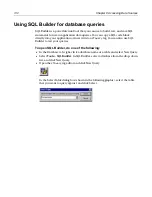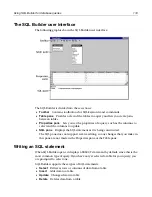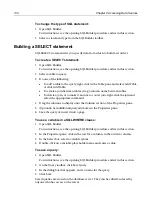Formatting code with CodeSweepers
119
Setting tag-specific options
You can set formatting rules for an existing or new tag, and you can remove a tag, so
that the CodeSweeper ignores that tag in the documents it sweeps.
About the tag-specific settings
You can set the following options for each tag on the Tag-specific Settings tab of a
Macromedia CodeSweeper:
To set rules for a tag:
1
In the
Options > Settings > CodeSweeper
pane, select a Macromedia
CodeSweeper and click Edit Profile.
2
Click the Tag-specific Settings tab and select a tag name from the list.
Tag-specific option Description
Add Tag
Adds a tag to be formatted by the selected CodeSweeper.
Update Tag
Updates rules for how the CodeSweeper formats the tag.
Remove Tag
Removes a tag so that the CodeSweeper ignores it.
Add a new line
Adds a new line in the code (not in the rendered page) before
the start tag, after the start tag, before the end tag, and/or after
the end tag.
Indent by
Indents the tag, the number of spaces or tabs that you specify.
Indent other sub
tags from this tag
Indents any tags that are nested inside the selected tag.
Do not trim white
space around this
tag
Preserves white space around the selected tag. This option is
only effective when you select the Trim white space between
tags option on the General Settings tab.
Preserve tag
formatting
Causes the CodeSweeper to ignore the tag, without you
needing to remove it. If you encounter problems parsing
server-based script code, try enabling this option.
Preserve tag
contents
Causes the CodeSweeper to ignore everything in the tag,
including nested tags.
Strip tag from
document
Removes the tag from the document being sweeped. This is
especially useful for deleting formatting tags when you must
redesign a website to use
CSS
, and for deleting superfluous
and unwanted tags that are inserted by visual editors and some
code generation tools.
If you only want to remove the end tag; for example,
</p>
or
</li>
tags, select (End tag only).
Summary of Contents for HOMESITE
Page 11: ...Contents xi Table of CommandID values 310 Table of SettingID values 314 Glossary 323...
Page 12: ...xii Contents...
Page 20: ...xx About This Book...
Page 28: ...8 Chapter 1 Setting Up the Product...
Page 70: ...50 Chapter 4 Managing Files...
Page 88: ...68 Chapter 5 Writing Code and Web Content...
Page 116: ...96 Chapter 6 Editing Pages...
Page 148: ...128 Chapter 7 Using Web Development Languages...
Page 190: ...170 Chapter 11 Deploying Files...
Page 210: ...190 Chapter 12 Testing and Maintaining Web Pages...
Page 216: ...196 Chapter 13 Extending the Help System...
Page 350: ...330 Glossary...
Page 358: ...338 Index...