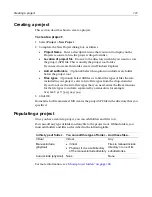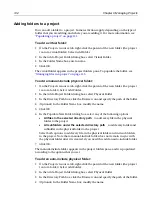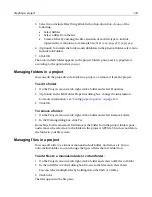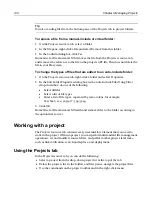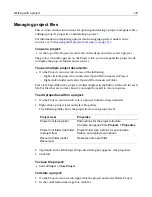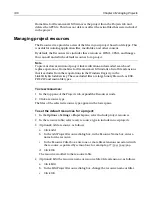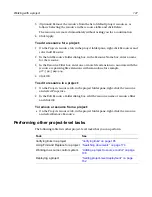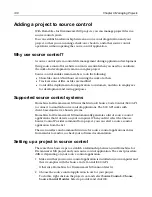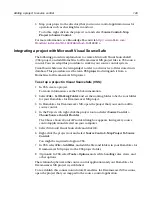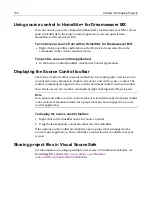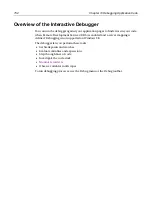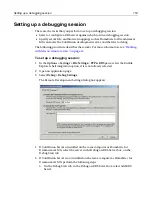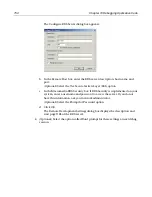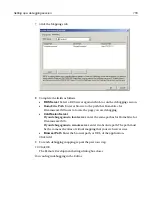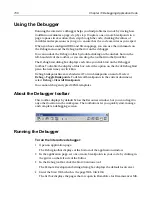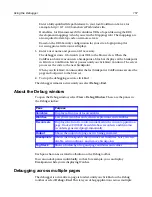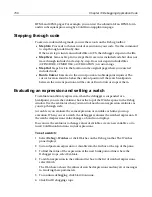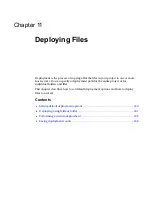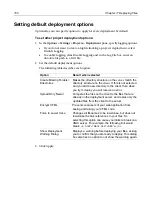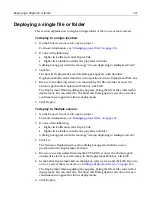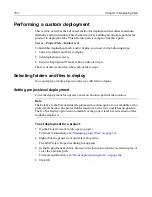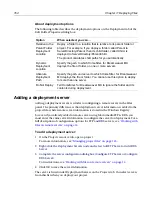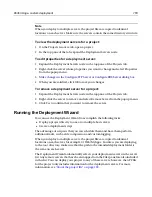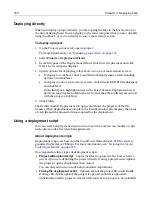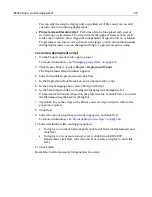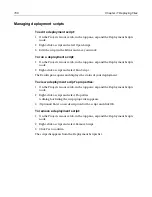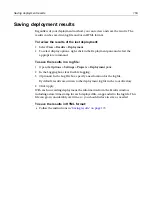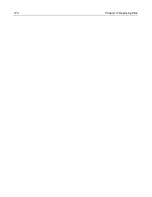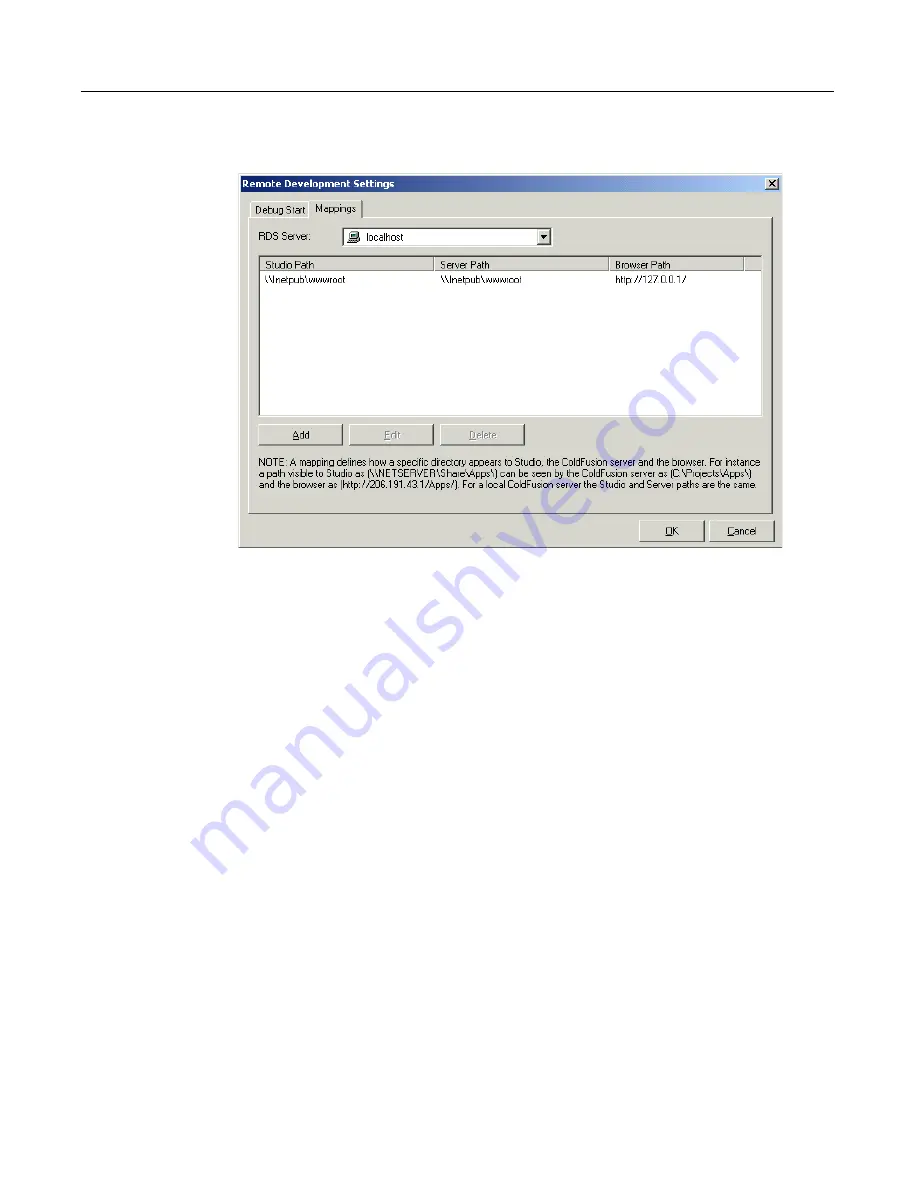
Setting up a debugging session
155
7
Click the Mappings tab.
8
Complete the fields as follows:
•
RDS Server
Select a RDS server against which to run the debugging session.
•
H Path
Enter or browse to the path that H for
Dreamweaver MX uses to locate the page you are debugging.
•
ColdFusion Server
If you debug against a local server
, enter the same path as for H for
Dreamweaver MX.
If you debug against a remote server
, enter its absolute path. The path must
be the same as the alias or virtual mapping that your web server uses.
•
Browser Path
Enter the browser path, or URL, of the application.
Click Add.
9
For each debugging mapping, repeat the previous step.
10 Click OK.
The Remote Development Settings dialog box closes
You can begin debugging in the Editor.
Summary of Contents for HOMESITE
Page 11: ...Contents xi Table of CommandID values 310 Table of SettingID values 314 Glossary 323...
Page 12: ...xii Contents...
Page 20: ...xx About This Book...
Page 28: ...8 Chapter 1 Setting Up the Product...
Page 70: ...50 Chapter 4 Managing Files...
Page 88: ...68 Chapter 5 Writing Code and Web Content...
Page 116: ...96 Chapter 6 Editing Pages...
Page 148: ...128 Chapter 7 Using Web Development Languages...
Page 190: ...170 Chapter 11 Deploying Files...
Page 210: ...190 Chapter 12 Testing and Maintaining Web Pages...
Page 216: ...196 Chapter 13 Extending the Help System...
Page 350: ...330 Glossary...
Page 358: ...338 Index...