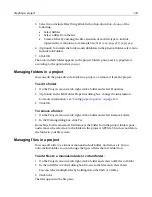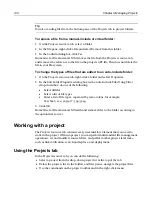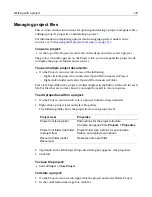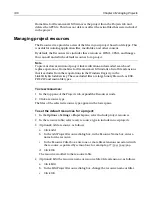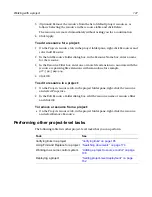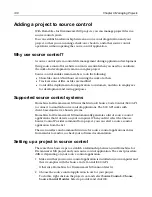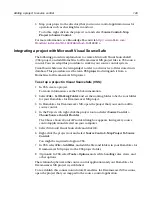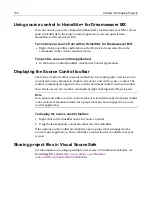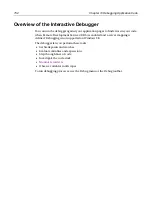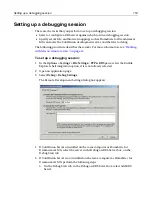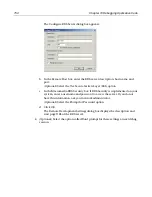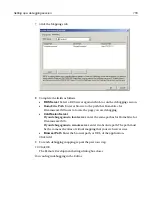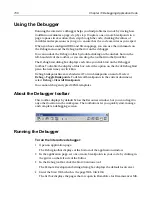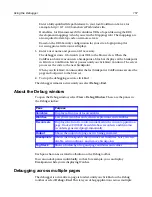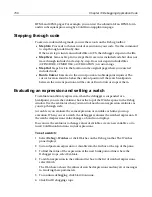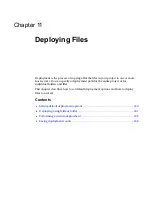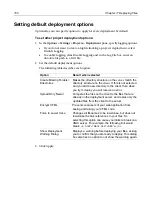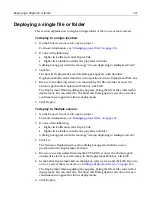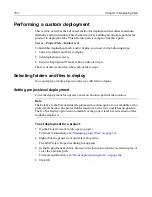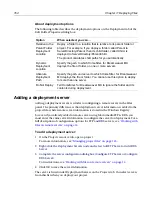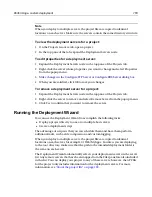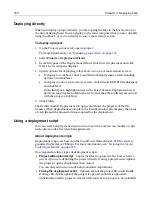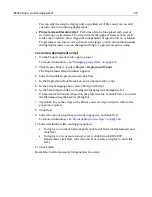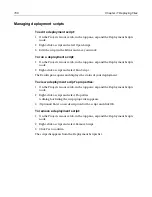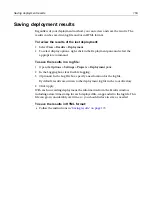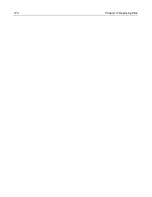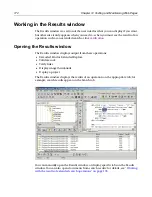Using the Debugger
157
Enter a fully qualified file path relative to your local ColdFusion Server; for
example, http://127.0.0.1/SomeServerPath/index.cfm.
H for Dreamweaver MX calculates URLs of open file using the RDS
development mappings (which you set in the Mappings tab.) The mappings are
also required to develop code on remote servers.
Based on the RDS Security configuration for your site, a login prompt for
accessing protected resources displays.
5
Enter a user name and password, if necessary.
The debugger starts. It forwards your URL to the Browse view. When the
ColdFusion Server encounters a breakpoint, a blue bar displays at the breakpoint
in Edit view. ColdFusion Server pauses until you click Start/Continue. The server
processes the code to the next breakpoint.
When you click Start/Continue after the last breakpoint, ColdFusion executes the
page and outputs it to the browser.
6
To stop the debugging session, click End.
The debugger remains active until you select
Debug > End
.
About the Debug window
To open the Debug window, select
View > Debug Window
. These are the panes in
the Debug window:
Each pane has an associated toolbutton on the Debug toolbar.
You can undock panes individually, so that, for example, you can display
Breakpoints while you're displaying Watches.
Debugging across multiple pages
The debugger is active after a page is loaded, until you click End on the Debug
toolbar or select
Debug > End
. This lets you debug applications across multiple
Pane
Purpose
Variables
Displays all scopes of local variables
Watches
Lets you set watches and evaluate expressions and variables
Recordsets
Displays the list of recordsets initialized in the current application
page. Tracks CFQUERY-based database recordsets and dynamic
recordsets generated programmatically
Output
Shows the output of a page as it is being generated
Breakpoints
Shows the breakpoints that you have set in all files. Lets you view,
disable, edit conditions, and remove breakpoints
Tag Stack
Shows a hierarchy of tag and page attributes and values
Summary of Contents for HOMESITE
Page 11: ...Contents xi Table of CommandID values 310 Table of SettingID values 314 Glossary 323...
Page 12: ...xii Contents...
Page 20: ...xx About This Book...
Page 28: ...8 Chapter 1 Setting Up the Product...
Page 70: ...50 Chapter 4 Managing Files...
Page 88: ...68 Chapter 5 Writing Code and Web Content...
Page 116: ...96 Chapter 6 Editing Pages...
Page 148: ...128 Chapter 7 Using Web Development Languages...
Page 190: ...170 Chapter 11 Deploying Files...
Page 210: ...190 Chapter 12 Testing and Maintaining Web Pages...
Page 216: ...196 Chapter 13 Extending the Help System...
Page 350: ...330 Glossary...
Page 358: ...338 Index...