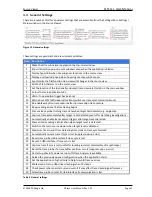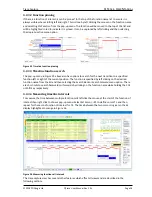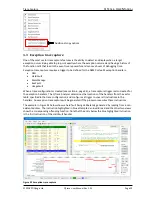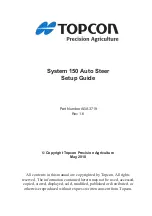Source Viewer
QT
RACE
-
U
SER
M
ANUAL
© 2018 PDQLogic Ltd.
QTrace User Manual Rev 1.01
Page 17
of interest on the map. This is particularly useful to instantly see which line in a source file is being
executed the most by clicking on the red coloured line on the heat map.
Figure 13 Source view execution heat map
3.2.6
Navigating to function implementations
The mouse cursor will turn into a hand when it is hovered over a function implementation in the source
view. The function name will turn into hyperlink which can be clicked on to navigate to the function
source. This can be in the current source file or another file. Note that this feature will be inactive if the
function source is unavailable or if the function is a macro.
To go back to the previous view after clicking on a hyperlinked function, click the back button on the
toolbar
Note
: to disable this feature, e.g. when copying text, hold the Ctrl key down while hovering over a
function.
3.2.7
Find text
The source view has a text search feature that can find specified text in the current file or in all available
source files that were used to build the ELF file. The Find dialog below is displayed by selecting menu
option
View
Find in Current File…
or by pressing Ctrl+F.
Figure 14 Source view find text
If the text is found, it will be scrolled into view. Pressing F3 will find the next occurrence if one exists.
The Find-in-Files dialog is identical to the Find dialog and is displayed by selecting menu option
View
Find in Files…
or by pressing Ctrl+Shift+F. The Find-in-Files results will be listed in the ‘Find Results’ page
in the setup/status view. Clicking on any entry will display highlighted search text on the line and file
where it was found.