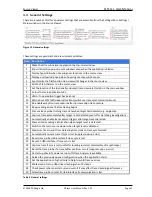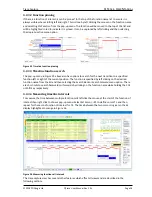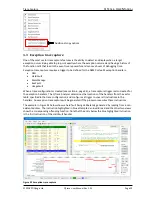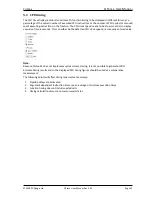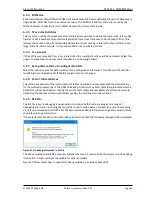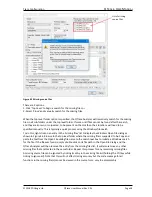Trace Capture
QT
RACE
-
U
SER
M
ANUAL
© 2018 PDQLogic Ltd.
QTrace User Manual Rev 1.01
Page 25
4.2.3
Function timeline
The function timeline (window 3, Figure 22) is a graphical representation of the captured trace records
showing which functions were executed and for how long. The thick red horizontal bars represent the
time spent in each function and the thin vertical lines represent transitions to other functions. The
vertical blue line represents the selected trace record in the CPU instruction list view. The units on the
X-axis are instruction number rather than time but hovering the mouse cursor over any horizontal bar
will show a pop-up window detailing the function name and time spent in the function.
Figure 23 Trace capture timeline
4.2.3.1
Timeline controls
There a number of controls associated with the timeline as detailed below.
Figure 24 Timeline controls
The timeline controls allow the view to be adjusted by zooming in and out [1] and allows the next
function transition to be selected [2]. The number of trace records that are converted to entries in the
function timeline defaults to the last 65536. This is usually sufficient but can be increased by selecting
from a drop-down list [3] and then pressing the refresh button [4]. The new value will also be used for
further trace capture events. The refresh button is also used to manually load the timeline after a trace
capture when Auto load [5] is un-ticked.
When scrolling the timeline left or right, the function names on the left hand side can be dynamically
sorted [7] or fixed alphabetically [8]. When functions are dynamically sorted then as many red function
bars as possible will be kept visible which is useful when there are more function names than can be
displayed. This minimises or avoids scrolling up / down to see which function has been transitioned to.
If a trace record is selected in the list view that is outside of the range of loaded timeline instructions
and the ‘Load prompt’ check box [6] is ticked then there will be a prompt to load more instructions to
construct a larger timeline. If it is un-ticked then the timeline will not be updated.
1
2
3
4
5
6
7
8