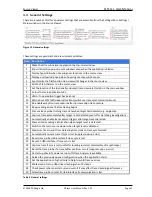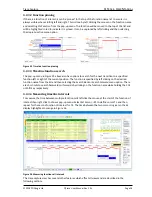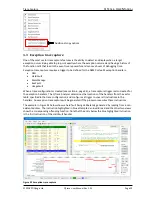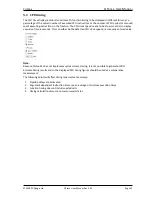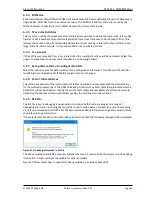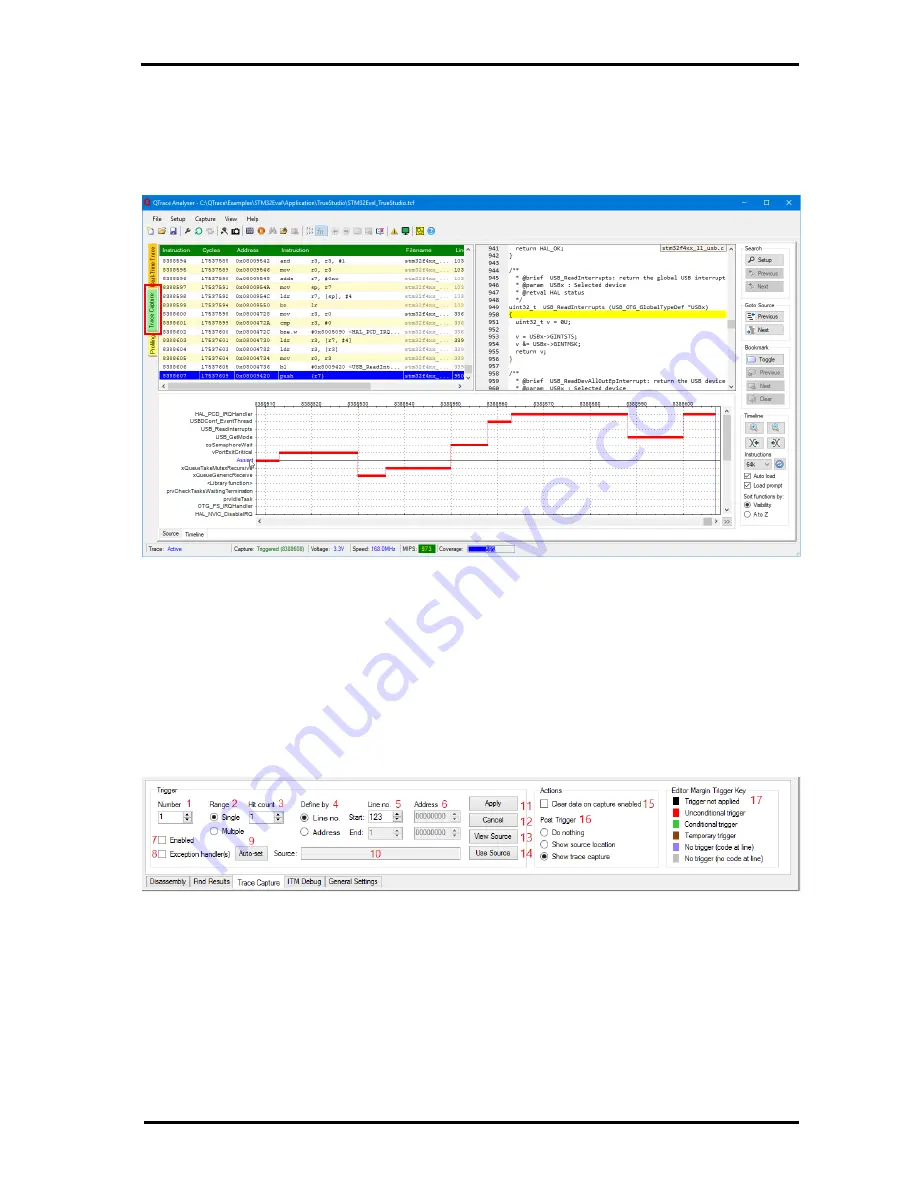
Trace Capture
QT
RACE
-
U
SER
M
ANUAL
© 2018 PDQLogic Ltd.
QTrace User Manual Rev 1.01
Page 22
4.
Trace Capture
The QTrace Analyser will continually decode trace data streamed data from the QTrace probe. It
maintains a buffer of the last 8 million instructions traced and can freeze the buffer at any time. This is
referred to as
trace capture
. After the trace buffer has been frozen it can be viewed and analysed while
trace data decoding continues as normal. A typical view is shown below:
Trace capture is typically used to determine how the processor ended up executing a particular area of
code. There are 3 common scenarios:
1. Determine at any time where a function in the source view is being called from
2. Detect if a specific address or source line, or range, is executed
3. Reveal where a CPU exception was triggered
4.1
Trace Capture Trigger
All cases above require a trigger condition to be defined. For case 1 this is achieved with a single key
press, see section 4.1.1. Cases 2 and 3 require several parameters to be specified which is done in the
Trace Capture tab in the setup/status view:
Figure 20 Trace capture set-up
There are four triggers available which are selected using [1]. Each trigger can be configured for a single
or range of source lines or addresses [2], [4]. When a single source line or address is specified, a 'hit
count' [3] can also be specified so that a trigger will not occur until the line / address has been executed
a specified number of times.
If a source line based trigger is required then rather than manually specifying the lines in [5] click the
required line(s) in the source file view to enable the 'Use Source' button [14] which when clicked will
populate the line number(s) [5]. If the trigger was previously configured for a source line based trigger
then clicking the 'View Source' button [13] will highlight the current settings in the source file view. Each
trigger can be enabled or disabled via the 'Enabled' check box [7].