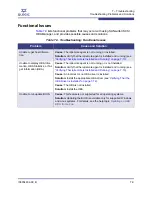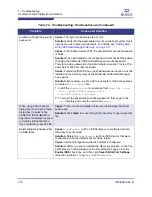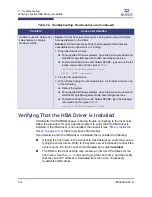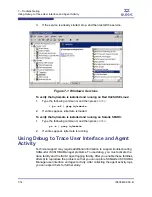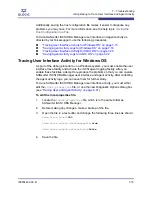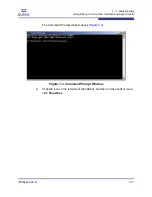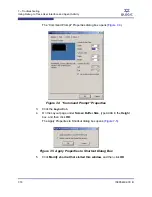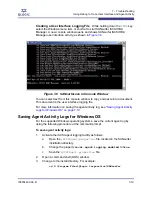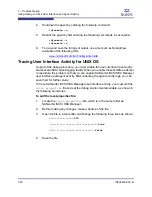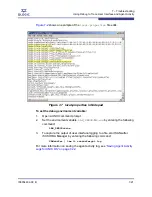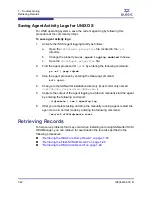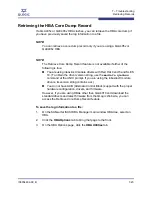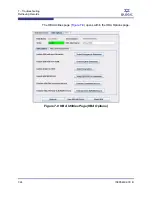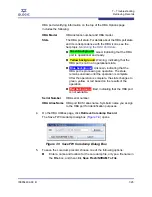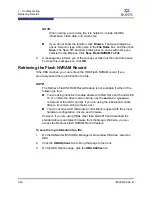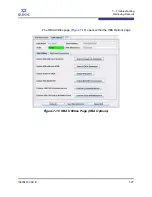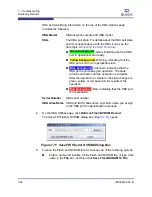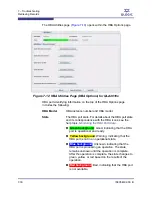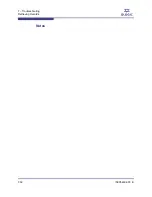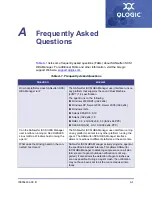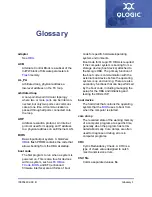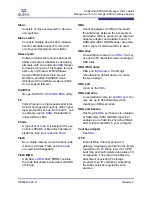7 – Troubleshooting
Retrieving Records
7-22
IS0054602-00 B
S
Saving Agent Activity Logs for UNIX OS
For UNIX operating systems, save the current agent log by following this
procedure at the command prompt.
To save agent activity logs:
1.
Activate the iSCSI agent logging facility as follows:
a.
Open the
iSCSIAgent.properties
file, located in the
/etc
directory.
b.
Change the property
iscsi.agent.logging.enabled
to
true
.
c.
Save the
iSCSIAgent.properties
file.
2.
Find the agent processor ID
<pid>
by entering the following command:
ps –ef | grep iqlrem
3.
Stop the agent process by entering the following command:
kill <pid>
4.
Change to the SANsurfer installation directory (most commonly named
/opt/QLogic_Corporation/SANsurfer
).
5.
Capture the output of the agent logging to a file and manually start the agent
by entering the following command:
./iqlremote | tee > agentlog.log
6.
After you complete testing and stop the manually running agent, restart the
agent to run in normal mode by entering the following command:
/etc/rc5.d/S99iqlremote start
Retrieving Records
To help solve problems that may occur when installing and using SANsurfer iSCSI
HBA Manager, you can retrieve for examination the records specified in the
following procedures:
“Retrieving the HBA Core Dump Record” on page 7-23
“Retrieving the Flash NVRAM Record” on page 7-26
“Retrieving the HBA Crash Record” on page 7-29