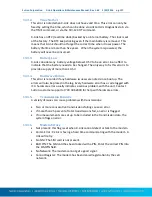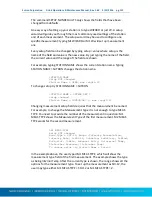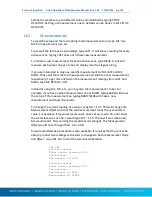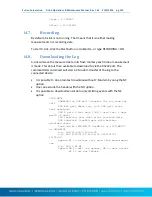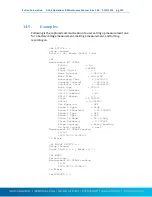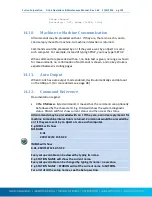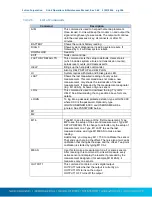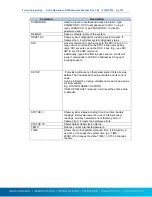Sutron Corporation X-Link Operations & Maintenance Manual, Rev 1.63 5/24/2016 pg. 128
14.
Command Line Interface
The best way to set up and talk to X-Link is by using LinkComm software.
Connect X-Link to a PC via a USB cable, install any required drivers, and run
LinkComm.
SMS messages may be sent to X-Link from a cell phone, and Iridium messages
may be sent via email. LinkComm cannot send messages to X-Link.
X-Link uses a command line interface. You can use a terminal program instead of
LinkComm to talk to X-Link. All of X-Link's features are available over command
line. In fact, LinkComm uses the command line interface to talk to X-Link. When
messages are sent to X-Link via SMS or Iridium, they use the same format as
regular command line communications.
14.1.
Why Use Command Line?
LinkComm provides an easy user friendly way to interact with X-Link. You should
never
have
to use X-Link's command line interface. However, some people
prefer command-line interactions. Also, if you want to send an SMS to a
GPRSLink to check the station status, you would need to find out what the
command for checking status is.
14.2.
About the Command Line Interface
The command line interface provides a way to interact with X-Link. Any terminal
program can be used to connect to X-Link. You can connect via the USB port,
send a message via SMS (or Iridium), or attach to the TCP/IP address of GPRSLink
that has
Listening
enabled.
By default the interface operates at 115200 Baud, no parity, 8 data bits, 1 stop
bit. X-Link supports hardware handshaking; its use is recommended. Allow at
least a half-second between opening the communications port and starting
communication.
To start command line mode, send carriage return or line feed (or both). If using
a terminal program, press ENTER. X-Link will respond with a prompt >
Once in command line mode, type HELP to get a list of supported commands.
Also try HELP SETUP.