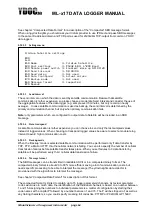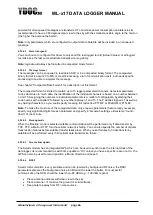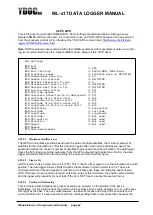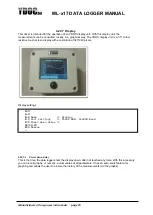ML-x17 DATA LOGGER MANUAL
Manufacturers of low power instruments
page 77
4.23 Modem Output - HTTP
This is for posting data to an HTTP- or HTTPS-server, see details below. The HTTP output is of interest
when you are hosting your own monitoring web or cloud server. When using ydocInsights we recommend
using TCP output, as TCP-output has far less overhead with less data payload (costs) and less transfer
time (power consumption).
4.23.1 Server
This is the URI of a location on an HTTP-server where log file and camera pictures should be posted to.
In case of a long URI you can type the re
mainder, not fitting in the ‘Server’-part, as ‘Extended path’.
When at server-side multiple loggers should share the same URI, the loggers can be distinguished from
each other by examining the custom HTTP-
header ‘
X-
DeviceSN’ which will contain a logger’s unique
serial number.
4.23.2 TCP port
Port on which the HTTP-server is listening, which is 80 by default for HTTP or 443 for HTTPS.
4.23.3 Security
The data logger supports basic HTTP (credentials and data unencrypted) or HTTPS (using SSL/TLS to
encrypt credentials and data).
4.23.4 Data format
This defines the data format of the file to post. This can be our native TXT format, CSV (comma
separated value) format or our JSON format which can easily be picked up by server-side scripting of an
HTTP-server.
Depending on the data format the following ‘Content-Type’ HTTP header will be added to the post.
text/plain
Our native TXT format
application/json
Our JSON format
text/csv
CSV format
image/jpeg
A camera picture
If used, camera pictures are posted to the same URI as the log file so you have to examine the ‘Content-
Type’ header to distinguish a picture post from a log file post.
HTTP settings
[0] Exit
[1] Name >> HTTP
[2] Send interval >> 01:00:00
[3] Send delay >> Not
used
[4] Server >> your-data-our-server.com/datacollector/
[5] Extended path >>
[6] Port >> 80
[7] Security >>
Basic
[8] Username >> YDOC
[9] Password >> ******
[A] Output type >> Log data
[B] Data format >> JSON
[C] Max payload >> 1000 kB
[D] Data filter >> Data & Diagnostics
[R] Remove
[T] HTTP test >>
Passed
>