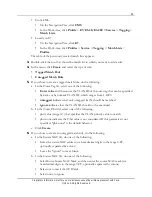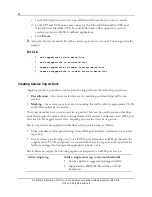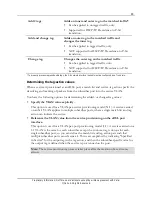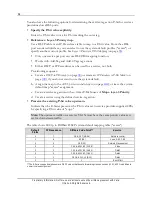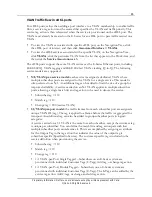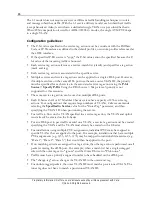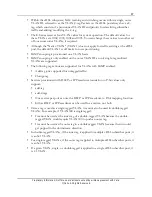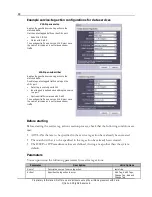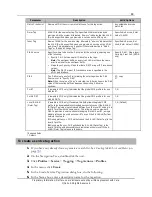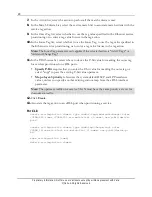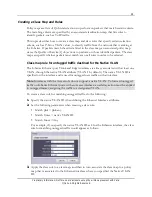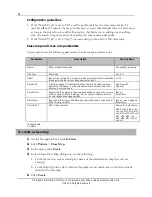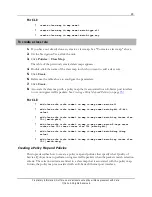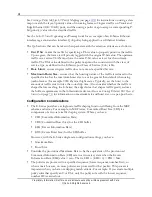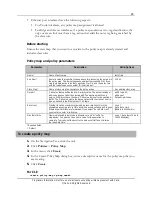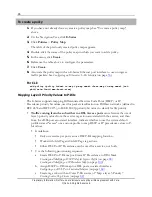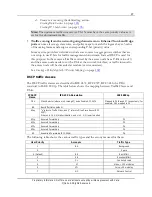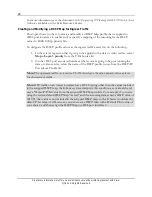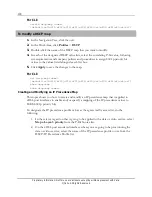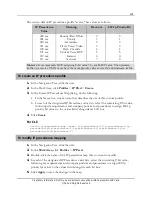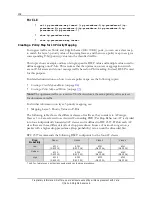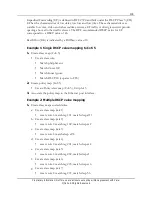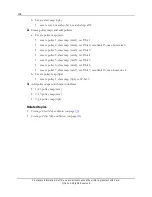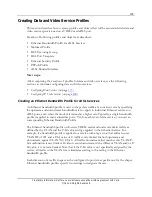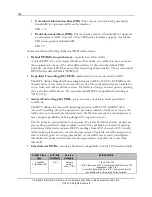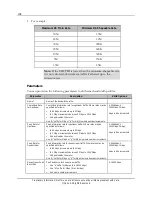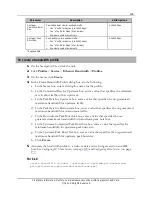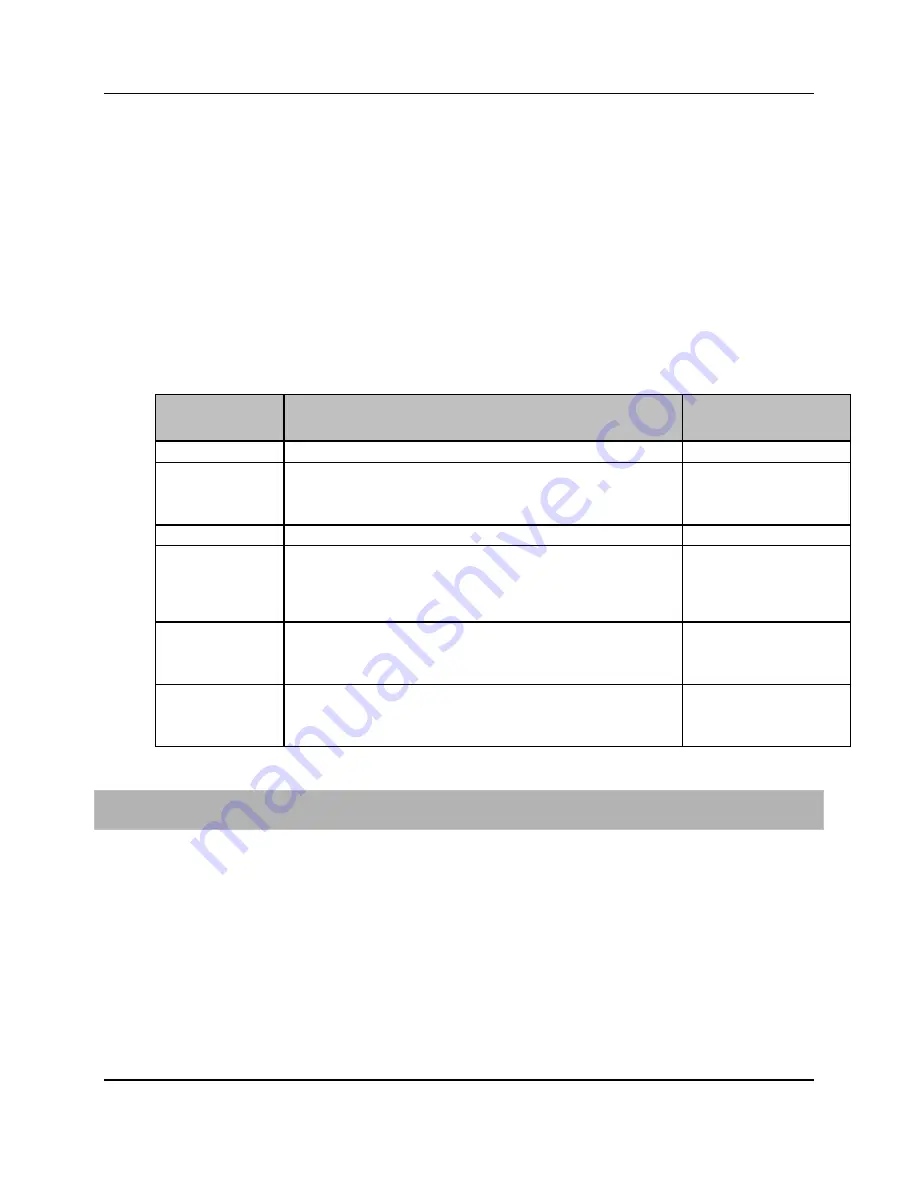
95
Proprietary Information: Not for use or disclosure except by written agreement with Calix.
© Calix. All Rights Reserved.
Ethernet port interfaces have the following aspects:
For Trunk interfaces, any policy map assignment is allowed.
For Edge and Access interfaces, if a policy map contains a two-tag classification, the
edge or access link must have a tag-action that adds the outer tag being matched by
the class rule.
Before starting
Ensure the class map that you want to associate to the policy map is already created and
includes class rules.
Policy map and policy parameters
Parameter
Description
Valid Options
Name*
Name of policy map.
text string
Seq Num*
Numeric value that specifies the sequence for processing the policies in
the policy map. The lowest sequence number is processed first. If you
create multiple policy rules that specify an Out P-it, only the policy rule
with the lowest sequence number ID is carried out.
1-1500
Class Map*
Name of class map to associate to the policy action.
Any existing class map
Out pbit
P-bit value that specifies the VLAN priority value. The default setting of
pbit-none does not alter the existing pbit. The upstream traffic on a
service VLAN must have the same P-bit value as is set for downstream
traffic. The P-bit value must also be consistent with the class of service
type as defined in the Ethernet port CoS table.
pbit-0 to pbit-7,
pbit-none ‡
Default = pbit-none
Rate Limit
Whether to set an maximum allowable ingress rate limit. this is the
allowable processing rate in Mb/s at which packets entering an E-Series
Ethernet port interface are forwarded. If you select "Set a Rate Limit"
you must also enter a limit value.
none ‡
Set a Rate Limit
(64kb/s to 10000mb/s )
Max Burst Size
Maximum allowable burst size in kilobytes or use "m" suffix for
megabytes. You must set a non-zero value for the operation to
complete. Typically, set the burst to the amount of traffic sent in twice
the round trip time.
none ‡, Set a Burst Size (4-
16000 kilobytes)
*Required fields
‡ Default
To create a policy map
1.
On the Navigation Tree, click the unit.
2.
Click
Policies
>
Policy Map
.
3.
In the menu, click
Create
.
4.
In the Create Policy Map dialog box, enter a descriptive name for the policy map that you
are creating.
5.
Click
Create
.
For CLI:
create policy-map <p-map name>