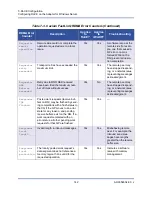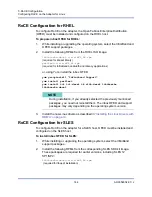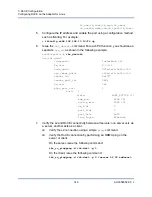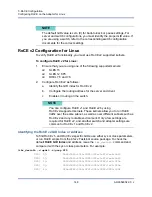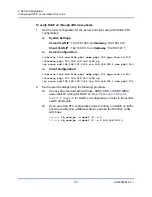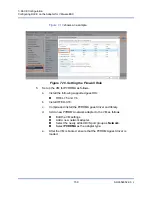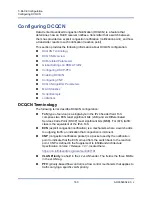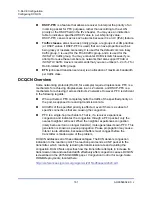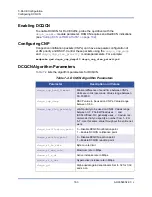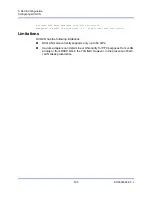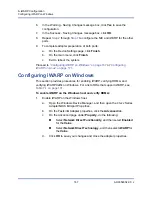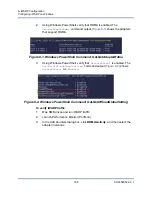7–RoCE Configuration
Configuring RoCE on the Adapter for VMware ESX
154
AH0054602-00 J
Configuring RoCE on the Adapter for VMware ESX
This section provides the following procedures and information for RoCE
configuration:
Configuring a Paravirtual RDMA Device (PVRDMA)
Configuring RDMA Interfaces
To configure the RDMA interfaces:
1.
Install both QLogic NIC and RoCE drivers.
2.
Using the module parameter, enable the RoCE function from the NIC driver
by issuing the following command:
esxcfg-module -s 'enable_roce=1' qedentv
To apply the change, reload the NIC driver or reboot the system.
3.
To view a list of the NIC interfaces, issue the
esxcfg-nics -l
command.
For example:
esxcfg-nics -l
Name PCI Driver Link Speed Duplex MAC Address MTU Description
Vmnic0 0000:01:00.2 qedentv Up 25000Mbps Full a4:5d:36:2b:6c:92 1500 QLogic Corp.
QLogic FastLinQ QL41xxx 1/10/25 GbE Ethernet Adapter
Vmnic1 0000:01:00.3 qedentv Up 25000Mbps Full a4:5d:36:2b:6c:93 1500 QLogic Corp.
QLogic FastLinQ QL41xxx 1/10/25 GbE Ethernet Adapter
4.
To view a list of the RDMA devices, issue the
esxcli rdma device list
command. For example:
esxcli rdma device list
Name Driver State MTU Speed Paired Uplink Description
------- ------- ------ ---- ------- ------------- -------------------------------
vmrdma0 qedrntv Active 1024 25 Gbps vmnic0 QLogic FastLinQ QL45xxx RDMA Interface
vmrdma1 qedrntv Active 1024 25 Gbps vmnic1 QLogic FastLinQ QL45xxx RDMA Interface
5.
To create a new virtual switch, issue the following command:
esxcli network vswitch standard add -v <new vswitch name>
For example:
#
esxcli network vswitch standard add -v roce_vs
This creates a new virtual switch named
roce_vs
.