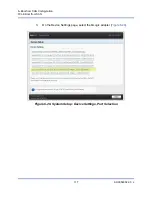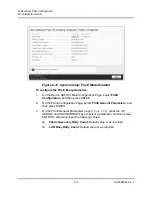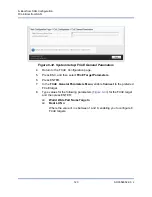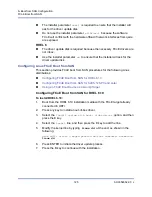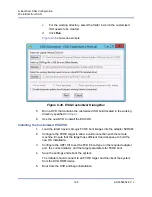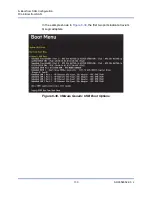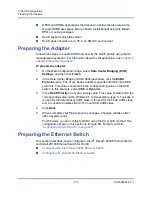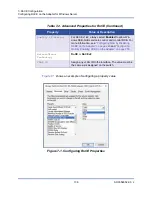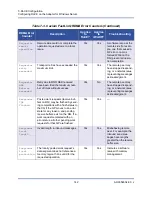6–Boot from SAN Configuration
FCoE Boot from SAN
127
AH0054602-00 J
13. Turn off the lldpad and fcoe services that are used for software FCoE. (If
they are active, they can interfere with the normal operation of the hardware
offload FCoE.) Issue the following commands:
#
service fcoe stop
#
service lldpad stop
#
chkconfig fcoe off
#
chkconfig lldpad off
Configuring FCoE Boot from SAN for SLES 12 SP3 and Later
No additional steps, other than injecting DUD for out-of-box driver, are necessary
to perform boot from SAN installations when using SLES 12 SP3.
Using an FCoE Boot Device as a kdump Target
When using a device exposed using the qedf driver as a kdump target for crash
dumps, Cavium recommends that you specify the kdump
crashkernel
memory
parameter at the kernel command line to be a minimum of 512MB. Otherwise, the
kernel crash dump may not succeed.
For details on how to set the kdump
crashkernel
size, refer to your Linux
distribution documentation.
Configuring FCoE Boot from SAN on VMware
For VMware ESXi 6.5/6.7 boot from SAN installation, Cavium requires that you
use a customized ESXi ISO image that is built with the latest Cavium QLogic
Converged Network Adapter bundle injected. This section covers the following
VMware FCoE boot from SAN procedures.
Injecting (Slipstreaming) ESXi Adapter Drivers into Image Files
Installing the Customized ESXi ISO
Injecting (Slipstreaming) ESXi Adapter Drivers into Image Files
This procedure uses ESXi-Customizer tool v2.7.2 as an example, but you can use
any ESXi customizer.
To inject adapter drivers into an ESXi image file:
1.
Download ESXi-Customizer v2.7.2 or later.
2.
Go to the
ESXi customizer
directory.
3.
Issue the
ESXi-Customizer.cmd
command.
4.
In the ESXi-Customizer dialog box, click
Browse
to complete the following.
a.
Select the original VMware ESXi ISO file.
b.
Select either the QLogic FCoE driver VIB file or the QLogic offline
qedentv bundle ZIP file.