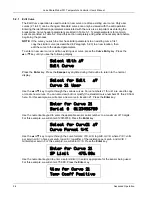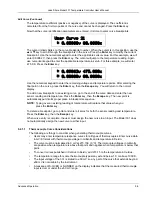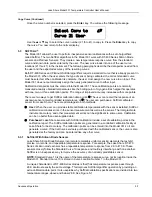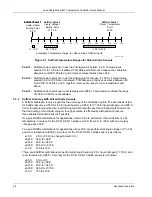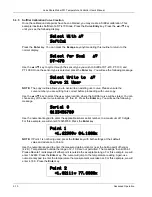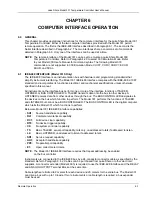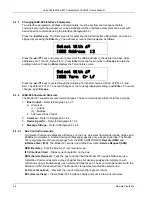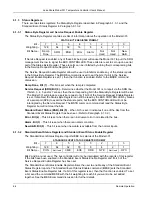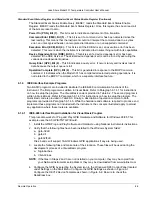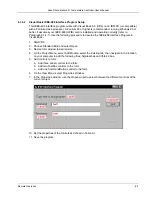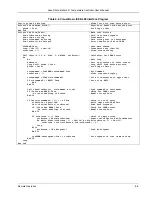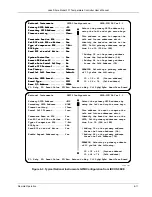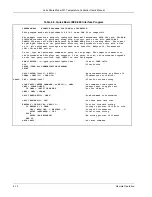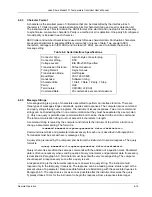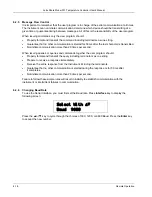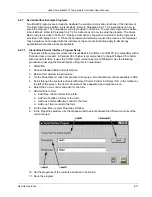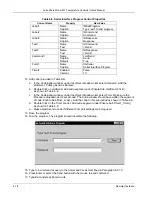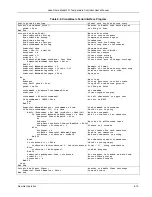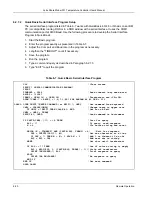Lake Shore Model 331 Temperature Controller User’s Manual
Standard Event Status Register and Standard Event Status Enable Register (Continued)
The Standard Event Status Enable Query,
Q
ESE?, reads the Standard Event Status Enable
Register.
Q
ESR? reads the Standard Event Status Register. Once this register has been read, all
of the bits are reset to zero.
Power On (PON), Bit (7)
– This bit is set to indicate an instrument off-on transition.
Command Error (CME), Bit (5)
– This bit is set if a command error has been detected since the
last reading. This means that the instrument could not interpret the command due to a syntax
error, an unrecognized header, unrecognized terminators, or an unsupported command.
Execution Error (EXE), Bit (4)
– This bit is set if the EXE bit is set, an execution error has been
detected. This occurs when the instrument is instructed to do something not within its capabilities.
Device Dependent Error (DDE), Bit (3)
– This bit is set if a device dependent error has been
detected if the DDE bit is set. The actual device dependent error can be found by executing the
various device dependent queries.
Query Error (QYE), Bit (2)
– This bit indicates a query error. It occurs rarely and involves loss of
data because the output queue is full.
Operation Complete (OPC), Bit (0)
– This bit is generated in response to the
Q
OPC common
command. It indicates when the Model 331 has completed all selected pending operations. It is
not related to the
Q
OPC? command, which is a separate interface feature.
6.1.4
IEEE Interface Example Programs
Two BASIC programs are included to illustrate the IEEE-488 communication functions of the
instrument. The first program was written in Visual Basic. Refer to Paragraph 6.1.4.1 for instructions
on how to setup the program. The Visual Basic code is provided in Table 6-2. The second program is
written in Quick Basic. Refer to Paragraph 6.1.4.3 for instructions on how to setup the program. The
Quick Basic code is provided in Table 6-3. Finally, a description of operation common to both
programs is provided in Paragraph 6.1.4.5. While the hardware and software required to produce and
implement these programs not included with the instrument, the concepts illustrated apply to almost
any application where these tools are available.
6.1.4.1
IEEE-488 Interface Board Installation for Visual Basic Program
This procedure works for Plug and Play GPIB Hardware and Software for Windows 98/95. This
example uses the AT-GPIB/TNT GPIB card.
1. Install the GPIB Plug and Play Software and Hardware using National Instruments instructions.
2. Verify that the following files have been installed to the Windows System folder:
a. gpib-32.dll
b. gpib.dll
c. gpib32ft.dll
Files b and c will support 16-bit Windows GPIB applications if any are being used.
3. Locate the following files and make note of their location. These files will be used during the
development process of a Visual Basic program.
a. Niglobal.bas
b. Vbib-32.bas
NOTE
: If the files in Steps 2 and 3 are not installed on your computer, they may be copied from
your National Instruments setup disks or they may be downloaded from www.natinst.com.
4. Configure the GPIB by selecting the System icon in the Windows 98/95 Control Panel located
under Settings on the Start Menu. Configure the GPIB Settings as shown in Figure 6-1.
Configure the DEV12 Device Template as shown in Figure 6-2. Be sure to check the
Readdress box.
Remote Operation
6-5