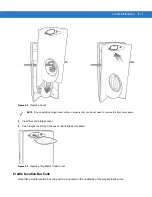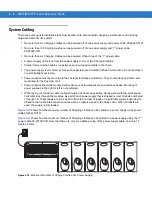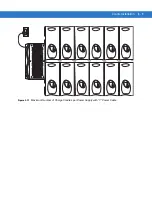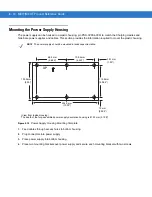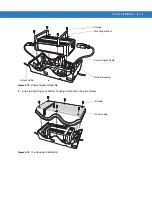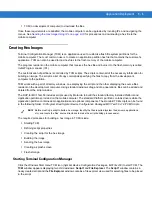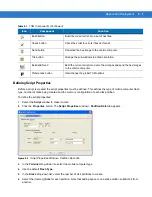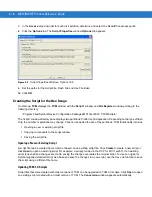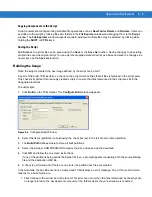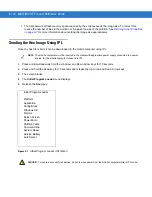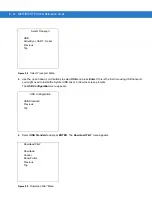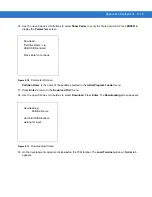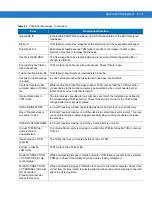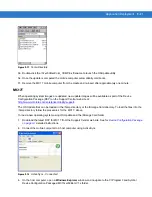Application Deployment
9 - 9
Copying Components to the Script
Script contents are managed using standard file operations such as
New Folder
,
Delete
and
Rename
. Items can
be added to the script by clicking files and folders in the
File Explorer
window and dragging them to the
Script
window. The
File Explorer
window supports standard windows; multiple files may be selected by clicking while
holding the
SHIFT
or
CTRL
keys.
Saving the Script
Modifications to a script file can be saved using the
Save
or the
Save As
function. Saving changes to an existing
script writes over the original script. To use a Symbol-supplied standard script as a base and save the changes in a
new script, use the
Save As
function.
Building the Image
Once the script is created, the hex image defined by the script can be built.
As part of the build, TCM performs a check on the script which verifies that all files referenced in the script exist.
This check is important for previously created scripts to ensure that files referenced in the script are still in the
designated locations.
To build scripts:
1.
Click
Build
on the TCM toolbar. The
Configure Build
window appears.
Figure 9-6
Configure Build Window
2.
Select the items (partitions) to build using the check box(es) to the left of each named partition.
3.
The
Build Path
defines where to store all built partitions.
4.
Select (hex image) COMPRESSION to reduce the size and speed up the download.
5.
Click
OK
and follow the on-screen instructions.
If one of the partitions being built is the Splash Screen, a prompt appears requesting both the source Bitmap
file and the destination HEX file.
6.
A check is performed and if there are no errors, the partition hex files are created.
If the build fails, the hex files are not be created and TCM displays an error message. Two of the most common
reasons for a build failure are:
•
Files defined in the script can not be found. This error can occur when the files referenced by the script are
no longer stored on the development computer or the folders where they are stored were renamed.
Summary of Contents for MC17
Page 1: ...MC17 MC17T Product Reference Guide ...
Page 2: ......
Page 3: ...MC17 MC17T Product Reference Guide 72E 100467 03 Rev A October 2008 ...
Page 6: ...iv MC17 MC17T Product Reference Guide ...
Page 12: ...x MC17 MC17T Product Reference Guide ...
Page 38: ...1 20 MC17 MC17T Product Reference Guide ...
Page 60: ...3 6 MC17 MC17T Product Reference Guide ...
Page 66: ...4 6 MC17 MC17T Product Reference Guide ...
Page 96: ...8 12 MC17 MC17T Product Reference Guide ...
Page 122: ...9 26 MC17 MC17T Product Reference Guide ...
Page 130: ...10 8 MC17 MC17T Product Reference Guide ...
Page 146: ...B 10 MC17 MC17T Product Reference Guide ...
Page 158: ...Glossary 10 MC17 MC17T Product Reference Guide ...
Page 162: ...Index 4 MC17 MC17T Product Reference Guide ...
Page 163: ......