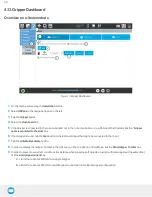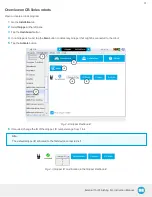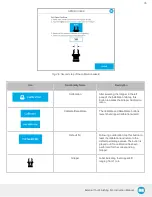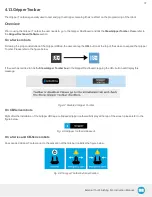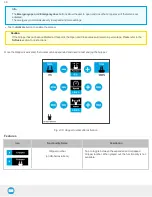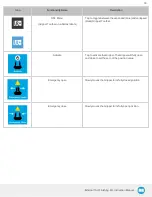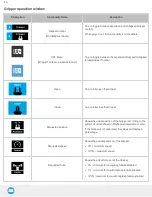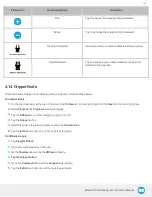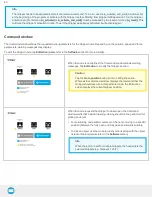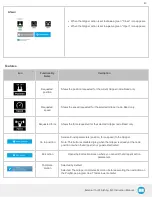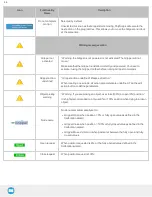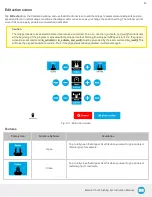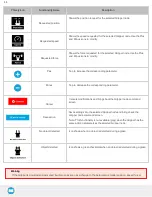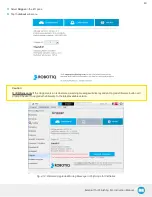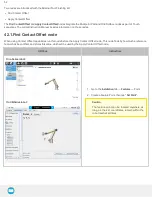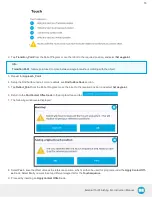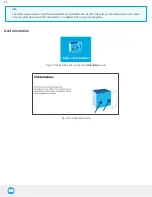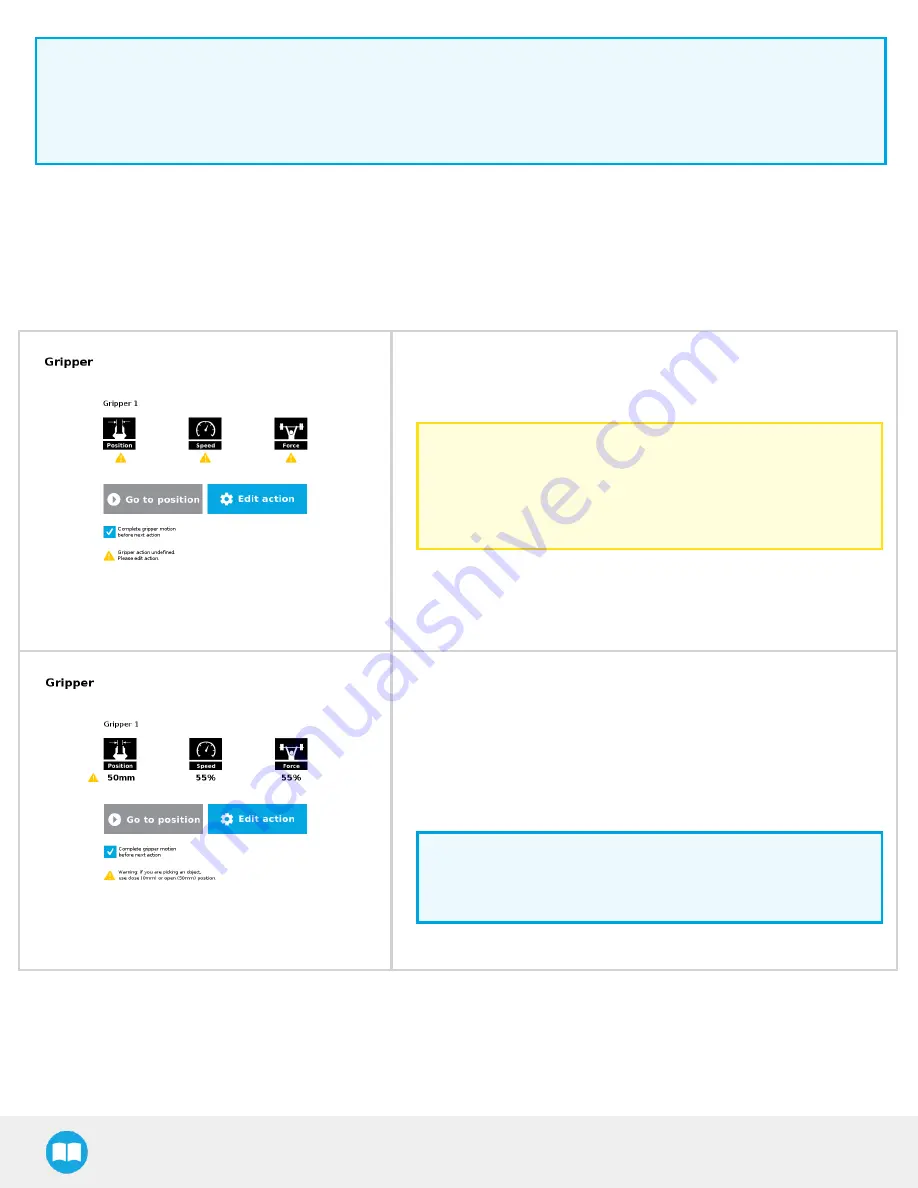
Info
The Gripper needs to be activated before it can receive a command. To do so, use the rq_activate_and_wait() function script
at the beginning of the program or activate with the Gripper toolbar. Starting from Gripper URCap version 1.0.2, the Gripper
activation script command (rq_activate() or rq_activate_and_wait()) must be preceded by the reset command (rq_reset()). This
will force the Gripper's activation routine. Thus, if the Gripper was already activated, it will activate again.
Command window
The Command window shows the requested action parameters for the Gripper node. Depending on the position, speed and force
parameters, warning messages may display.
To edit the Gripper node, tap Edit action (please refer to the Software section for more details).
When the node is not defined, the Command window shows warning
messages. Tap Edit action to modify the Gripper’s action.
Caution
Tap the Go to position button prior to editing the action.
Whereas the command window displays the command that the
Gripper should execute in this particular node, the Edit action
screen displays the current Gripper position.
When the node requests the Gripper to close/ open, the Command
window warns that a partial opening/ closing should not be performed for
picking an object.
l
For positioning and partial movement of the hand, moving to a specific
position (between the fully open and fully close positions) is suitable.
l
To pick an object, use the close (or open) actions along with the object
detection feature (please refer to the Software section).
Info
When the action is set for multiple Grippers, the header lists the
selected Grippers (e.g. Grippers 1,2,3,4)
42