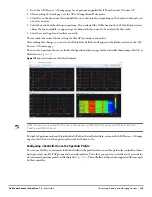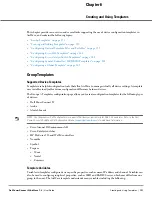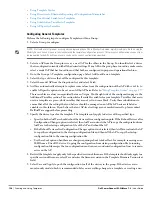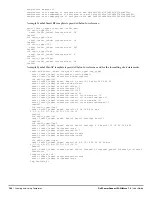160
| Creating and Using Templates
Dell PowerConnect W-AirWave 7.4
| User Guide
Using AP-Specific Variables
When a template is applied to an AP all variables are replaced with the corresponding settings from the APs/
Devices > Manage configuration page. This enables AP-specific settings (such as Channel) to be managed
effectively on an AP-by-AP basis. The list of used and available variables appears on the template detail
configuration page. Variables are always encapsulated between % signs. The following example illustrates this
usage:
hostname %hostname%
…
interface Dot11Radio0
…
power local cck %CCK_POWER%
power local ofdm %OFDM_POWER%
channel %CHANNEL%
…
The
hostname
line sets the AP hostname to the hostname stored in AirWave.
The
power
lines set the power local
cck
and
ofdm
values to the numerical values that are stored in AirWave.
Configuring Cisco IOS Templates
Cisco IOS access points have hundreds of configurable settings. AirWave enables you to control them via the
Groups > Templates configuration page. This page defines the startup-config file of the devices rather than
using the AirWave normal Group configuration pages. AirWave no longer supports making changes for these
devices via the browser-based page, but rather uses templates to configure all settings, including settings that
were controlled formerly on the AirWave Group configuration pages. Perform these steps to configure a Cisco
IOS Template for use with one or more groups, and the associated devices.
This section includes the following topics:
Applying Startup-config Files
WDS Settings in Templates
ofdm_power
802.11g radio module OFDM power
level
power local ofdm %ofdm_power%
maximum
power
802.11a and 802.11b radio module
power level
power local %power%
maximum
location
The location of the SNMP server.
snmp-server location %location%
-
contact
The SNMP server contact.
snmp-server contact %contact%
certificate
The SSL Certificate used by the AP %certificate%
-
ap include
The AP include fields allow for
configurable variables. Any lines
placed in the AP Include field on
the APs/Devices > Manage
configuration page replace this
variable.
%ap_include_1% through
%ap_include_10%
-
chassis id
Serial Number of the device
%chassis_id%
domain
dns-domain of the device
%domain%
interfaces
Interfaces of the device
%interfaces%
Table 92
Substitution Variables in Templates (Continued)
Variable
Meaning
Command
Suppressed Default
Summary of Contents for PowerConnect W-Airwave
Page 1: ...Dell PowerConnect W AirWave 7 4 User Guide ...
Page 106: ...106 Configuring and Using Device Groups in AirWave Dell PowerConnect W AirWave 7 4 User Guide ...
Page 256: ...256 Creating Running and Emailing Reports Dell PowerConnect W AirWave 7 4 User Guide ...
Page 310: ...310 Index Dell PowerConnect W AirWave 7 4 User Guide ...