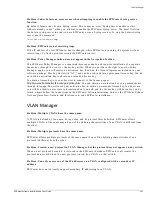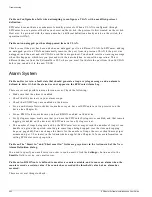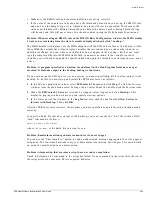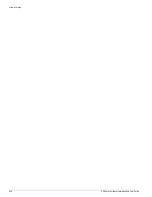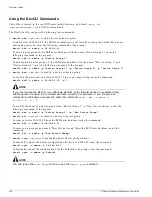Inventory Export Scripts
EPICenter Software Installation and User Guide
475
NOTE
The inv.bat, inv.sh, slot.bat, and slot.sh scripts retrieve information only from an EPICenter server that
runs on the same machine as the scripts.
Inventory Export Examples
The following examples illustrate the usage of these commands.
•
To export slot information to the file
slotinventory.csv
from the EPICenter database whose login
is “admin123” and password is “sesame” under Windows, enter the following command:
slots.bat -u admin123 -p sesame -o slotinventory.csv
Under Solaris, enter the following command:
slots.sh -u admin123 -p sesame -o slotinventory.csv
This will not prompt for a password, and will output the results to the specified file.
•
To export device information to the console, after prompting for a password under Windows, enter
the following command:
inv.bat
Under Solaris, enter the following command:
inv.sh
This command will login with the default user name (admin), will prompt for the password, and
will output the results to the console.
•
To export device information to the console, using the default login and default password under
Windows, enter the following command:
inv.bat -d -o output.csv
Under Solaris, enter the following command:
inv.sh -d -o output.csv
This command will login using the default user name (admin) and the default password, and will
output the results to the file
output.csv
in the user\scripts\bin directory.
•
To export device information from the EPICenter databases on the multiple servers under Windows,
edit the
servers.txt
file in the
user\scripts\config
directory, then enter the following command:
msinv.bat -d -o devices.csv -s serverlist2.txt
Under Solaris, edit the
servers.txt
file in the
user/scripts/config
directory, then enter the
following command:
msinv.sh -d -o devices.csv -s serverlist2.txt
This command logs in to each of the EPICenter servers specified in the file
serverlist2.txt
, using
the default login and password, and output the device information from these servers to the file
devices.csv
. The devices.scv file is created in the user\scripts\bin directory.
-s
For the msinv.bat and msinv.sh commands only: Name
(and path) of file containing EPICenter server list
<epc_install_dir>\user\scripts\
config\servers.txt under Windows,
<epc_install_dir>/user/scripts/
config/servrs.txt under Solaris
Table 14: Inventory script command options (continued)
Option
Value
Default
Summary of Contents for EPICenter 4.1
Page 20: ...20 EPICenter Software Installation and User Guide Preface ...
Page 46: ...46 EPICenter Software Installation and User Guide EPICenter and Policy Manager Overview ...
Page 190: ...190 EPICenter Software Installation and User Guide Configuration Manager ...
Page 204: ...204 EPICenter Software Installation and User Guide Using the Interactive Telnet Application ...
Page 242: ...242 EPICenter Software Installation and User Guide Using the IP MAC Address Finder ...
Page 266: ...266 EPICenter Software Installation and User Guide Using ExtremeView ...
Page 284: ...284 EPICenter Software Installation and User Guide Real Time Statistics ...
Page 436: ...436 EPICenter Software Installation and User Guide Using the Policy Manager ...
Page 454: ...454 EPICenter Software Installation and User Guide The ACL Viewer ...
Page 468: ...468 EPICenter Software Installation and User Guide Troubleshooting ...
Page 504: ...504 EPICenter Software Installation and User Guide EPICenter External Access Protocol ...
Page 510: ...510 EPICenter Software Installation and User Guide EPICenter Database Views ...
Page 522: ...522 EPICenter Software Installation and User Guide EPICenter Backup ...
Page 526: ...526 EPICenter Software Installation and User Guide Dynamic Link Context System DLCS ...
Page 546: ......