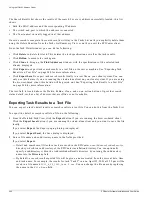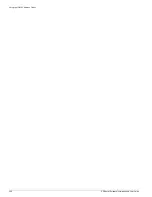Importing Resources
EPICenter Software Installation and User Guide
229
Format Definitions.
The first three lines are required. They define the format of the data that follows. The first three lines
are:
#SYNTAX VERSION:1.0
Resource_UniqueName
<tab>
Resource_Type
<tab>
Resource_Name [
<tab>
attribute
...
]
<tab> <tab> <tab>
(<attribute_type>)
[
<tab>
(<attribute_type>)
...
]
The first line simply defines the version of the import syntax:
#SYNTAX VERSION:1.0
Enter this exactly as specified.
The second line defines the mapping of the data in the file to EPICenter resources:
Resource_UniqueName
<tab>
Resource_Type
<tab>
Resource_Name [
<tab>
attribute
...
]
•
The first three items are required,
—
Resource_UniqueName
specifies that the first field maps to the unique ID.
—
Resource_Type
specifies that the second field defines the resource type (user, host, group, device,
or port).
—
ResourceName
specifies that the third field maps to the resource name. This is the name that will
appear as the name of the resource in the Grouping Manager.
•
The remaining items on the line define the attributes that can be included for each resource. The
names you specify here will be used as the attribute names in the Grouping Manager.
The third line defines the type of each attribute (Generic, IP/subnet, or Netlogin ID).
<tab> <tab> <tab>
(<attribute_type>)
[
<tab>
(<attribute_type>)
...
]
Each type specifier must be enclosed by parenthesis, and separated from the preceding type specifier by
a tab. Three tabs must precede the first type specifier.
•
The items in this line define the type of each attribute defined in line two. You must include a type
specification for every attribute included in line two.
•
The first three items in line two do not require a type (as they are predefined). You skip these by
including the three tabs before the first type specifier.
Resource Definitions.
The remaining lines in the first section define the resources to be imported. Each resource must include
the uniqueID, the resource type, and a name. Attribute values are optional, and will be assigned in the
order presented on the line (separated by tabs). These lines are formatted as follows:
uniqueID1
<tab>
<resource_type>
<tab>
resource_name1
<tab>
{attribute
<tab>
...
}
uniqueID2
<tab>
<resource_type>
<tab>
resource_name2
<tab>
{attribute
<tab>
...
}
...
uniqueIDn
<tab>
<resource_type>
<tab>
resource_nameN
<tab>
{attribute
<tab>
...
}
•
uniqueID
will be used as the resource’s unique name. It can be the same or different from the
resource name. For a device, the uniqueID must be the device IP address. For a port it is the IP
address of the device followed by the port number.
•
resource_type
can be
user
,
host
,
group
,
device
, or
port
.
•
resource_name
is the name that will be displayed as the name of the resource.
Summary of Contents for EPICenter 4.1
Page 20: ...20 EPICenter Software Installation and User Guide Preface ...
Page 46: ...46 EPICenter Software Installation and User Guide EPICenter and Policy Manager Overview ...
Page 190: ...190 EPICenter Software Installation and User Guide Configuration Manager ...
Page 204: ...204 EPICenter Software Installation and User Guide Using the Interactive Telnet Application ...
Page 242: ...242 EPICenter Software Installation and User Guide Using the IP MAC Address Finder ...
Page 266: ...266 EPICenter Software Installation and User Guide Using ExtremeView ...
Page 284: ...284 EPICenter Software Installation and User Guide Real Time Statistics ...
Page 436: ...436 EPICenter Software Installation and User Guide Using the Policy Manager ...
Page 454: ...454 EPICenter Software Installation and User Guide The ACL Viewer ...
Page 468: ...468 EPICenter Software Installation and User Guide Troubleshooting ...
Page 504: ...504 EPICenter Software Installation and User Guide EPICenter External Access Protocol ...
Page 510: ...510 EPICenter Software Installation and User Guide EPICenter Database Views ...
Page 522: ...522 EPICenter Software Installation and User Guide EPICenter Backup ...
Page 526: ...526 EPICenter Software Installation and User Guide Dynamic Link Context System DLCS ...
Page 546: ......