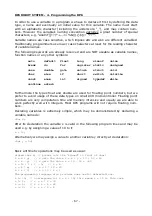RP6 ROBOT SYSTEM - 4. Programming the RP6
4. Programming the RP6
At last, we have reached the programming section.
4.1. Configuring the source code Editor
We will start by setting up a small development environment. The so-called
“source code” of our C programs needs to be entered and edited somehow!
Of course we will not use text processing systems like OpenOffice or Word! This may
not be obvious for everyone and therefore we explicitly emphasize this. Office Soft-
ware may perfectly enable you to write a manual like this one, but they are com-
pletely inadequate for software development. Source code is just plain text – without
any formatting. Text sizes, fonts and colours are meaningless to the compiler...
However, for human beings, automatic coloured highlighting of special keywords or
text passages (e.g. comments) can be very helpful. This and serveral other features
are included in Programmers Notepad 2 (we will simply call it “PN2” in the following
chapters), which will be used as our source code editor (
ATTENTION: Linux users will
need to use another, similar editor. Usually Linux provides several pre-installed edit-
ors, e.g.
kate, gedit, exmacs and others).
Apart from highlighting keywords and equivalent structures (this is so-called “syntax
highlighting”) the editor offers rudimentary project mangement. You may organize a
bundle of source files in a project. Additionally PN2 allows you to comfortably call pro-
grams like AVR-GCC to compile programs by clicking on a single menu entry. AVR-GCC
is a plain command line program, lacking any kind of graphical interface...
The most recent version of Programmers Notepad can be found at the project's
homepage (YOU DO NOT need to install this manually it is included in WinAVR!):
4.1.1. Creating menu entries
ATTENTION: You may skip this chapter if PN2 already
provides menu-entries.
(These menu-entries labelled “[WinAVR] Make All”,
etc.. can be found in the menu. Please check the menu for these entries). This is not
included in all versions of PN2. And you might be interested to add other programs to
the menu.
Start PN2 and select “Add Tools...” in the menu “Tools” (see Screenshot).
- 53 -