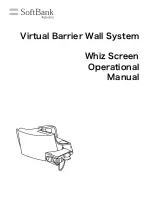RP6 ROBOT SYSTEM - 3. Hardware and Software Setup
3.3. Connecting the USB Interface – Windows
Linux users can skip this section!
There are several ways to install the USB Interface Drivers. The simplest way is
in-
stalling the drivers BEFORE connecting the device
for the first time. The CD
provides different install programs for the driver.
For
32 and 64 Bit Windows XP, Server 2003, Vista and Win 7
:
<CD-ROM-Drive>:\Software\USB_DRIVER\CDM20814_Setup.exe
Unfortunately Win98SE/Me and 2k are no longer supported.
Just execute the CDM Installer program BEFORE connecting the USB Interface to the
PC for the first time. The program will only show a short info dialog confirming the
successful installation of the driver. That's all.
If you connect the USB Interface before you install the driver, Windows 7
and Vista may install a standard driver that does not have all required fea-
tures.
In this case you need to use the .zip Archive of the CDM Driver on the CD-ROM
and update it manually in the Windows device manager (there are TWO entries that
need to be updated SEPERATELY! One “USB Serial Converter” under USB Devices and
one “USB Serialport” in “Ports (COM & LPT)”).
After the installation you may connect the USB Interface to your PC,
BUT PLEASE DO
NOT CONNECT IT TO THE ROBOT, YET!
Just connect it to the PC with the USB cable!
Please try to touch the PCB only at the sides or at the USB-plug, respectively at the
plastic cover of the programming plug (see the safety instructions about static dis-
charges)! Please avoid unnecessary touching of any of the components on the PCB,
soldering pads or contacting elements of the covered plug to avoid static discharges!
This is a general handling rule for all electronics equipment without covering.
The previously installed driver will be automatically assigned to the device and no fur-
ther action is required. On Windows XP systems a few messages will pop up – the last
message should say something like: “Hardware has been installed successfully and is
now ready for use”!
If you connected the USB interface before installation of the driver on
WinXP ,
you will be asked you for a driver, which can be found unpacked on the sup-
plied CD as well. Windows will usually show a driver installation dialog. You are asked
to specify the path to the driver. In Windows XP you have to select “manual install”
before. Don't choose “search the web”, as the driver is located on the CD:
<CD-ROM-Drive>:\Software\USB_DRIVER\CDM20814_WHQL_Certified\
3.3.1. Check if the device is properly connected
In order to check the correct connection of the device in Windows XP, Vista, 2003 and
2000 you may use either the RobotLoader or the Windows device manager:
Right click on My Computer --> Properties --> Hardware --> Device Manager
OR alternatively: Start --> Settings --> Control Panel --> Performance and Mainten-
ance --> Hardware --> Device manager
Check the tree view for “Connections (COM and LPT)” for a "USB-Serial Port (COMX)"
– in which X represents the port-number or check “USB-Controller” for a “USB Serial
Converter” and make sure it is not any standard USB serial port adapter that may be
connected to your computer.
- 39 -