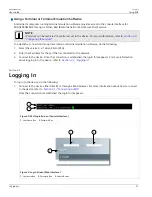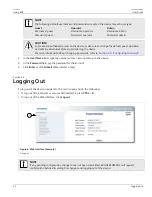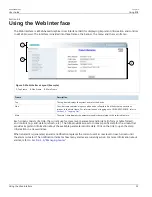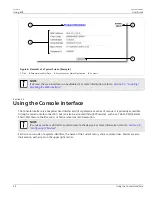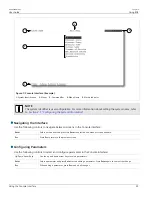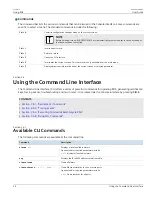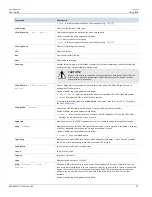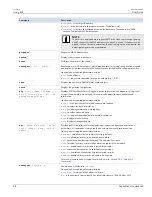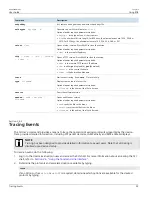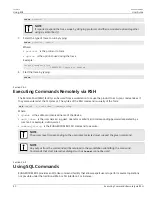RUGGEDCOM ROS
User Guide
Chapter 2
Using ROS
Managing the Flash File System
45
Use the
All
option to select all ports in the device, or, if available, use the
None
option to select none of the
ports.
Section 2.8
Managing the Flash File System
The following section describes how to manage the flash file system.
CONTENTS
•
Section 2.8.1, “Viewing a List of Flash Files”
•
Section 2.8.2, “Viewing Flash File Details”
•
Section 2.8.3, “Defragmenting the Flash File System”
Section 2.8.1
Viewing a List of Flash Files
To view a list of files currently stored in Flash memory, do the following:
1. Log in to the device as an admin user and access the CLI shell. For more information about accessing the CLI
shell, refer to
Section 2.6, “Using the Command Line Interface”
.
2. Type
flashfiles
. A list of files currently in Flash memory is displayed, along with their locations and the
amount of memory they consume. For example:
>flashfiles
-----------------------------------------------------------------
Filename Base Size Sectors Used
-----------------------------------------------------------------
boot.bin 00000000 110000 0-16 1095790
main.bin 00110000 140000 17-36 1258403
fpga.xsvf 00250000 010000 37-37 55882
syslog.txt 00260000 140000 38-57 19222
ssh.keys 003A0000 010000 58-58 915
ssl.crt 003B0000 010000 59-59 1970
banner.txt 003C0000 010000 60-60 256
crashlog.txt 003D0000 010000 61-61 256
config.bak 003E0000 010000 62-62 15529
config.csv 003F0000 008000 63-63 15529
factory.txt 003FC000 004000 66-66 407
-----------------------------------------------------------------
Section 2.8.2
Viewing Flash File Details
To view the details of a file currently stored in Flash memory, do the following:
1. Log in to the device as an admin user and access the CLI shell. For more information about accessing the CLI
shell, refer to
Section 2.6, “Using the Command Line Interface”
.
2. Display information about a file by typing: