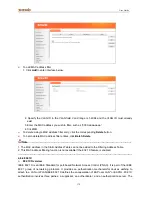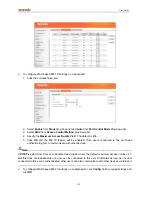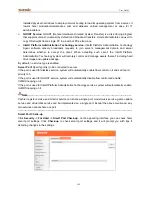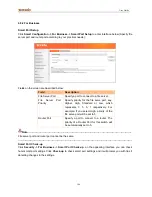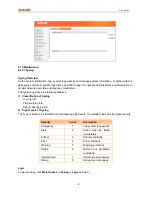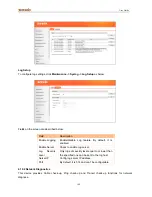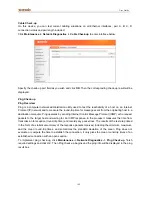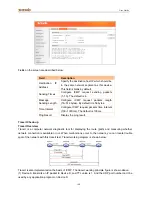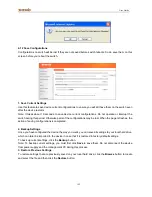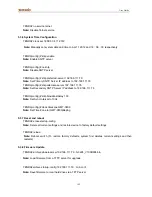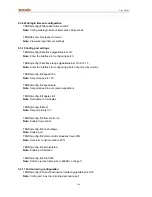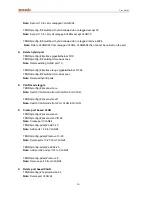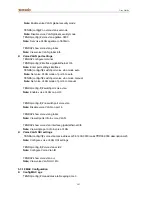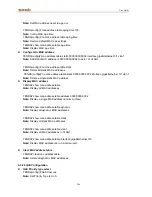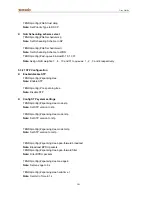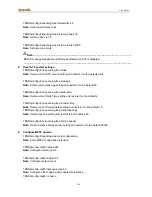User Guide
193
Chapter 5 CLI Configuration
5.1 Login
For login method, please see sections 3.2-3.3, which describe available Telnet commands that can be
used to config and manage the switch as well as how to manage the switch via the console port.
5.2 Features of Command Interface
Below lists and explains available commands for your references. The command line interface has the
following features:
Entering a question mark "?" displays online help.
The
Tab
key on your keyboard serves as a functional key to supplement a command. For
example, you can only enter a command string of "con" and press the
Tab
key to populate the
rest automatically: if multiple matches are found, they will all be displayed for your selection; if
only one match is found, then it will be populated to the "con" field automatically.
To go back to previous directory, press the "/" key. "/" is invalid in "Tenda #".
To activate a command, press
Enter
after you finish entering it.
Three access rights are available for the command line interface:
admin
—The administrator has absolute rights to manage the switch except debugging.
operator
— The operator has all the same rights as administrator except rights to "Firmware
Update", "User", "Reset" and "Reboot' features.
user
—The user has only the right to read/view switch's current settings but no right to
manage/config the switch.
5.3 Command Line Configuration Guide
5.3.1 Commands for entering common views
TENDA# configure terminal
TENDA (config)#
Note:
Enter configuration view
TENDA (config)# interface gigabitethernet 0/1
TENDA (config-if)#
Note:
Enter single-port view
TENDA (config)# interface range gigabitethernet 0/1-24
TENDA (config-if)#
Note:
Enter multiple-port view
5.3.2 Config system info
TENDA (config)# snmp-server chassis-id TEG3224P
Note:
Config device name as TEG3224P
TENDA (config)# snmp-server contact Tenda