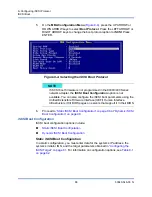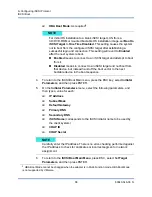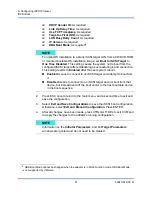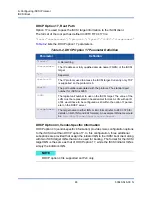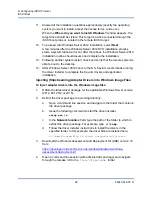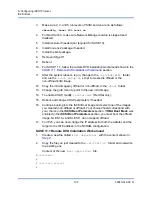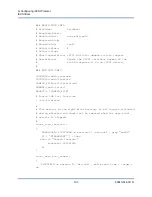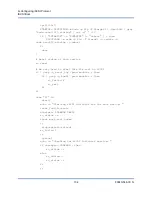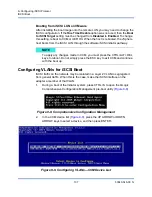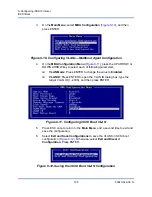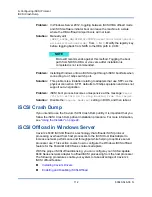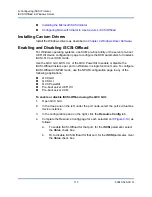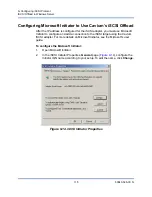9–Configuring iSCSI Protocol
iSCSI Boot
100
83840-546-00 N
5.
Locate the
slipstream.bat
script file, and then issue the following
command:
slipstream.bat <path>
Where
<path>
is the drive and subfolder that you specified in
example:
slipstream.bat “c:\temp\Program Files 64\QLogic
Corporation\QDrivers
6.
Burn a DVD containing the resulting driver ISO image file located in the
working directory.
7.
Install the Windows Server operating system using the new DVD.
Linux iSCSI Boot Setup
Linux iSCSI boot is supported on Red Hat Enterprise Linux (RHEL) 5.5 and later
and SUSE Linux Enterprise Server (SLES) 11 SP1 and later in both the offload
and non-offload paths. Note that SLES 10.
x
and SLES 11 have support only for
the non-offload path.
To set up Linux iSCSI boot:
1.
For driver update, obtain the latest Cavium Linux driver CD.
2.
Configure the iSCSI Boot Parameters for DVD direct install to target by
disabling the boot-from-target option on the network adapter.
3.
Configure to install through the non-offload path by setting HBA Boot Mode
to
Disabled
in the NVRAM Configuration. (Note: This parameter cannot be
changed when the adapter is in Multi-Function mode.) For RHEL 6.2 and
SLES 11SP2 and newer, installation through the offload path is supported.
For this case, set the HBA Boot Mode to
Enabled
in the NVRAM
Configuration.
4.
Change the boot order as follows:
a.
Boot from the network adapter.
b.
Boot from the CD/DVD drive.
NOTE
Operating system installation media is expected to be a local drive.
Network paths for operating system installation media are not
supported.
The
slipstream.bat
script injects the driver components in all
the SKUs that are supported by the operating system installation
media.