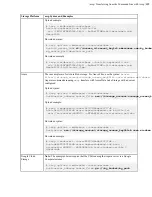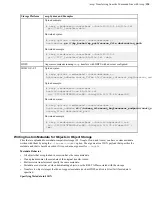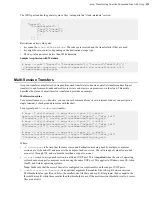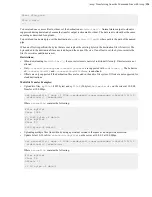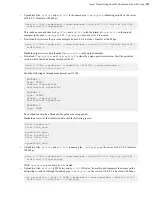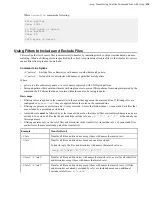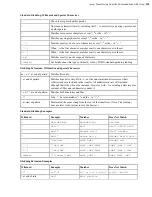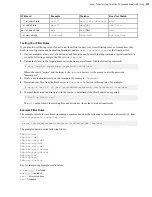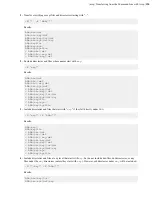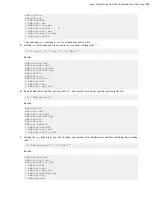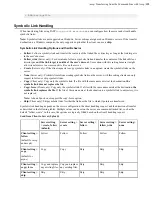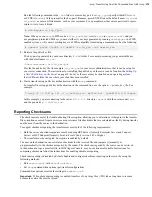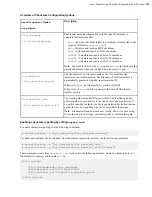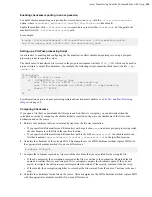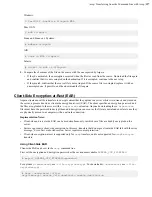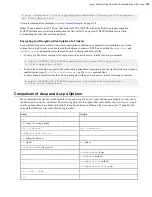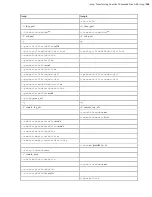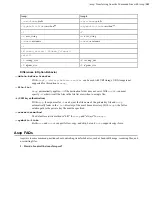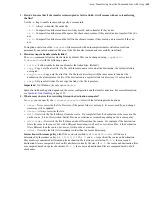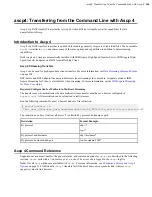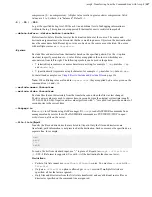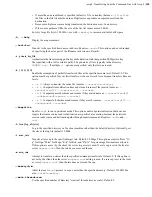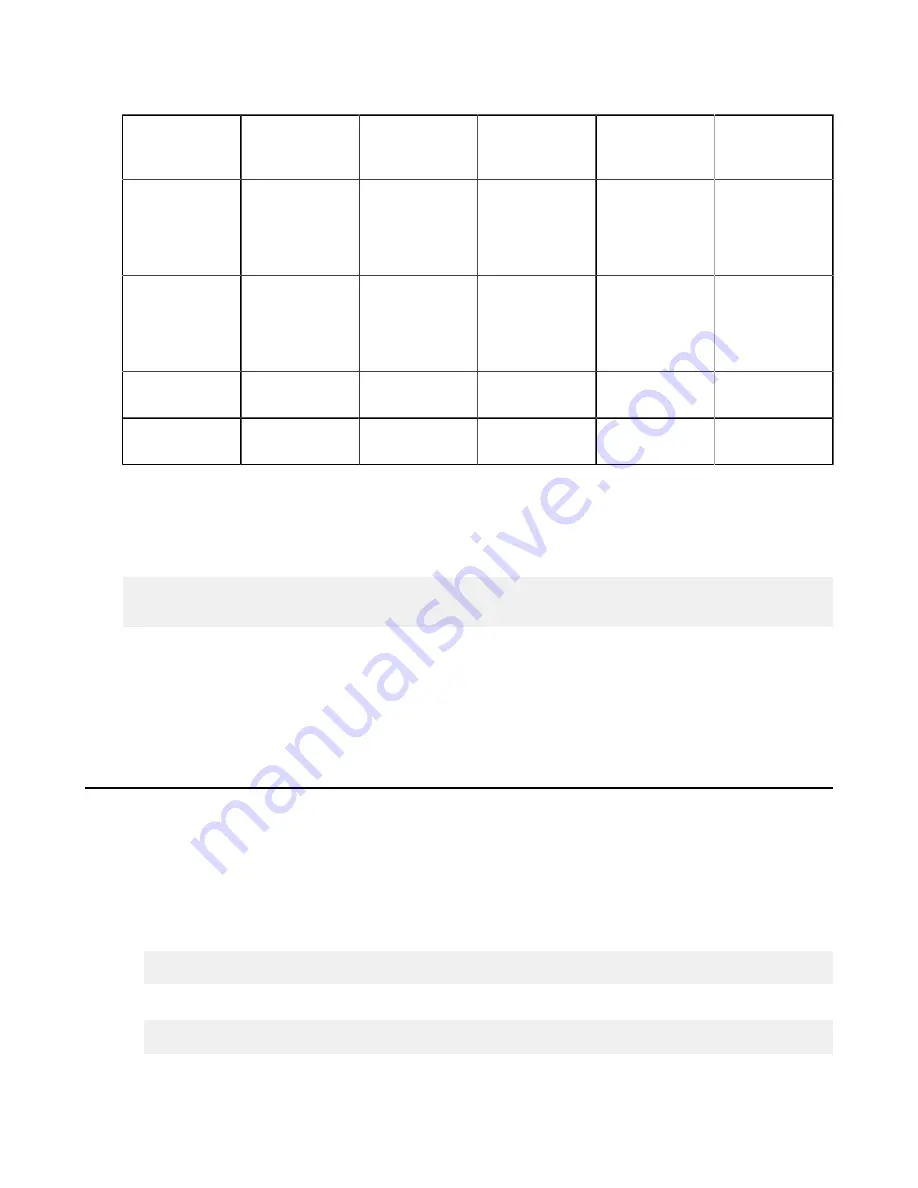
| ascp: Transferring from the Command Line with Ascp |
133
Receive to Client from Server (Download)
Server setting
= create, follow
(default)
Server setting =
create
Server setting =
follow
Server setting =
follow_wide
Server setting =
none
Client setting =
follow
(default for ascp
and ascp4)
Follow
Skip
Follow
Follow even
if the target is
outside the user's
docroot.
Skip
Client setting =
copy
(default for
async)
Copy
Copy
Copy
Copy
Copy
Client setting =
copy+force
Copy and replace
any existing files.
Copy and replace
any existing files.
Copy and replace
any existing files.
Copy and replace
any existing files.
Copy and replace
any existing files.
Client setting =
skip
Skip
Skip
Skip
Skip
Skip
Server and Client Configuration
Server Configuration
To set symbolic link handling globally or per user, run the appropriate command:
# asconfigurator -x "set_node_data;symbolic_links,
value
"
# asconfigurator -x "set_user_data;user_name,
username
;symbolic_links,
value
"
For more information, see
aspera.conf - File System Configuration
on page 63.
Client Configuration
To specify symbolic link handling on the command line (with
ascp
,
ascp4
, or
async
), use
--symbolic-
links=
option
.
Creating SSH Keys
Public key authentication (SSH Key) is a more secure alternative to password authentication that allows users to avoid
entering or storing a password, or sending it over the network. Public key authentication uses the client computer
to generate the key-pair (a public key and a private key). The public key is then provided to the remote computer's
administrator to be installed on that machine.
If you are using this machine as a client to connect to other Aspera servers with public key authentication, you need to
generate a key-pair for the selected user account, as follows:
1.
Create a
.ssh
directory in your home directory if it does not already exist:
$ mkdir /home/
username
/.ssh
Go to the
.ssh
folder:
$ cd /home/
username
/.ssh
2.
Run
ssh-keygen
to generate an SSH key-pair.