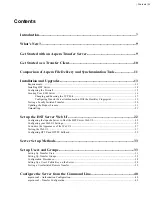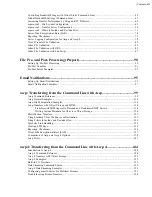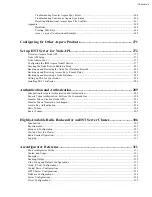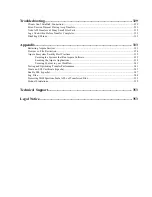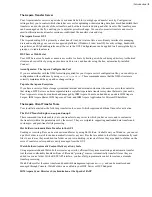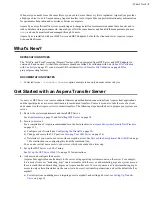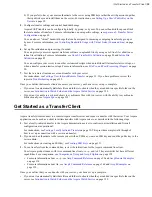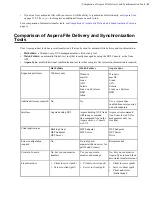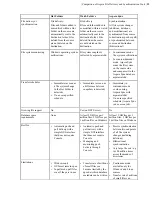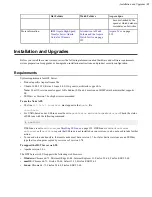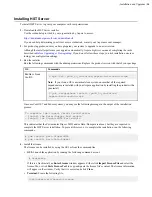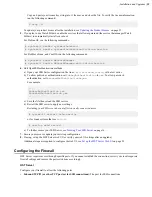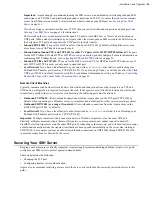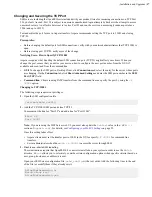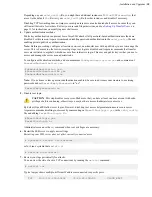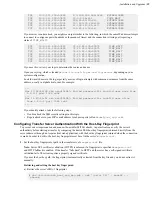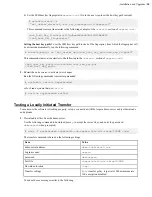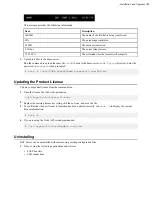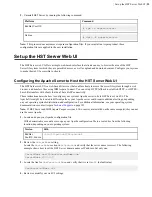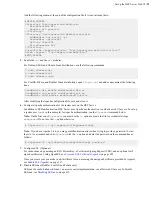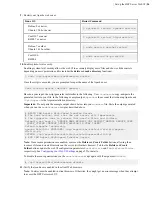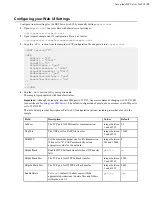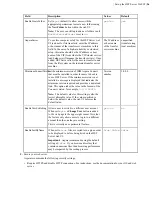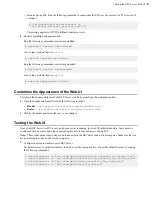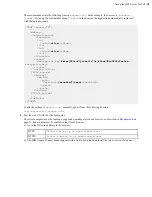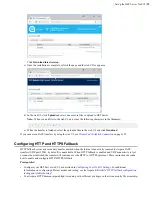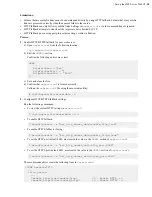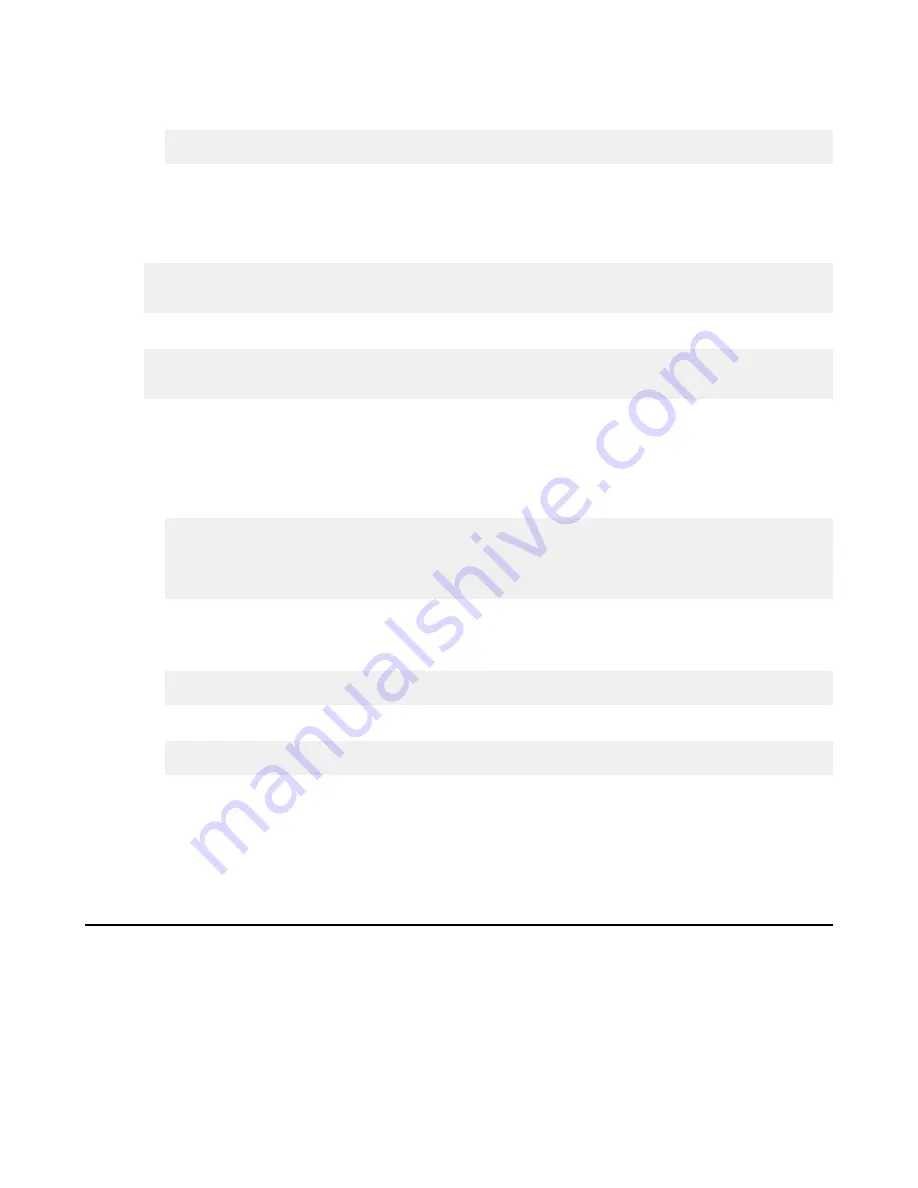
| Installation and Upgrades |
15
Copy and paste your license key string into it, then save and close the file. To verify the license information,
run the following command:
$ ascp -A
To update your product license after the installation, see
on page 21.
5.
If you plan to use Watch Folders, enable the services that allow asperarund (the service that manages Watch
Folders) to automatically start after a reboot.
For Debian OS, run the following commands:
# systemctl enable systemd-networkd
# systemctl enable systemd-networkd-wait-online.service
For RedHat, zLinux, and CentOS, run the following commands:
# systemctl enable NetworkManager
# systemctl enable NetworkManager-wait-online.service
6.
Edit OpenSSH authentication methods.
a) Open your SSH Server configuration file from
/etc/ssh/sshd_config
with a text editor.
b) To allow public key authentication, set
PubkeyAuthentication
to
yes
. To allow password
authentication, set
PasswordAuthentication
to
yes
.
For example,
...
PubkeyAuthentication yes
PasswordAuthentication yes
...
c) Save the file then reload the SSH service.
d) Restart the SSH server to apply new settings.
Restarting your SSH server does not affect currently connected users
.
# systemctl restart sshd.service
or for Linux systems that use
init.d
:
# service sshd restart
e) To further secure your SSH Server, see
on page 16.
7.
Secure your server or update your existing configuration.
8.
If using, set up the HST Server web UI (or verify your web UI settings after an upgrade).
Additional steps are required to configure the web UI, see
on page 22.
Configuring the Firewall
HST Server requires access through specific ports. If you cannot establish the connection, review your local corporate
firewall settings and remove the port restrictions accordingly.
HST Server
Configure your firewall to allow the following ports:
•
Inbound TCP/22 (or other TCP port set for SSH connections):
The port for SSH connections.